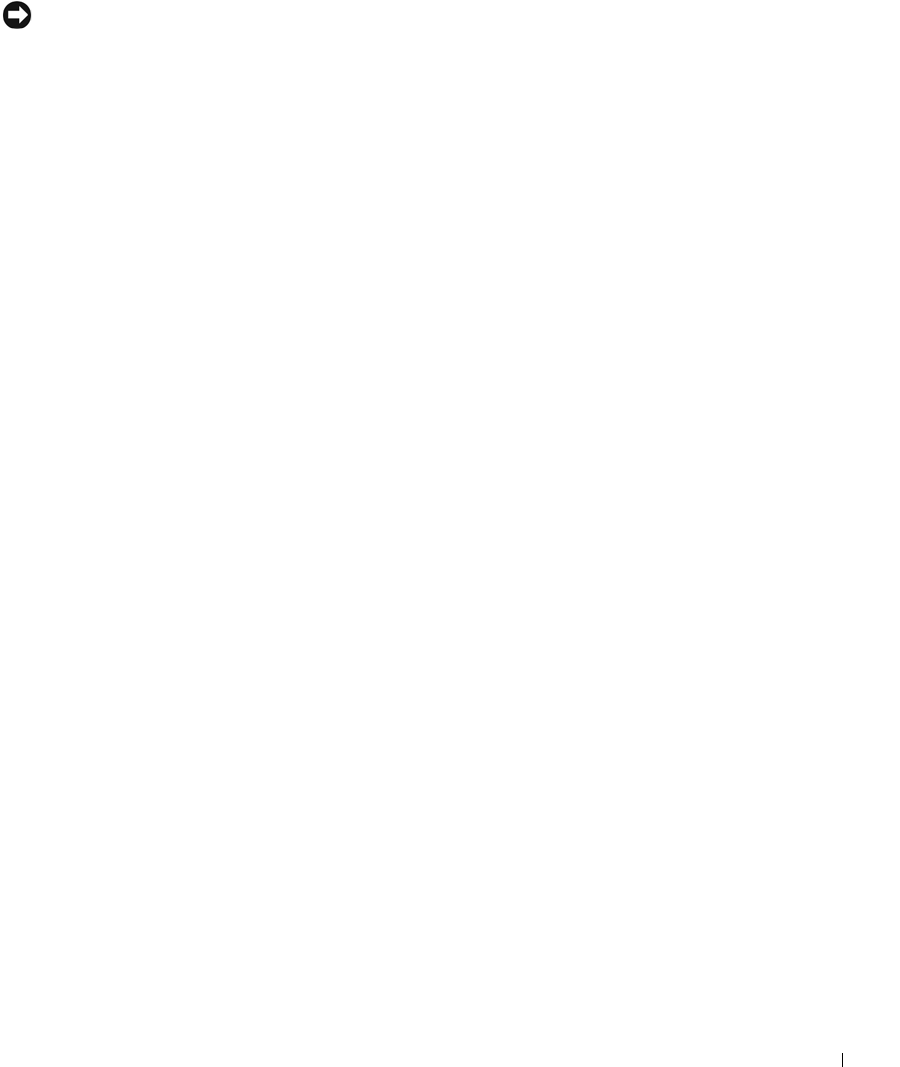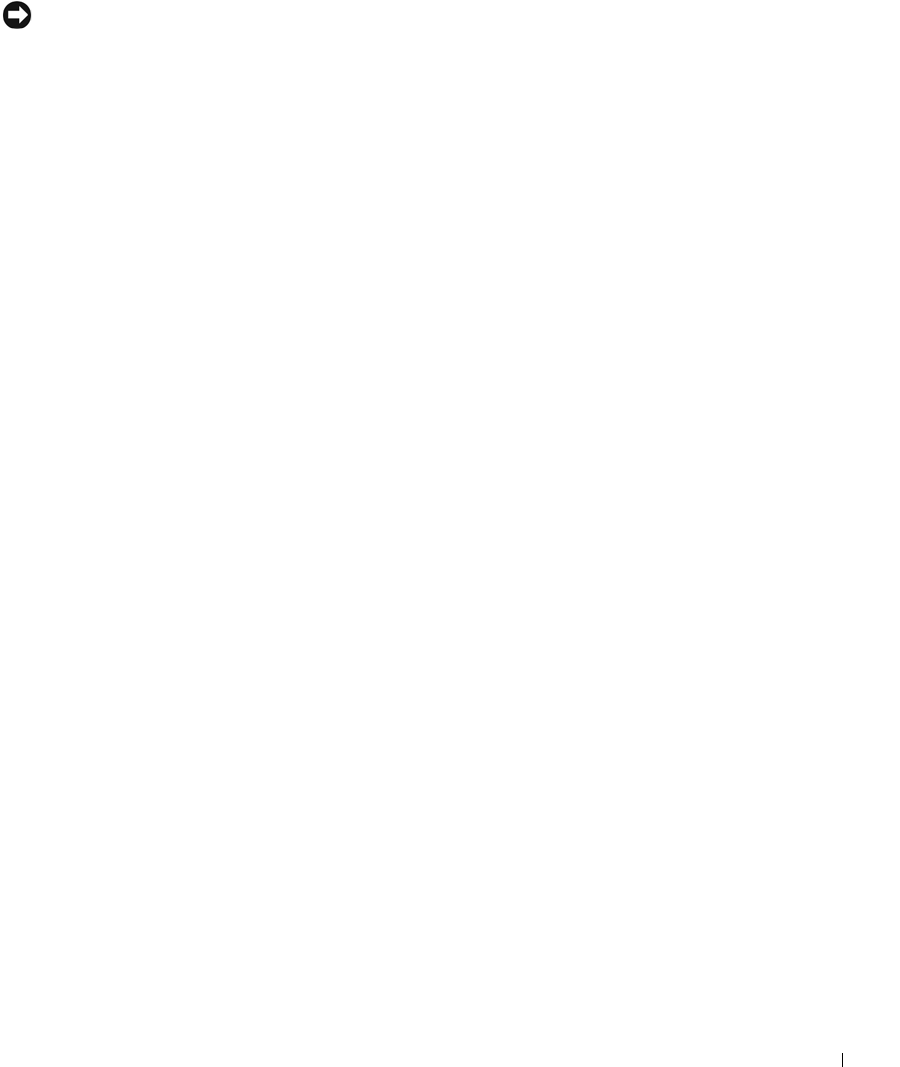
Solving Problems 93
Reinstalling Drivers
NOTICE: The Dell Support website and your
Drivers and Utilities
CD provide
approved drivers for Dell™ computers. If you install drivers obtained from
other sources, your computer might not work correctly.
Using Windows XP Device Driver Rollback
If a problem occurs on your computer after you install or update a driver,
use Windows XP Device Driver Rollback to replace the driver with the
previously installed version.
To use Device Driver Rollback:
1 Click the Start button and click Control Panel.
2 In the Control Panel window, under Pick a Category, click
Performance and Maintenance.
3 In the Performance and Maintenance window, click System.
4 In the System Properties screen, click the Hardware tab.
5 Click Device Manager.
6 In the Device Manager window, right-click the device for which the
new driver was installed, and then click Properties.
7 Click the Drivers tab.
8 Click Roll Back Driver.
If Device Driver Rollback does not resolve the problem, then use System
Restore (see page 96) to return your operating system to the operating state
it was in before you installed the new driver.
Using the Drivers and Utilities CD
If using Device Driver Rollback or System Restore (see page 96) does not
resolve the problem, then reinstall the driver from the Drivers and
Utilities CD:
1 Save and close any open files, and exit any open programs.
2 Insert the Drivers and Utilities CD.
In most cases, the CD starts running automatically. If it does not, start
Microsoft Windows Explorer, click your CD drive directory to display
the CD contents, and then double-click the autocd.exe file. The first
1H018bk3.book Page 93 Monday, October 14, 2002 2:26 PM