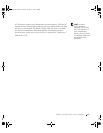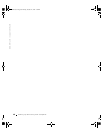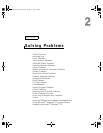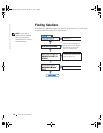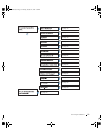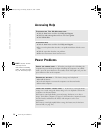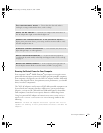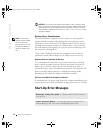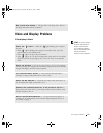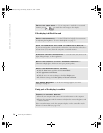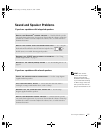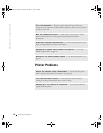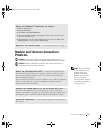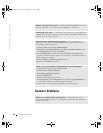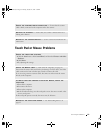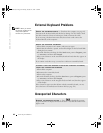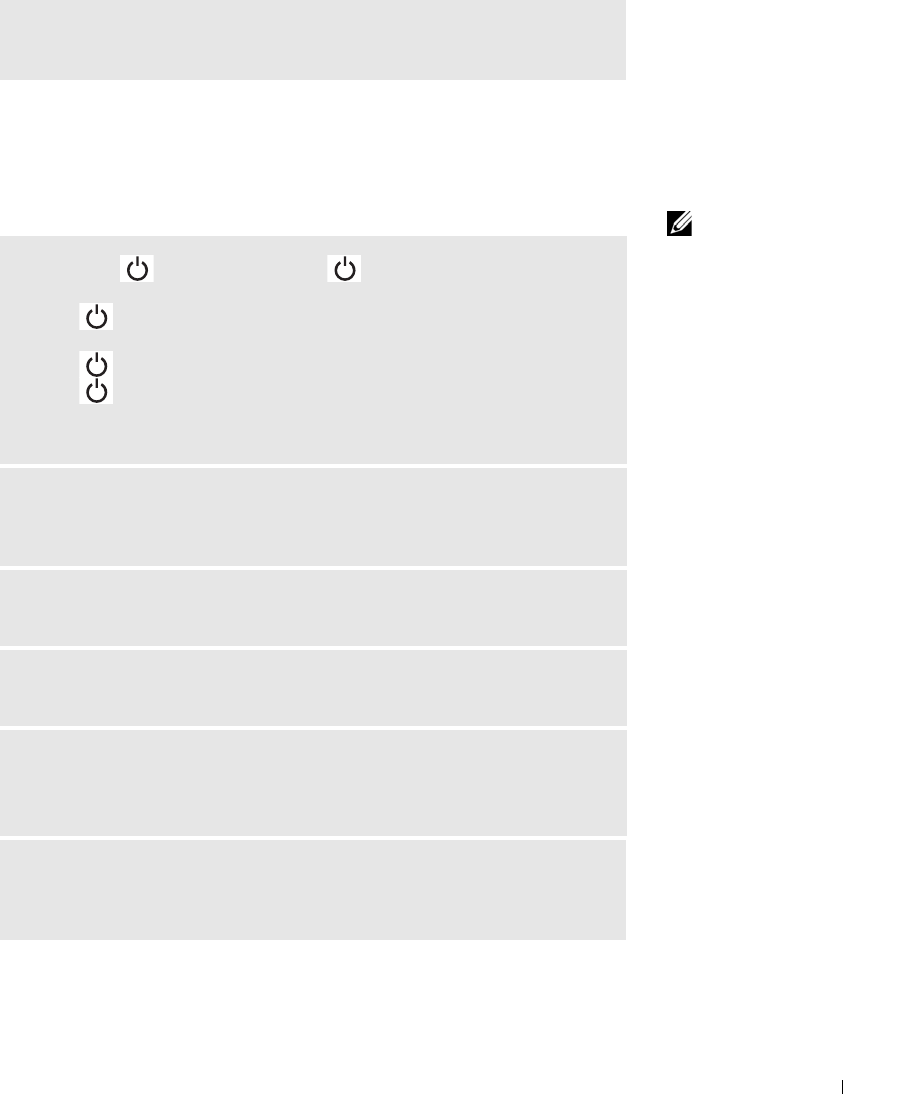
Solving Problems 75
Video and Display Problems
If the display is blank
HINT: If you are using a
program that requires a
higher resolution than
your computer supports,
Dell recommends that you
attach an external
monitor to your computer.
NON-SYSTEM DISK ERROR — A floppy disk is in the floppy drive. Remove
the floppy disk and restart the computer.
CHECK THE LIGHT — When the light is blinking, the computer
has power.
• If the light is blinking, the computer is in standby mode—press the
power button to exit standby mode.
• If the light is off, press the power button.
• If the light is on, your power management settings may have caused the
display to turn off. Try pressing any key or move the cursor to exit standby
mode.
CHECK THE BATTERY — If you are using a battery to power your computer,
the battery charge may be depleted. Connect the computer to an electrical outlet
using the AC adapter, and turn on the computer.
TEST THE ELECTRICAL OUTLET — Ensure that the electrical outlet is
working by testing it with another device, such as a lamp.
CHECK THE AC ADAPTER — Check the AC adapter cable connections. If
the AC adapter has a light, ensure that it is on.
CONNECT THE COMPUTER DIRECTLY TO AN ELECTRICAL OUTLET —
Bypass power protection devices, power strips, and the extension cable to verify
that the computer turns on.
ADJUST THE POWER PROPERTIES — See the Tell Me H ow help file, or
search for the keyword standby in the Windows Help and Support Center. To
access help, see page 72.
1H018bk3.book Page 75 Monday, October 14, 2002 2:26 PM