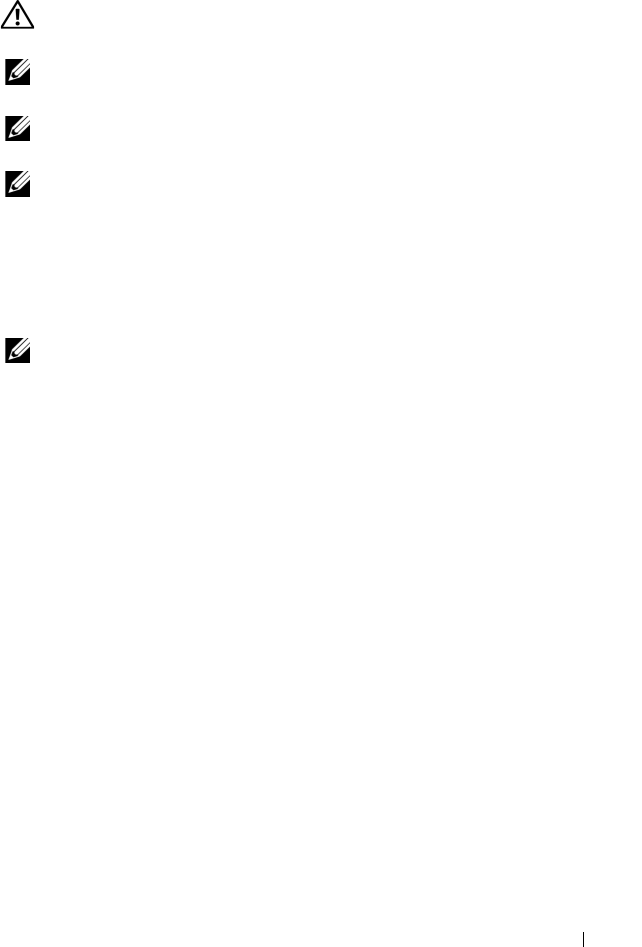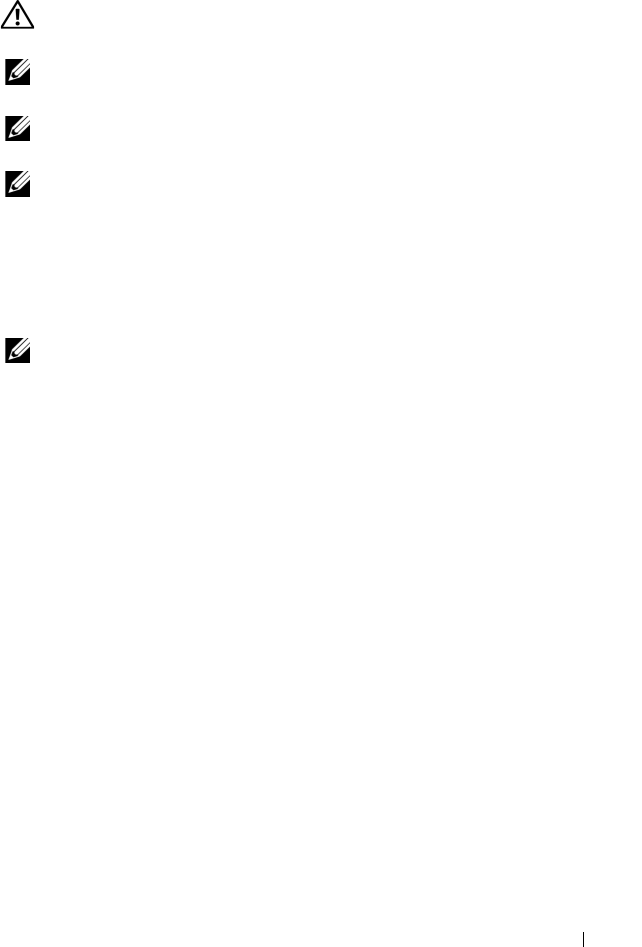
Hardware Installation
35
Connect Physical Disks to the PERC S300 Adapter
WARNING:
Critical system components might be damaged if the installer is not
properly grounded to prevent electrostatic discharge (ESD).
NOTE:
Use either the standard power connector or, if available on the power
supply, a SATA/SATA II power connector. Do not use both.
NOTE:
You can view the physical disk LEDs on a system that uses a PERC S300
controller by removing the front panel from the system.
NOTE:
The controller supports a feature that staggers the spinup of each physical
disk sequentially. This allows enough time between physical disk starts to prevent
the power supply from overloading.
1
Install the physical disks into the system.
2
Connect a multiple-connector cable from the physical disks (or from the
backplane) to the controller.
NOTE:
If the system contains a PERC S300 controller and has a backplane with hot-
swap capability, the cables cannot be inserted directly into the physical disks. The
physical disks (within their carriers) are inserted and seated in the backplane.
A cable from the backplane is then connected to the PERC S300 controller.
Complete the Hardware Installation
After the
controller and cables are installed, perform the following steps:
1
Make sure that the wire bundles and cables inside the system are not
twisted. Make sure they do not interfere with fans, power supplies, heat
sinks, or electrical devices.
2
Replace the cover of the system. See your system’s
Hardware Owner’s
Manual
or
User’s Guide
for more information on closing the system.
3
Reconnect the power cable(s) and network cables, and then turn on the
system.
A5_bk0.book Page 35 Thursday, February 10, 2011 8:34 PM