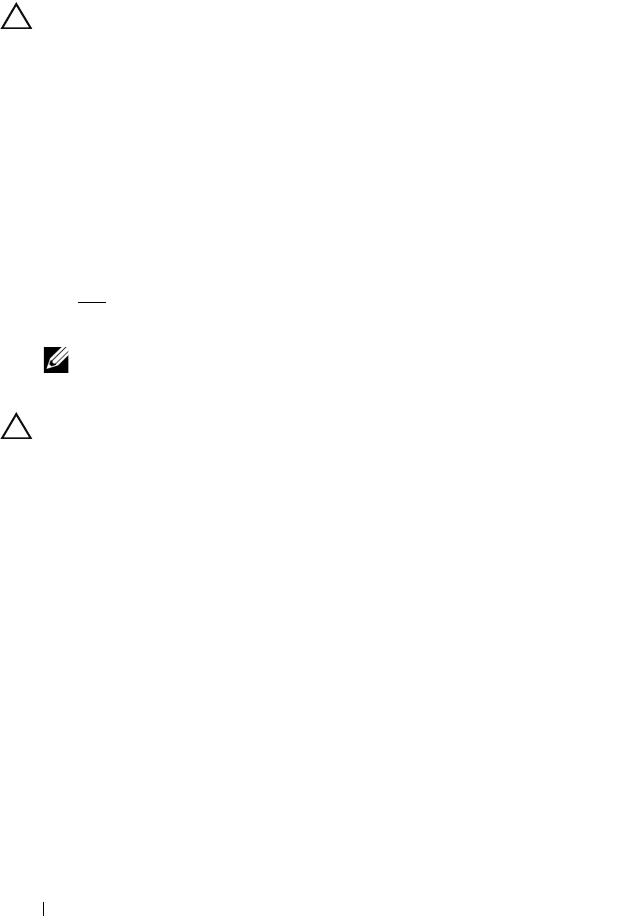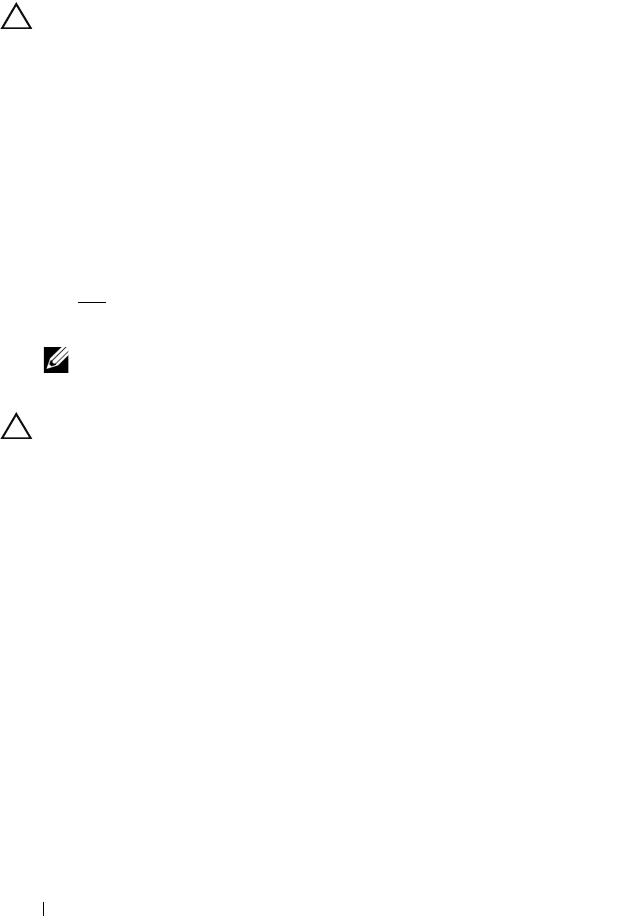
54
RAID Configuration and Management
configuration information with the existing configuration information. The
previously deleted virtual disk re-appears in the PERC Virtual Disk Management
utility.
CAUTION:
Make sure that all physical disks that are part of a virtual disk are in
the system before you delete the virtual disk.
1
Power-up the system to start booting.
2
When prompted, press the
<Ctrl><R>
keys to access the PERC Virtual
Disk Management
utility.
3
At the
Main Menu
field, select
Delete Virtual Disk(s)
. Press
<Enter>.
4
Perform one of the following:
• Select each virtual disk in the
Virtual Disks
field that you want
to delete. Press <Insert>
to confirm each selection.
OR
• Press <A> to select all virtual disks for deletion.
NOTE:
The text color of the selected virtual disk(s) changes to green.
5
Press <Enter>.
CAUTION:
A dialog box appears, describing the consequences of deleting the
selected virtual disk(s). Deleting a virtual disk permanently destroys all data that
is on the virtual disk, as well as the virtual disk itself. This action cannot be
undone.
6
Press the <C> key to confirm the deletion.
A5_bk0.book Page 54 Thursday, February 10, 2011 8:34 PM