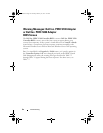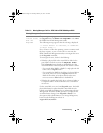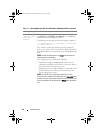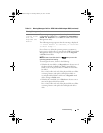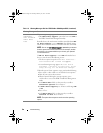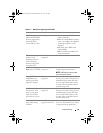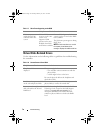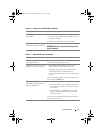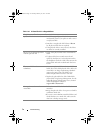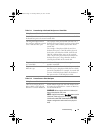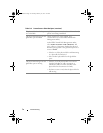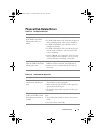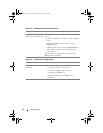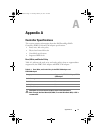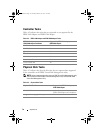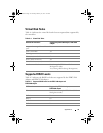72
Troubleshooting
Table 7-10. A Virtual Disk is in a Degraded State
Likely Causes to Check Corrective Actions
A physical disk was removed
• Install the original physical disk, if it was
inadvertently removed, or replace it with a new or
used physical disk.
• Initialize a new physical disk. Perform a
Rescan
for all physical disks that are replaced.
•If the physical disk was not removed, check that
its cables are correctly installed.
Physical or mechanical problems
with the physical disk
•Check if the physical disk in the virtual disk has
failed.
• If a physical disk was recently removed and
replaced, check that it is correctly positioned in
the backplane. Check the cable connections at the
physical disk and at the motherboard. Perform a
rescan.
The virtual disk has lost
redundancy
• One or more physical disks in the virtual disk have
failed. Due to the failed physical disk or disks, the
virtual disk is no longer maintaining redundant
(mirrored or parity) data. The failure of an
additional physical disk results in lost data.
• Replace the physical disk or disks. Rebuild the
physical disk using Storage Management. See the
applicable Storage Management screen,
located
on the Dell Support website at
support.dell.com/manuals.
Corrupted metadata in the
virtual disk
1
Delete the virtual disk that has the failed
metadata.
2
Assign the physical disk as a hot spare to rebuild a
redundant virtual disk.
3
To create a non-redundant virtual disk, delete and
rebuilt the data on a virtual disk, and restore the
data from a backup storage source.
A5_bk0.book Page 72 Thursday, February 10, 2011 8:34 PM