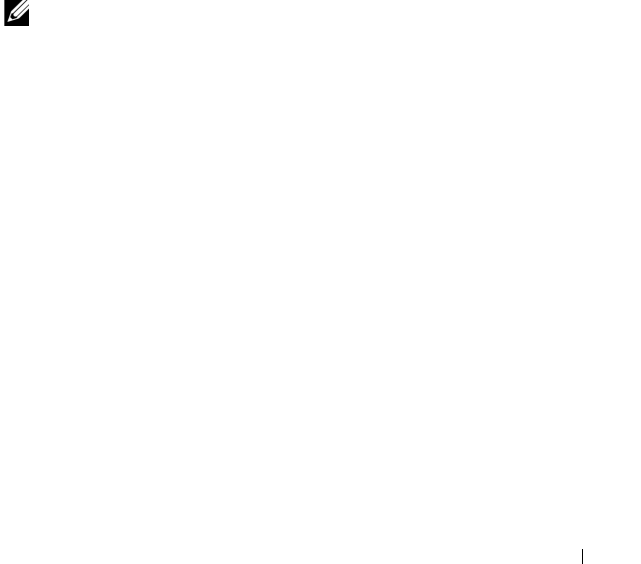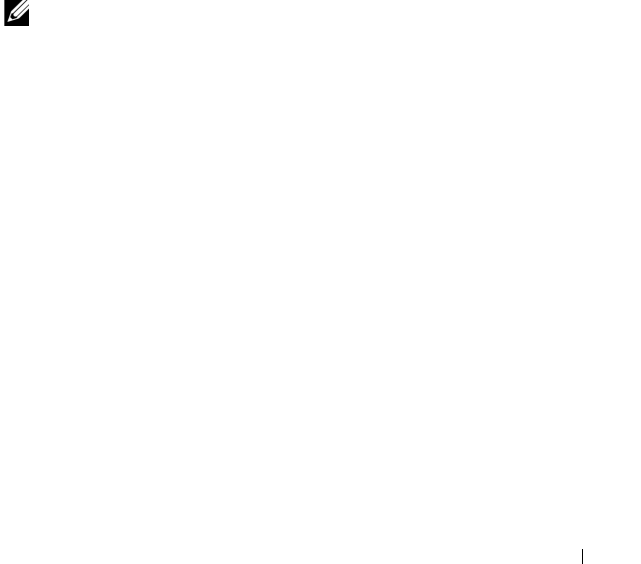
Installing the Drivers
45
c
Wait until the
Windows Setup
screen appears with
S = Specify
Additional Device
. Press <S> on the keyboard.
d
Insert the requested media disk (as applicable) and press <Enter>.
8
At the
Select the driver to be installed
window, select
Dell PERC
S100, S300 Controller...
Click
Next
to load the driver files.
For Microsoft Windows Server 2003: When you are asked to load
additional drivers, press <Enter> to start the Microsoft Windows
installation process.
9
Perform the remaining operating system installation instructions. Some of
the windows require user-specific password and system information. As
required, contact your IT administrator for assistance
For Microsoft Windows Server 2003 only: Two w arning dia log boxes
appear during the Installing Windows segment of the installation:
– At the
Software Installation
dialog box, click
Yes
.
– At the
Hardware Installation
dialog box, click
Yes
.
NOTE:
When the operating system installation process is finished, remove the
installation media inserted in step 7.
Performing the PERC S100 Controller or PERC S300 Controller
Management Setup Procedure
The PERC S100 adapter or PERC S300 adapter management setup
procedure is described in Dell OpenManage Server Administrator Storage
Management. To set up a PERC S100 adapter or PERC S300 adapter on your
system, see the Storage Management procedures located at the Dell Support
website at support.dell.com/manuals.
A5_bk0.book Page 45 Thursday, February 10, 2011 8:34 PM