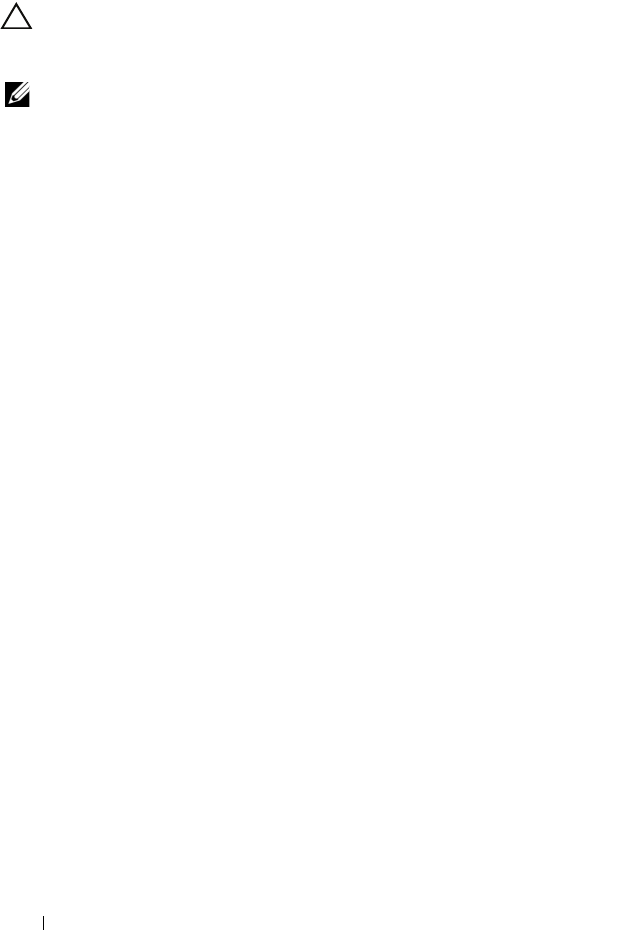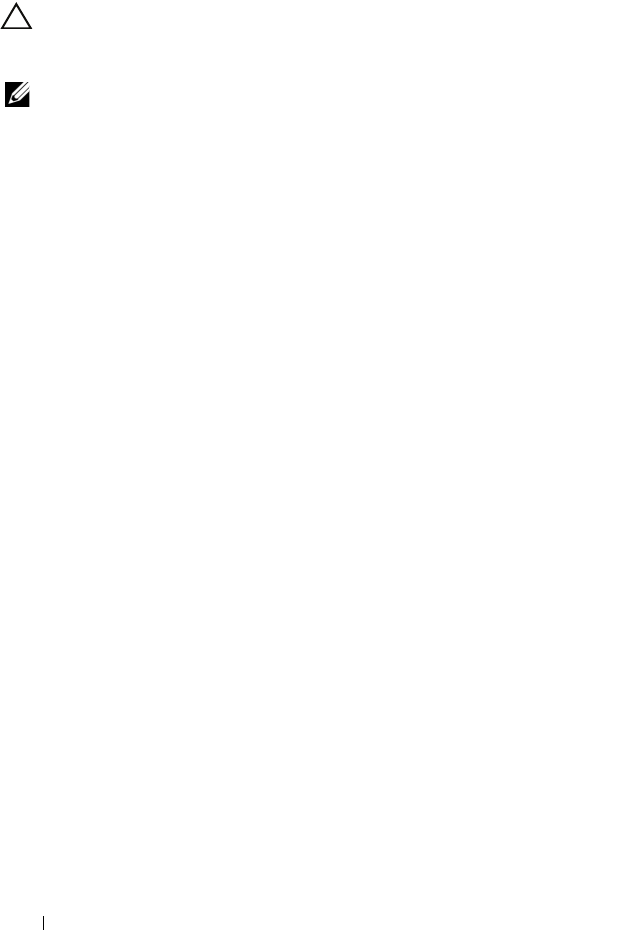
44
Installing the Drivers
Installing the Controller Drivers During the Operating System
Installation: For Systems with a PERC S300 Adapter
CAUTION:
The latest firmware, drivers and applications must be installed
whenever the controller software is upgraded. A previous version of the driver
might not work with the latest controller software and vice versa.
NOTE:
When using an external USB floppy disk drive, make sure to connect it to
the system when the system is powered-off and before starting step 1.
1
Reboot the system. When the
POST
screen appears press <F11>.
2
Insert the Windows operating system media into the optical drive of the
system.
3
When the
BIOS Boot Manager
window appears, select the text that
begins with
SATA Optical Drive...
and press <Enter>.
4
Install the applicable Microsoft Windows operating system, using the
on-screen instructions.
5
From the list at the
Select the operating system you want to install
window,
select the applicable operating system. Click
Next
.
6
Perform the on-screen instructions at the next several windows.
7
At
Install Windows - Where do you want to install Windows?
,
perform
the following:
For Microsoft Windows Server 2008 and Windows Server 2008 R2:
a
Insert the CD-ROM, DVD, USB flash drive, or floppy disk that
contains the files copied at "Downloading the Controller Driver
Media" on page 37. Click
Load Driver
.
b
At the
Load Driver
sub-screen, click
Browse
.
c
Select the directory that has the controller driver files. Click
OK
.
For Microsoft Windows Server 2003:
a
Insert the floppy disk that contains the files copied at "Downloading
the Controller Driver Media" on page 37. (An external USB floppy
disk drive can be used, if your system does not have a built-in floppy
disk drive).
b
Press <F6> on the keyboard, when prompted at the beginning of the
Windows setup.
A5_bk0.book Page 44 Thursday, February 10, 2011 8:34 PM