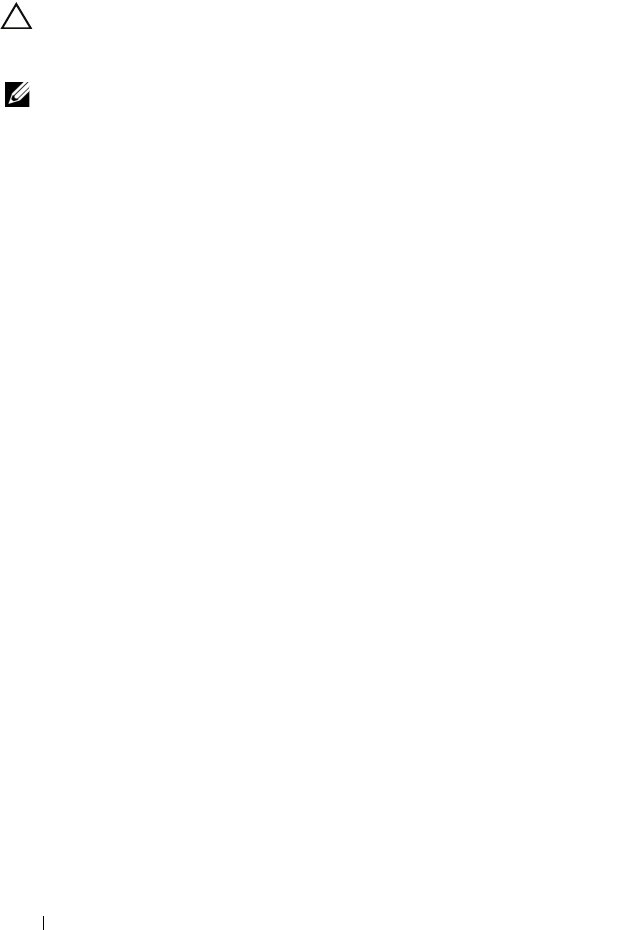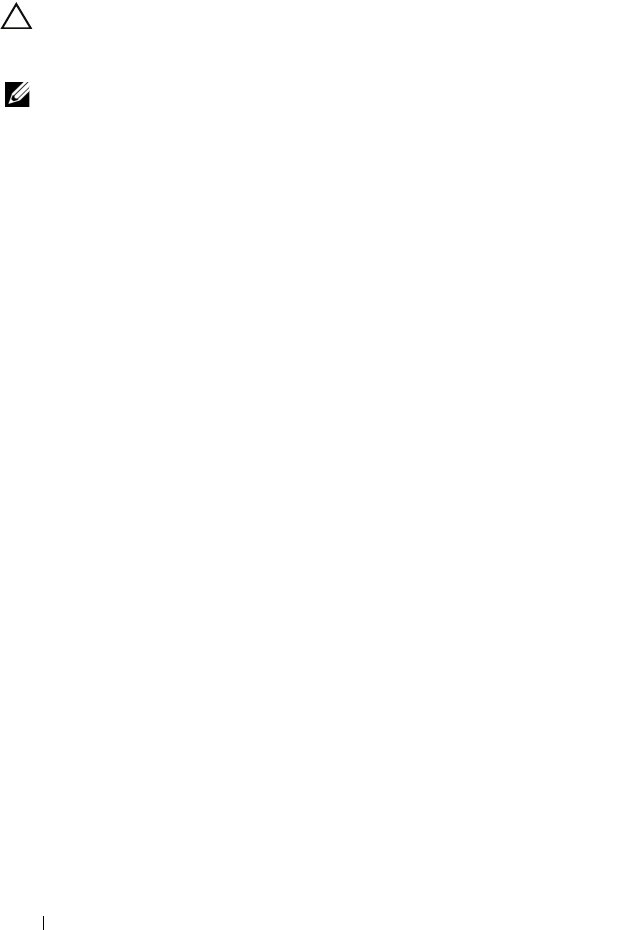
42
Installing the Drivers
Installing the Controller Drivers During the Operating System
Installation: For Systems with a PERC S100 Adapter
CAUTION:
The latest firmware, drivers and applications must be installed
whenever the controller software is upgraded. A previous version of the driver
might not work with the latest controller software and vice versa.
NOTE:
When using an external USB floppy disk drive, make sure to connect it to
the system when the system is turned-off and before starting step 1. Failure to do so
might result in the external USB floppy disk drive not being recognized by the
system.
1
Reboot the system. When the
POST
screen appears press <F11>.
2
Insert the Windows operating system media into the optical drive of the
system.
3
When the BIOS boot manager or boot device menu appears, select the
text that begins with
Embedded SATA...
and press <Enter>.
4
Install the applicable Microsoft Windows operating system, using the
on-screen instructions.
5
At the
Select the driver to be installed
window a
Load Driver
sub-screen
appears.
Perform the following:
For Microsoft Windows Server 2008 and Windows Server 2008 R2:
a
Insert the CD-ROM, DVD, USB flash drive, or floppy disk that
contains the files copied at "Downloading the Controller Driver
Media" on page 37. Click
Browse
.
b
At the
Browse to folder
window, access the directory that contains the
controller driver files. Locate and select the files. Click
OK
.
A5_bk0.book Page 42 Thursday, February 10, 2011 8:34 PM