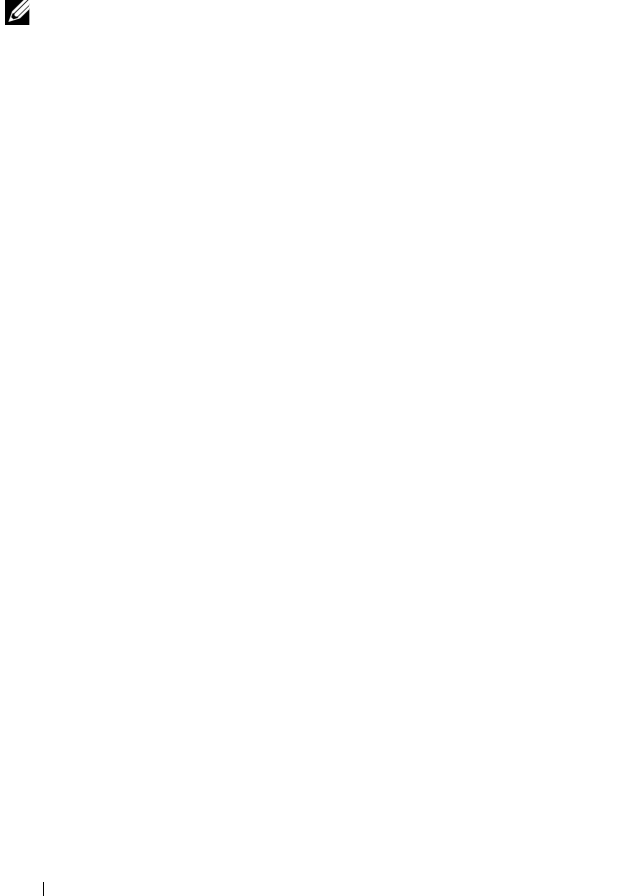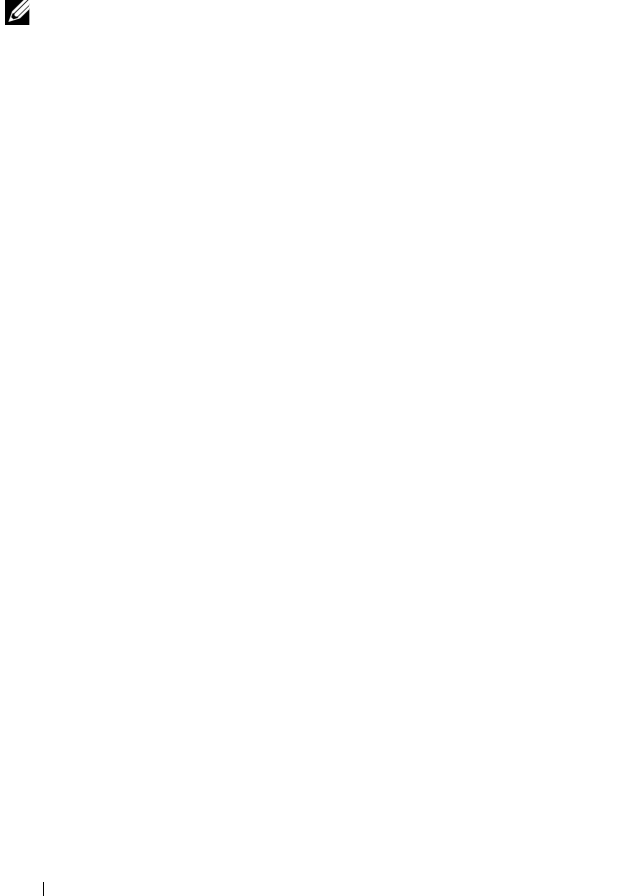
56
RAID Configuration and Management
Managing Global Hot Spares
This option enables you to create a global hot spare from a selected physical
disk, or to delete a global hot spare.
NOTE:
A global hot spare can be created only if a physical disk is in Ready or
Normal status at the Physical Disks field. If the physical disk is in Online status, it is
being used by a virtual disk and cannot be selected as a hot spare.
Create a Global Hot Spare
1
Power-up the system to start booting.
2
When prompted, press the
<Ctrl><R>
keys to access the PERC Virtual
Disk Management
utility.
3
At the
Main Menu
field, select
Manage Global Spare(s)
. Press
<Enter>.
4
Select
Assign Global Hot Spare(s)
.
Press <Enter>.
5
Use the up or down arrow key to select a physical disk(s) for use as a global
hot spare(s). Press <Insert>.
6
Press <Enter> to add the global hot spare.
7
Press the <C> key to confirm the action.
Delete a Global Hot Spare
1
Power-up the system to start booting.
2
When prompted, press the
<Ctrl><R>
keys to access the PERC Virtual
Disk Management
utility.
3
At the
Main Menu
field, select
Manage Global Spare(s)
. Press
<Enter>.
4
Select
Unassign Global Hot Spare(s)
. Press <Enter>.
5
Use the up or down arrow key to select the physical disk(s) to delete as a
global hot spare(s). Press <Insert>.
6
Press <Enter> to delete the global hot spare.
7
Press the <C> key to confirm the action.
A5_bk0.book Page 56 Thursday, February 10, 2011 8:34 PM