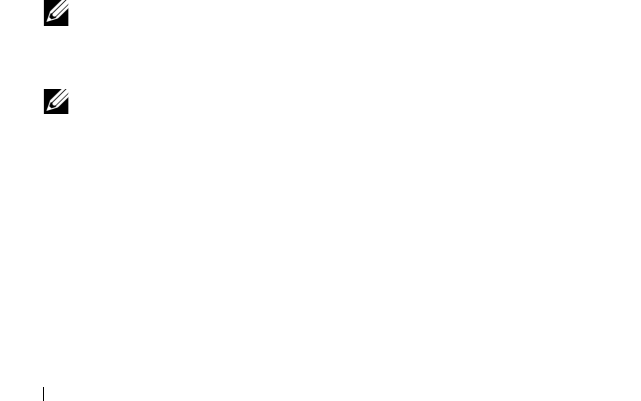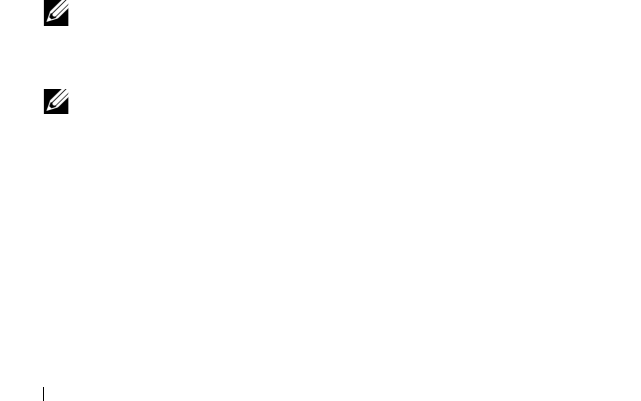
50
RAID Configuration and Management
Initializing Physical Disks
New physical disks must be initialized before they can be used. Initialization
writes controller configuration information to the physical disk.
Physical disks with the following statuses can be initialized:
•
Non-RAID
—
A physical disk that was configured by a non-PERC S100
adapter or PERC S300 adapter.
•
Ready
— Contains no stored data but has PERC S100 adapter or
PERC S300 adapter configuration information.
Physical disks that are Online cannot be initialized.
1
Power-up the system to start booting.
2
When prompted, press the
<Ctrl><R>
keys to access the PERC Virtual
Disk Management
utility.
3
At the
Main Menu
field
u
se the arrow keys to select the
Initialize
Physical Disk(s)
option.
4
Press <Enter>.
5
Use the arrow keys to select
Initialize for PERC S100 (PERC S300)
or
Initialize to Non-Raid
.
6
Press <Enter>.
7
Use the arrow keys to select a physical disk. Press <Insert> to select the
physical disk, or press the <A> key to choose all selectable physical disks.
NOTE:
You can select and initialize multiple physical disks. There is no need
to initialize one physical disk at a time.
8
Press <Enter> to initialize the selected physical disk or disks.
NOTE:
After a physical disk is initialized as Non-Raid, it appears as Non-
Raid in the Physical Disks field of the PERC Virtual Disk Management utility.
A Non-Raid virtual disk is also created and appears in the Virtual Disks
field.
9
A dialog box appears, warning that any data on the physical disk will be
permanently lost if it is initialized. Press the <C> key to continue with
initialization or press <Esc> to cancel.
Initialization takes 10–15 seconds per physical disk. A status indicator shows
which physical disk is being initialized. When initialization is complete, the
status indicator turns off, and all channels are re-scanned automatically.
A5_bk0.book Page 50 Thursday, February 10, 2011 8:34 PM