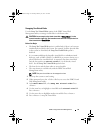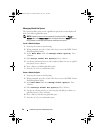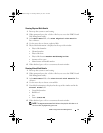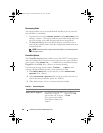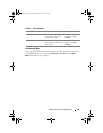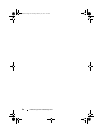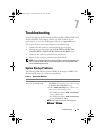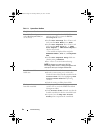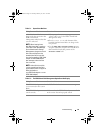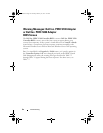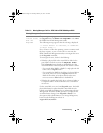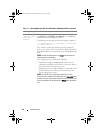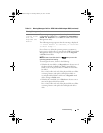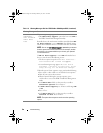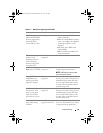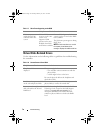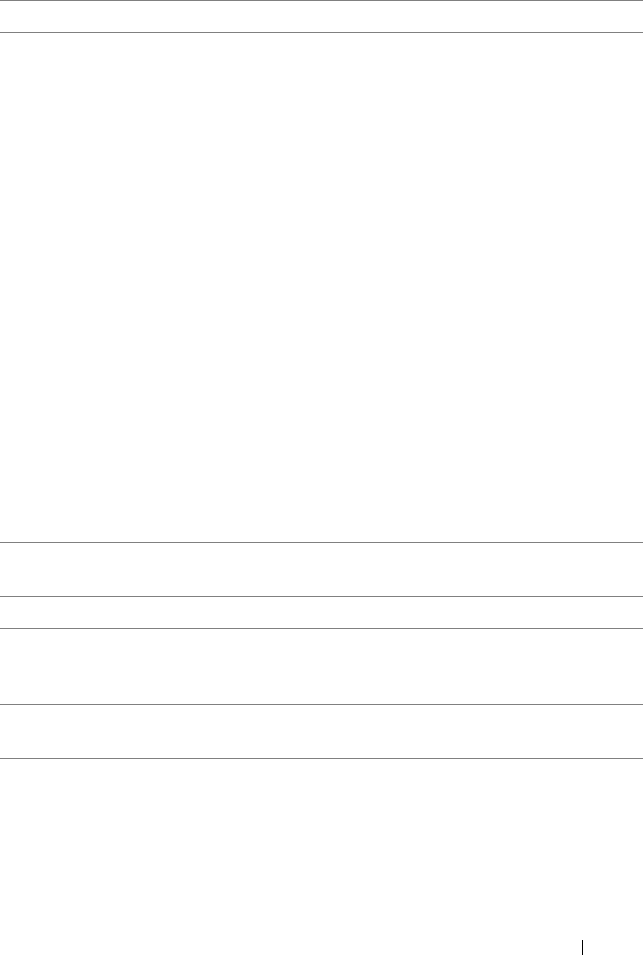
Troubleshooting
63
A Non-Raid virtual disk is no
longer in the first position in the
PERC Virtual Disk
Management utility list after the
system is rebooted
NOTE:
When booting from a
Non-Raid virtual disk, creating a
virtual disk in Dell OpenManage
Server Administrator Storage
Management changes the virtual
disk order and displaces the
bootable Non-Raid virtual disk
from the first position. PERC S100
adapter or PERC S300 adapter
then attempts to boot from the
first virtual disk.
NOTE:
A Non-Raid virtual disk
can be created from Non-Raid
physical disks (which are physical
disks initialized at a
non-PERC S100 adapter or a non-
PERC S300 adapter).
1
When prompted at system startup, press
<Ctrl><R>
to access the
PERC Virtual Disk
Management
utility.
2
Check
Virtual Disks
and determine if the
bootable Non-Raid virtual disk is no longer in the
first position.
3
Use the
Swap Two Virtual Disks
option to
swap the virtual disks and place the bootable Non-
Raid virtual disk in the first position of the
Virtual Disks
field.
Table 7-2. The PERC Virtual Disk Management Option Does Not Display
Likely Causes to Check Corrective Actions
The PERC S100 adapter mode
is set incorrectly in the system
BIOS
See Table 7-1 for the correct SATA Setting.
The PERC S300 adapter is not
seated correctly
Make sure that the PERC S300 adapter is installed
in the correct slot and is properly seated.
Table 7-1. System Does Not Boot
Likely Causes to Check Corrective Actions
A5_bk0.book Page 63 Thursday, February 10, 2011 8:34 PM