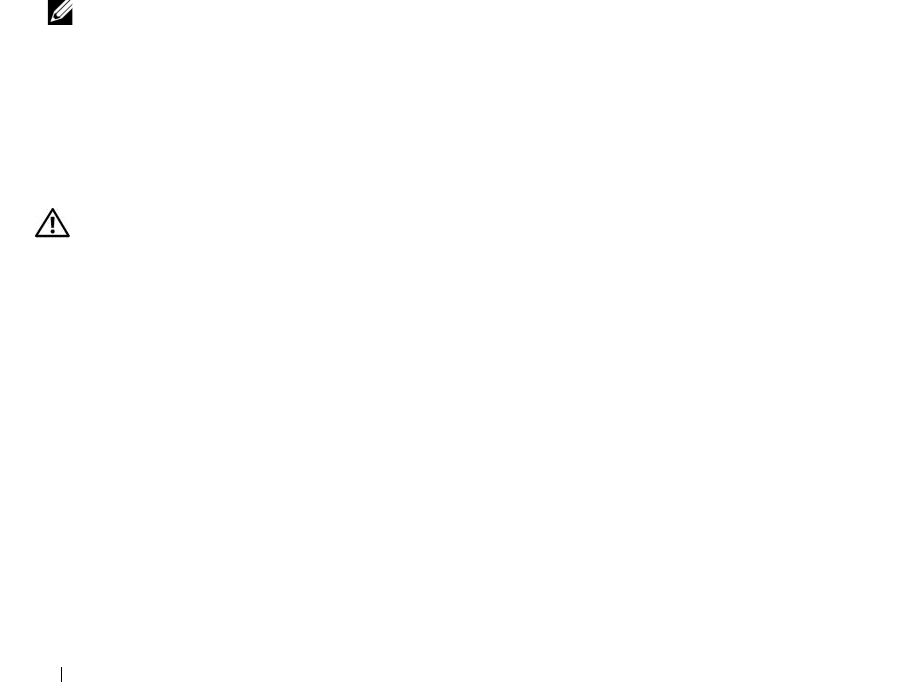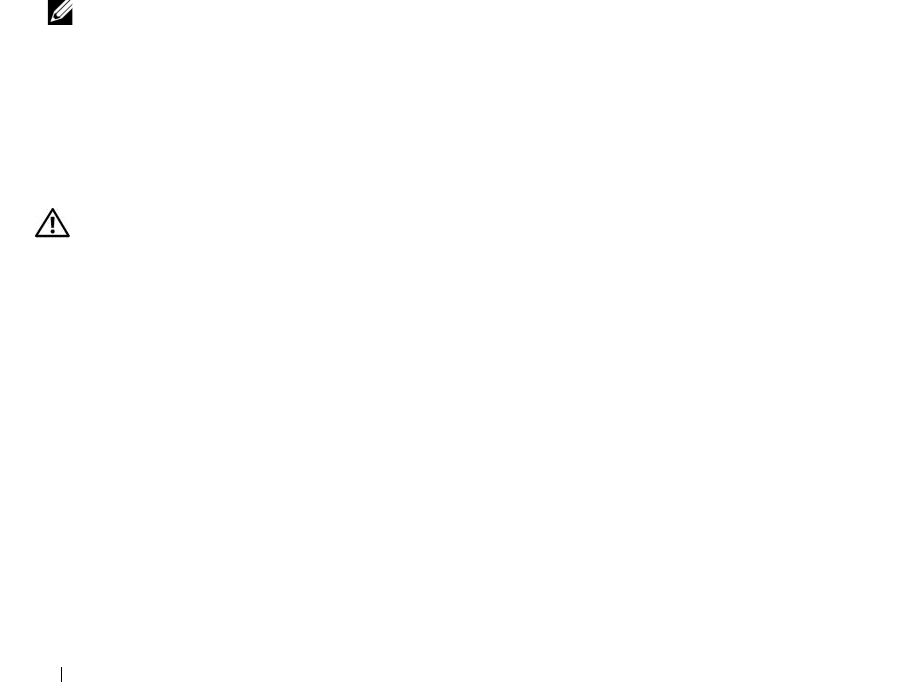
108 Troubleshooting Your System
b
Open the system. See "Opening the System" on page 43.
c Rotate the hard-drive carrier out of the system. See
"Rotating the Hard-Drive Carrier Out of the
System" on page 44
.
d
Verify that the cable connections between the hard drive(s) and the drive controller are correct,
whether the connections are to the SATA connectors on the system board or a SAS RAID
controller. See "Hard Drives" on page 48.
e
Verify that the SAS or SATA cables are securely seated in their connectors.
f Rotate the hard-drive carrier back into the system. See
"Rotating the Hard-Drive Carrier Into the
System" on page 46
.
g
Close the system. See "Closing the System" on page 43.
h
Reconnect the system to the electrical outlet, and turn on the system and attached peripherals.
If the problem persists,
see
"Getting Help" on page 123
.
Troubleshooting a SAS RAID Controller
. NOTE: When troubleshooting a SAS RAID controller, also see the documentation for your operating system and
the controller.
Problem
• Error message indicates a problem with the SAS RAID controller.
• SAS RAID controller performs incorrectly or not at all.
Action
CAUTION: Only trained service technicians are authorized to remove the system cover and access any of the
components inside the system. Before performing any procedure, see your Product Information Guide for
complete information about safety precautions, working inside the computer and protecting against electrostatic
discharge.
1
Run the appropriate online diagnostic test. See "Using Dell PowerEdge Diagnostics" on page 113.
2
Enter the System Setup program and ensure that the SAS RAID controller is enabled. See "Using the
System Setup Program" on page 27.
3
Restart the system and press the applicable key sequence for the installed controller card to enter the
configuration utility program:
• <Ctrl><C>
OR
• <Ctrl><R>
See the controller's documentation for information about configuration settings.
book.book Page 108 Monday, June 5, 2006 1:51 PM