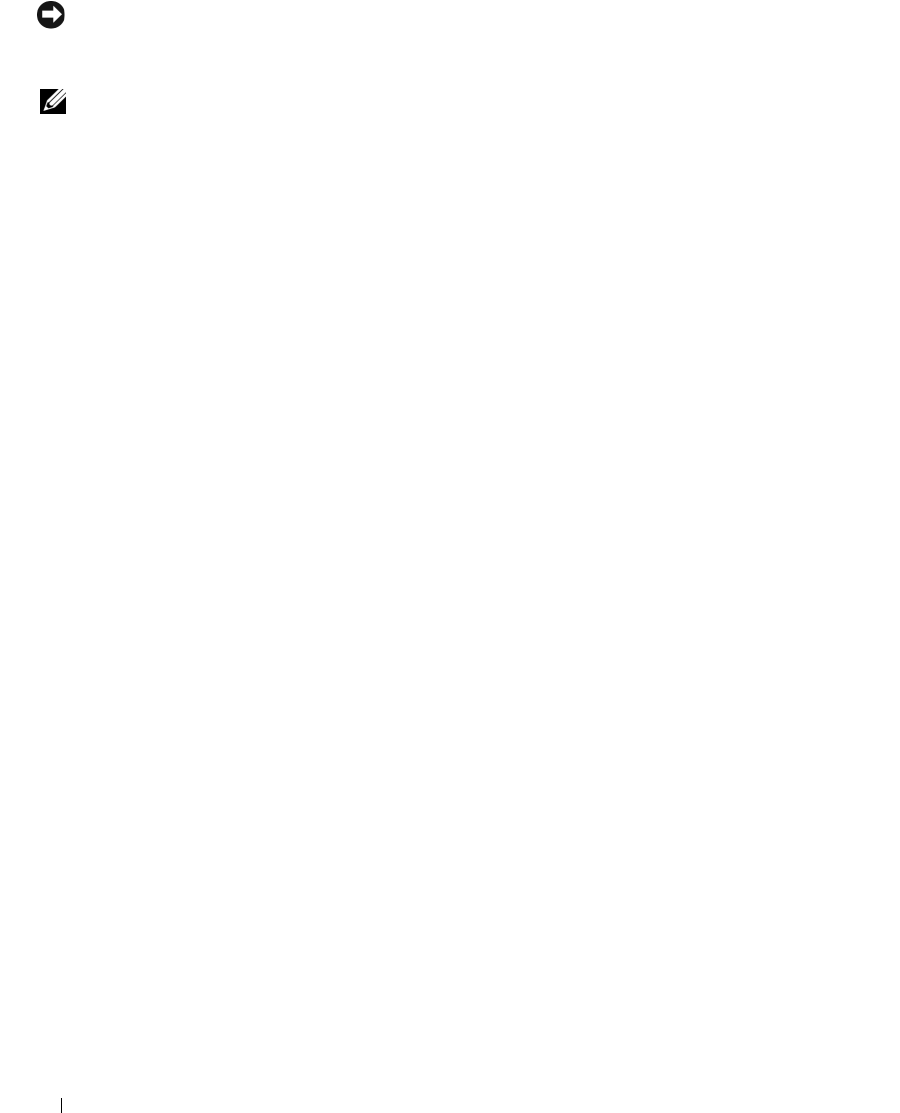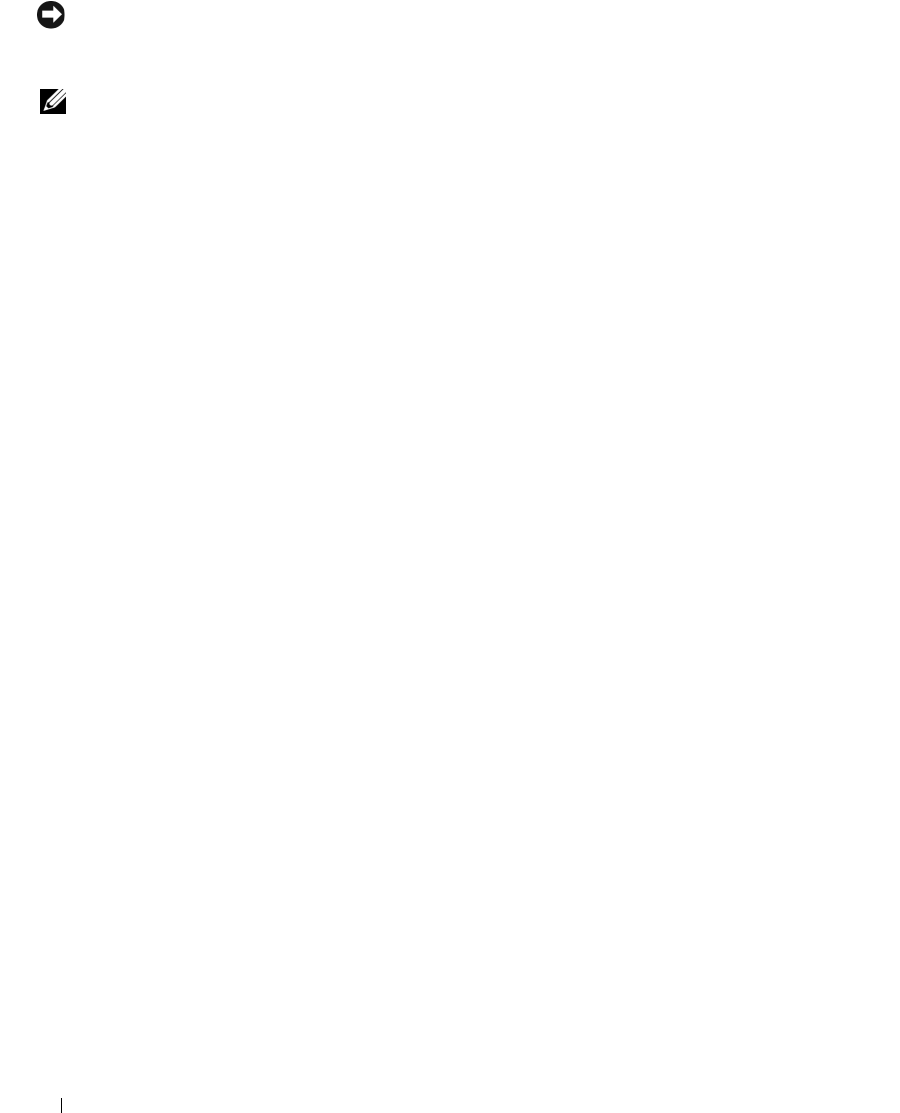
60 Installing System Components
NOTICE: If the fan cable from the optional hard-drive carrier is not correctly connected to the FAN_HDD
connector on the system board and detected by the system BIOS, premature drive failure can occur. Follow the
steps in this section carefully and verify fan detection through the System Setup program as described.
NOTE: Installing a fourth hard drive requires an optional hard-drive carrier with a cooling fan.
1
If you are installing a new drive, unpack the drive and prepare it for installation.
Check the documentation for the drive to verify that it is configured for your system.
2
Turn off the system and attached peripherals, and disconnect the system from the electrical outlet.
3
Open the system. See "Opening the System" on page 43.
4
Remove the front drive bezel. See "Removing and Replacing the Front Drive Bezel" on page 46.
5
If the flex bay is not populated and metal shields are present in your system, slide the sliding-plate
lever to the right and hold it in place as you pull to remove the vented metal insert from the flex bay.
6
If an optical or tape drive is installed in the lower 5.25-inch drive bay, remove it. See "Removing an
Optical or Tape Drive" on page 66.
7
If you are replacing a hard drive, remove the hard-drive carrier. See "Removing an Optional Fourth
Hard Drive" on page 58.
8
Press the drive release tabs on each side of the hard-drive bracket toward each other and slide the drive
out of the drive carrier. See Figure 3-14.
If there is a hard-drive bracket in the empty drive carrier, remove the bracket by pressing its tabs toward
it each other and pulling it up and out of the drive carrier.
9
If a replacement hard drive does not have the hard-drive bracket attached, remove the bracket from the
old drive.
Flex the hard-drive bracket open and align the side holes in the new hard drive with the pins on the
bracket; release the tension upon the bracket so that the hard drive is securely fastened. See Figure 3-8.
10
Slide the hard drive into the hard-drive carrier until it clicks securely into place. See Figure 3-14.
book.book Page 60 Monday, June 5, 2006 1:51 PM