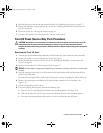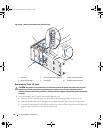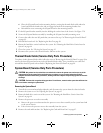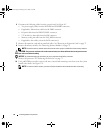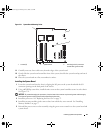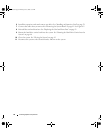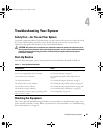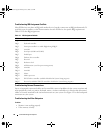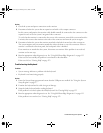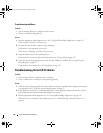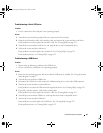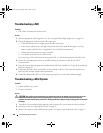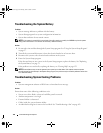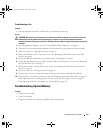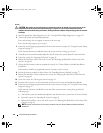Troubleshooting Your System 97
Action
1
Check the system and power connections to the monitor.
2
Determine whether the system has an expansion card with a video output connector.
In this system configuration, the monitor cable should normally be connected to the connector on the
expansion card,
not
to the system’s integrated video connector.
To verify that the monitor is connected to the correct video connector, turn off the system and wait for
1 minute, then connect the monitor to the other video connector and turn the system on again.
3
Determine whether the system has monitors attached to both the front and rear video connectors.
The system supports only one monitor attached to either the front or rear video connector. When a
monitor is connected to the front panel, the back-panel video is disabled.
If two monitors are attached to the system, disconnect one monitor. If the problem is not resolved,
continue to the next step.
4
Run the appropriate online diagnostic test. See "Using Dell PowerEdge Diagnostics" on page 113.
If the tests run successfully, the problem is not related to video hardware.
If the tests fail, see "Getting Help" on page 123
.
Troubleshooting the Keyboard
Problem
• System message indicates a problem with the keyboard.
• Keyboard is not functioning properly.
Action
1
Enter the System Setup program and ensure that the USB ports are enabled. See "Using the System
Setup Program" on page 27.
2
Examine the keyboard and its cable for signs of damage.
3
Swap the faulty keyboard with a working keyboard.
If the problem is resolved, replace the faulty keyboard. See "Getting Help" on page 123
.
4
Run the appropriate online diagnostic test. See "Using Dell PowerEdge Diagnostics" on page 113.
If the problem is not resolved, see "Getting Help" on page 123.
book.book Page 97 Monday, June 5, 2006 1:51 PM