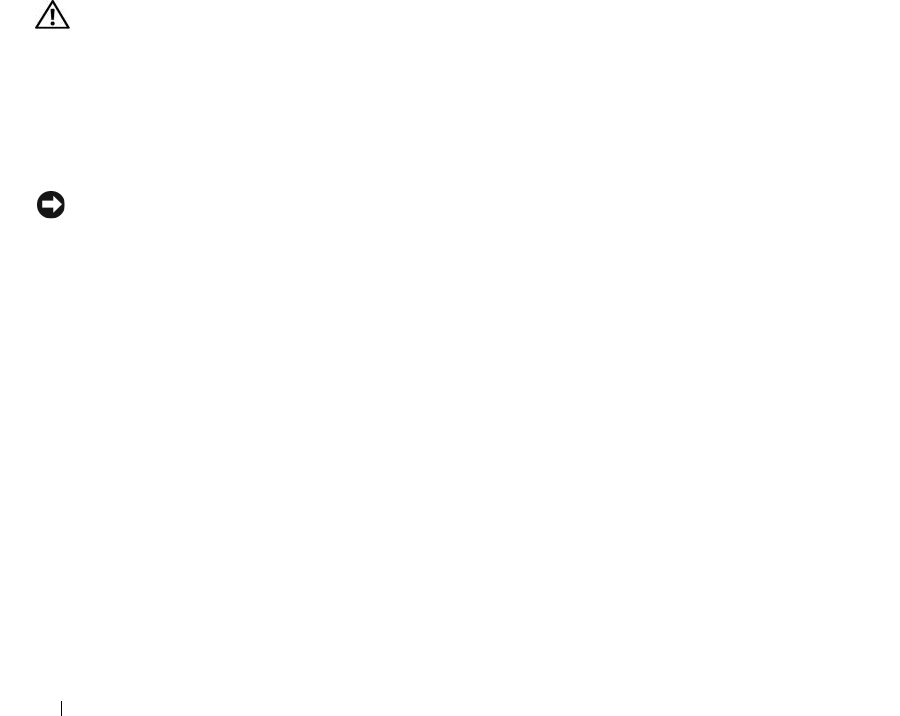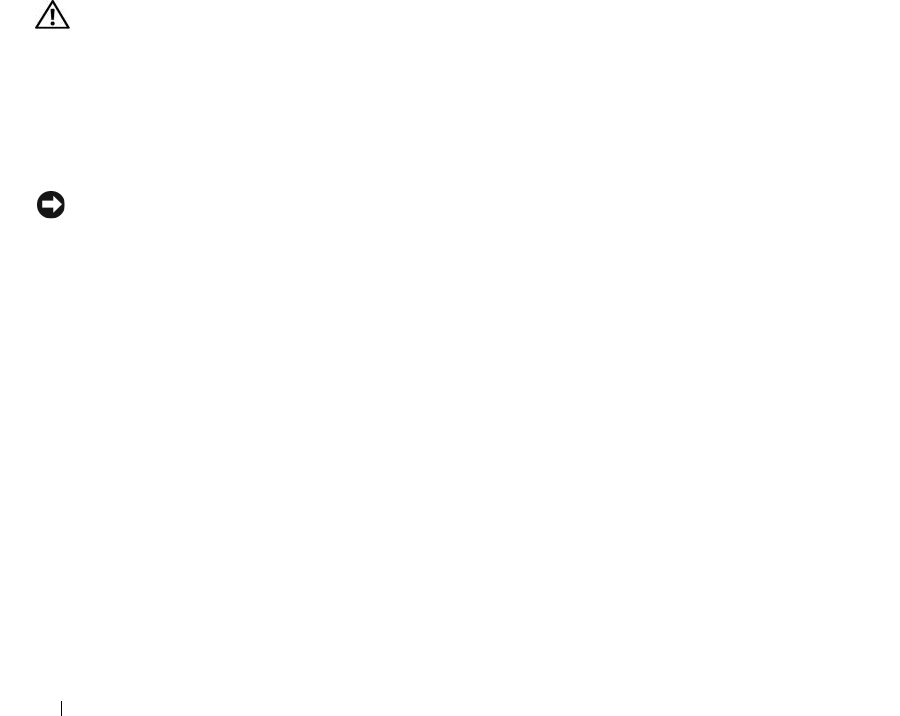
54 Installing System Components
13
Reconnect the system to the electrical outlet, and turn on the system and attached peripherals.
See the documentation that came with the drive for instructions on installing any software required for
drive operation.
14
Enter the System Setup program (see "Entering the System Setup Program" on page 27), and ensure
that the drive’s controller is enabled.
15
Exit the System Setup program and reboot the system.
16
Partition and logically format the drive.
See the documentation for your operating system for instructions.
17
(Optional) Test the hard drive by running the system diagnostics. See "Running the System
Diagnostics" on page 113.
18
If the drive you just installed is the primary drive, install your operating system on the hard drive.
Removing an Optional Third Hard Drive
CAUTION: Only trained service technicians are authorized to remove the system cover and access any of the
components inside the system. Before performing any procedure, see your Product Information Guide for
complete information about safety precautions, working inside the computer and protecting against electrostatic
discharge.
1
Turn off the system and attached peripherals, and disconnect the system from the electrical outlet.
2
Open the system. See "Opening the System" on page 43.
3
Remove the front drive bezel. See "Removing and Replacing the Front Drive Bezel" on page 46.
NOTICE: If metal shields are present in your system configuration, they must be installed at all times while your
system is in use or your system may not function properly.
4
If metal shields are present in your system, slide the sliding-plate lever to the right and hold it in place
as you pull to remove the vented metal insert from the flex bay.
5
Disconnect the power cable and the data cable from the back of the hard drive.
6
Slide the sliding-plate lever to the right to release the shoulder screw and slide the drive out of the flex
bay. See Figure 3-11.
7
Set the drive aside in a secure location.
book.book Page 54 Monday, June 5, 2006 1:51 PM