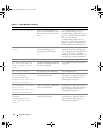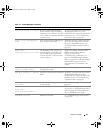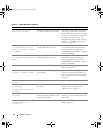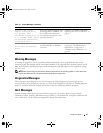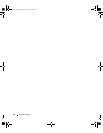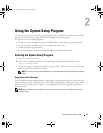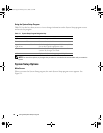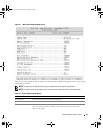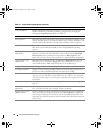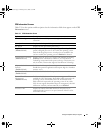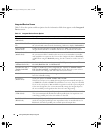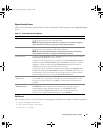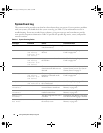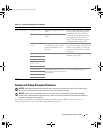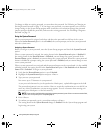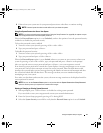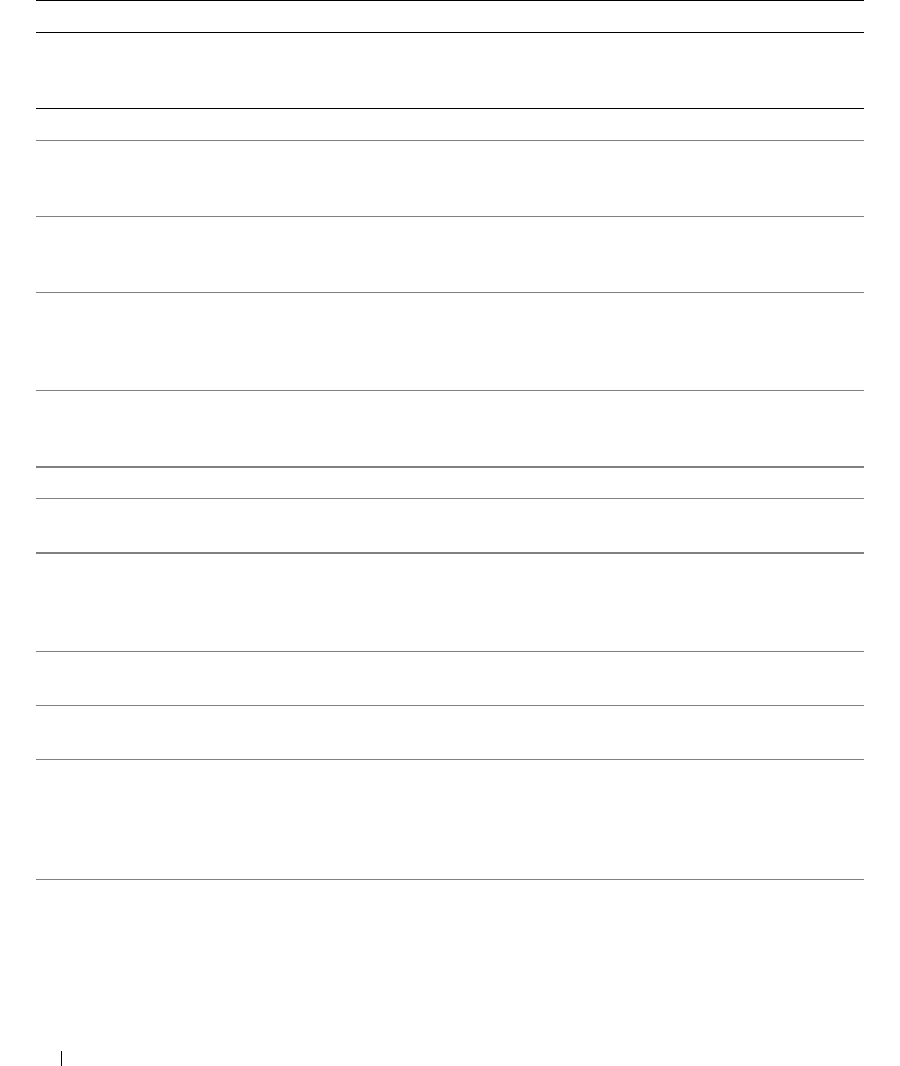
30 Using the System Setup Program
CPU Information Displays information related to microprocessors (speed, cache size, and so on).
Enable or disable Hyper-Threading technology, if supported, by changing the
setting of the Logical Processor option. See Table 2-3.
SATA Port X Displays type and capacity of SATA drive attached to Port X on the system board.
Boot Sequence Determines the order in which the system searches for boot devices during system
startup. Available options can include the diskette drive, CD drive, hard drives, and
network. Only the first IDE device found will be available in the boot sequence.
Hard-Disk Drive Sequence
Specifies the order in which hard drives are configured in the system. The first hard
drive in the system will be the bootable C: drive in DOS/DOS-like operating
systems.
Hard-Disk Failover
(
Off
default)
When this field is set to On and the first hard drive is not available, the system
attempts to boot from the other hard drives in the order specified in Hard-Disk
Drive Sequence before searching for the next device in Boot Sequence. This
feature may be used to boot to a mirrored drive in a software RAID 1 configuration.
USB Flash Drive Type
(
Auto
default)
Determines the emulation type for a USB flash drive. Hard disk allows the USB
flash drive to act as a hard drive. Floppy allows the USB flash drive to act as a
removal diskette drive. Auto automatically chooses an emulation type.
Integrated Devices See "Integrated Devices Screen" on page 32.
PCI IRQ Assignment Displays a screen to change the IRQ assigned to each of the integrated devices on
the PCI bus, and any installed expansion cards that require an IRQ.
System Security Displays a screen to configure the system password and setup password features,
AC power recovery, and chassis intrusion detection. See Table 2-5. See "Using the
System Password" on page 36 and "Using the Setup Password" on page 38 for more
information.
System Event Log Select to view or clear the System Event Log (SEL). See "System Event Log" on
page 34.
Keyboard NumLock
(
On
default)
Determines whether your system starts up with the NumLock mode activated on
101- or 102-key keyboards (does not apply to 84-key keyboards).
Report Keyboard Errors
(
Report
default)
Enables or disables reporting of keyboard errors during the POST. Select Report for
host systems that have keyboards attached. Select Do Not Report to suppress all
error messages relating to the keyboard or keyboard controller during POST. This
setting does not affect the operation of the keyboard itself if a keyboard is attached
to the system.
Table 2-2. System Setup Program Options (continued)
Option Description
book.book Page 30 Monday, June 5, 2006 1:51 PM