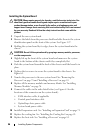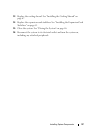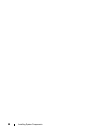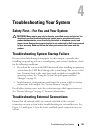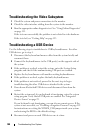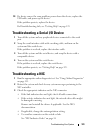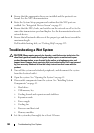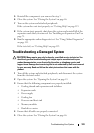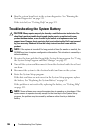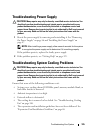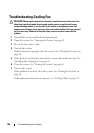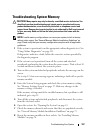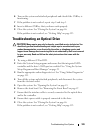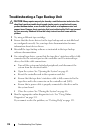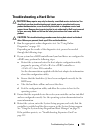104 Troubleshooting Your System
6
Run the system board tests in the system diagnostics. See "Running the
System Diagnostics" on page 115.
If the tests fail,
see "Getting Help
" on page 123
.
Troubleshooting the System Battery
CAUTION: Many repairs may only be done by a certified service technician. You
should only perform troubleshooting and simple repairs as authorized in your
product documentation, or as directed by the online or telephone service and
support team. Damage due to servicing that is not authorized by Dell is not covered
by your warranty. Read and follow the safety instructions that came with the
product.
NOTE: If the system is turned off for long periods of time (for weeks or months), the
NVRAM may lose its system configuration information. This situation is caused by a
defective battery.
1
Re-enter the time and date through the System Setup program. See "Using
the System Setup Program and Boot Manager" on page 23.
2
Turn off the system and disconnect it from the electrical outlet for at least
one hour.
3
Reconnect the system to the electrical outlet and turn on the system.
4
Enter the System Setup program.
If the date and time are not correct in the System Setup program, replace
the battery. See "Replacing the System Battery" on page 84.
If the problem is not resolved by replacing the battery, see "Getting Help"
on page 123.
NOTE: Some software may cause the system time to speed up or slow down. If the
system seems to operate normally except for the time kept in the System Setup
program, the problem may be caused by software rather than by a defective
battery.