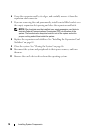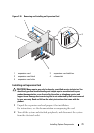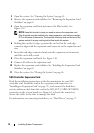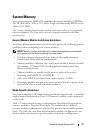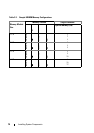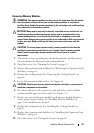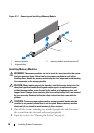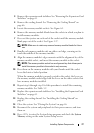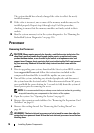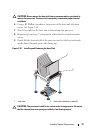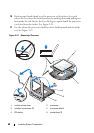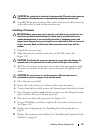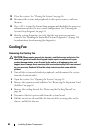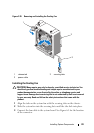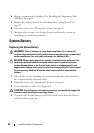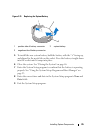78 Installing System Components
The system should have already changed the value to reflect the newly
installed memory.
17
If the value is incorrect, one or more of the memory modules may not be
installed properly. Repeat step 6 through step 10 of this procedure,
checking to ensure that the memory modules are firmly seated in their
sockets.
18
Run the system memory test in the system diagnostics. See "Running the
Embedded System Diagnostics" on page 116.
Processor
Removing the Processor
CAUTION: Many repairs may only be done by a certified service technician. You
should only perform troubleshooting and simple repairs as authorized in your
product documentation, or as directed by the online or telephone service and
support team. Damage due to servicing that is not authorized by Dell is not covered
by your warranty. Read and follow the safety instructions that came with the
product.
1
Prior to upgrading your system,
download the latest system BIOS version
from support.dell.com and follow the instructions included in the
compressed download file to install the update on your system
.
2
Turn off the system, including any attached peripherals, and disconnect
the system from the electrical outlet. When disconnected from AC power,
press and hold the power button for 3 seconds to fully drain the system of
stored power prior to removing the cover.
NOTE: It is recommended that you always use a static mat and wrist grounding
strap while working on components in the interior of the system.
3
Open the system. See "Opening the System" on page 45.
4
Remove the expansion card stabilizer. See "Removing the Expansion-Card
Stabilizer" on page 65.
5
Remove the cooling shroud. See "Removing the Cooling Shroud" on
page 66.
WARNING: The heat sink and processor are hot to touch for some time after the
system has been powered down. Allow the heat sink and processor to cool before
handling them.