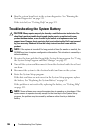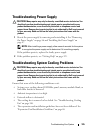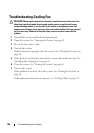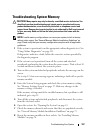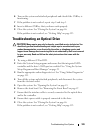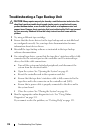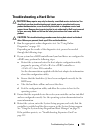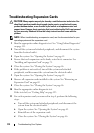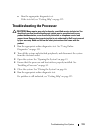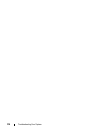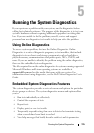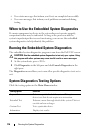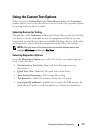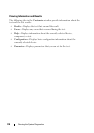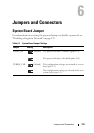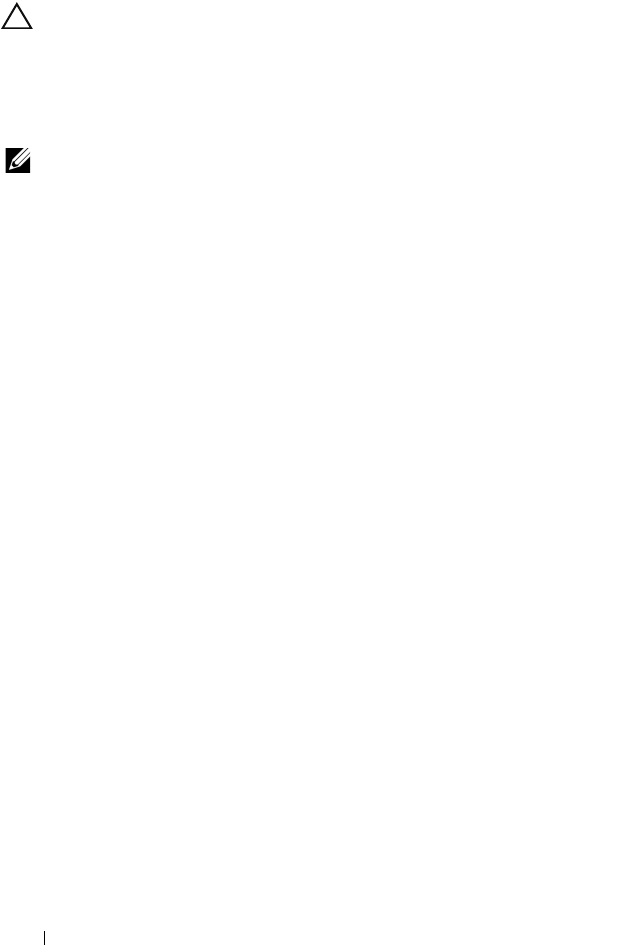
112 Troubleshooting Your System
Troubleshooting Expansion Cards
CAUTION: Many repairs may only be done by a certified service technician. You
should only perform troubleshooting and simple repairs as authorized in your
product documentation, or as directed by the online or telephone service and
support team. Damage due to servicing that is not authorized by Dell is not covered
by your warranty. Read and follow the safety instructions that came with the
product.
NOTE: When troubleshooting an expansion card, see the documentation for your
operating system and the expansion card.
1
Run the appropriate online diagnostic test. See "Using Online Diagnostics"
on page 115.
2
Turn off the system and attached peripherals, and disconnect the system
from the electrical outlet.
3
Open the system. See "Opening the System" on page 45.
4
Ensure that each expansion card is firmly seated in its connector. See
"Installing an Expansion Card" on page 71.
5
Close the system. See "Closing the System" on page 46.
6
If the problem is not resolved, turn off the system and attached
peripherals, and disconnect the system from the electrical outlet.
7
Open the system. See "Opening the System" on page 45.
8
Remove all expansion cards installed in the system. See "Removing an
Expansion Card" on page 69.
9
Close the system. See "Closing the System" on page 46.
10
Run the appropriate online diagnostic test.
If the tests fail, see "Getting Help" on page 123.
11
For each expansion card you removed in step 8, perform the following
steps:
a
Turn off the system and attached peripherals, and disconnect the
system from the electrical outlet.
b
Open the system. See "Opening the System" on page 45.
c
Reinstall one of the expansion cards.
d
Close the system. See "Closing the System" on page 46.