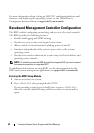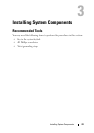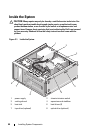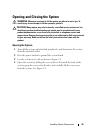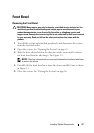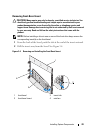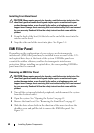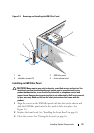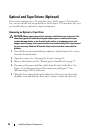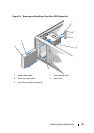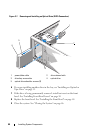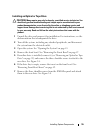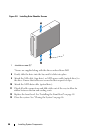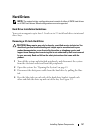50 Installing System Components
Installing Front-Bezel Insert
CAUTION: Many repairs may only be done by a certified service technician. You
should only perform troubleshooting and simple repairs as authorized in your
product documentation, or as directed by the online or telephone service and
support team. Damage due to servicing that is not authorized by Dell is not covered
by your warranty. Read and follow the safety instructions that came with the
product.
1
From the back of the bezel, fit the tabs on the end of the insert into the
notches on the bezel.
2
Snap the other end of the insert into place. See Figure 3-4.
EMI Filler Panel
Depending on the configuration of your system, an electromagnetic
interference (EMI) filler panel may be installed in one or more of the 5.25-
inch optical drive bays at the front of the system. EMI filler panels are
essential for airflow efficiency and for electromagnetic interference
protection. Before installing an optical drive, the corresponding EMI filler
panel must first be removed.
Removing an EMI Filler Panel
CAUTION: Many repairs may only be done by a certified service technician. You
should only perform troubleshooting and simple repairs as authorized in your
product documentation, or as directed by the online or telephone service and
support team. Damage due to servicing that is not authorized by Dell is not covered
by your warranty. Read and follow the safety instructions that came with the
product.
1
Turn off the system and attached peripherals, and disconnect the system
from the electrical outlet.
2
Open the system. See "Opening the System" on page 45.
3
Remove the front bezel. See "Removing the Front Bezel" on page 47.
4
Slide the drive release latch in the direction of the arrow to release the
shoulder screw and pull the tab to remove the EMI filler panel. See
Figure 3-5.