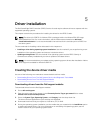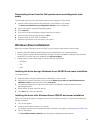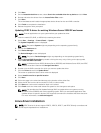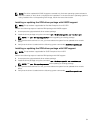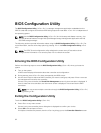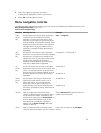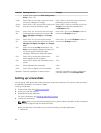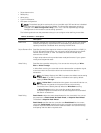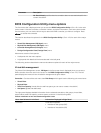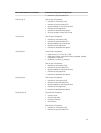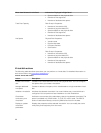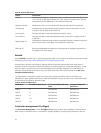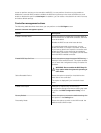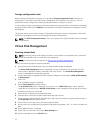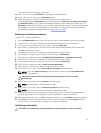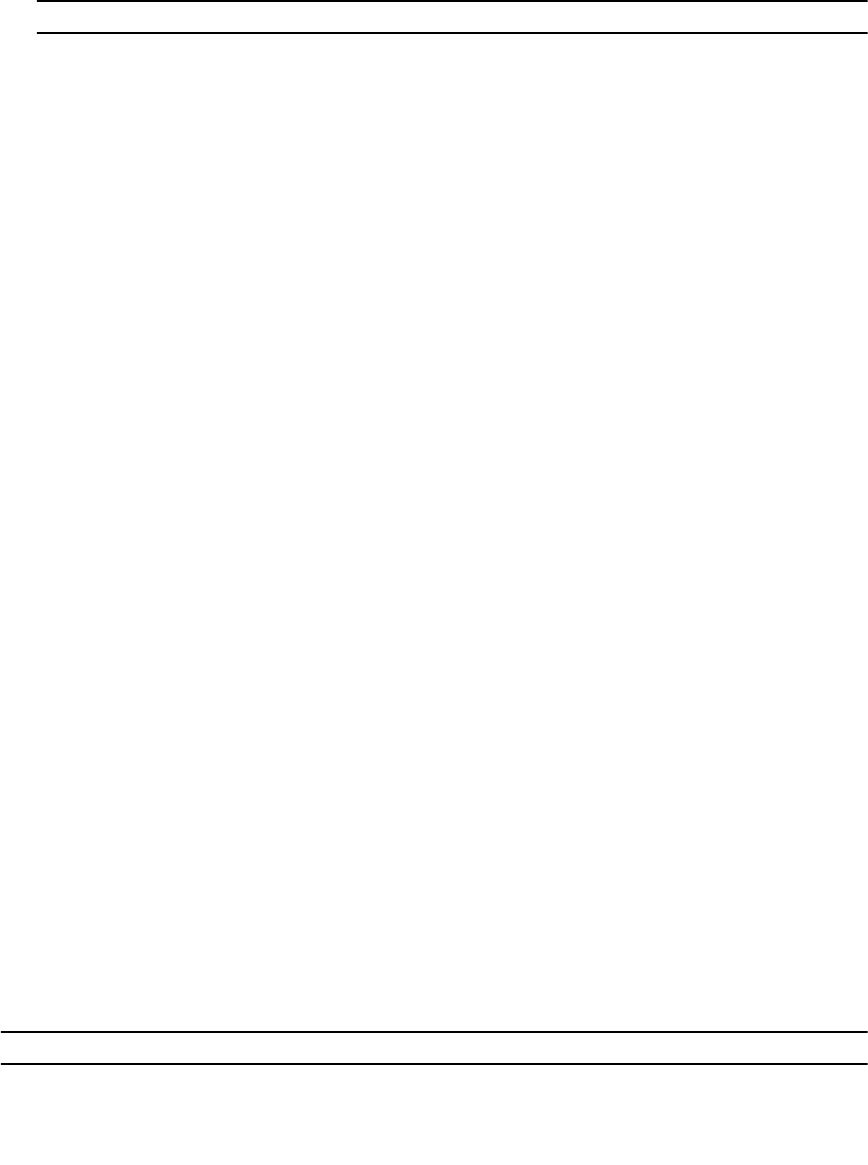
Parameter Description
No-Read-Ahead specifies that the controller does not use read ahead for the
current virtual disk.
BIOS Configuration Utility menu options
The first menu that is displayed when you access the BIOS Configuration Utility <Ctrl> <R> is the main
menu screen. It lists the controller, controller number, and other information, such as the slot number.
On the screen, you can use the arrow keys to select the RAID controller you want to configure. Press
<Enter> to access the controller
This section describes the options for the BIOS Configuration Utility (<Ctrl> <R>) for each of the major
menus:
• Virtual Disk Management (VD Mgmt) menu
• Physical Disk Management (PD Mgmt) menu
• Controller Management (Ctrl Mgmt) menu
• Foreign Configuration View (Foreign View) menu
Most menus consist of two panels:
• A left panel with the menu options
• A right panel with details of the items selected in the left panel
The following sections describe the menu and submenu options for each of the major menus:
Virtual disk management
The Virtual Disk Management screen, VD Mgmt is the first screen that is displayed when you access a
RAID controller from the main menu screen on the BIOS Configuration Utility (<Ctrl> <R>). The left
panel displays the menus for the virtual disk management as given below:
Controller—Consists of the sub-menu item Disk Group which again has the following sub-menu items:
• Virtual Disks
• Physical Disks
• Total Free Capacity (virtual disk size and free space you can use to create a virtual disk)
• Hot Spares (global and dedicated)
The right panel displays detailed information for the selected controllers, disk groups, virtual disks,
physical disks, total free capacity, and hot spares, as shown in the following table:
Table 5. Information on the virtual disk management screen
Menu Item Selected in Left Panel Information Displayed in Right Panel
Controller Controller Properties:
• Number of disk groups (DG)
• Number of virtual disks (VD)
66