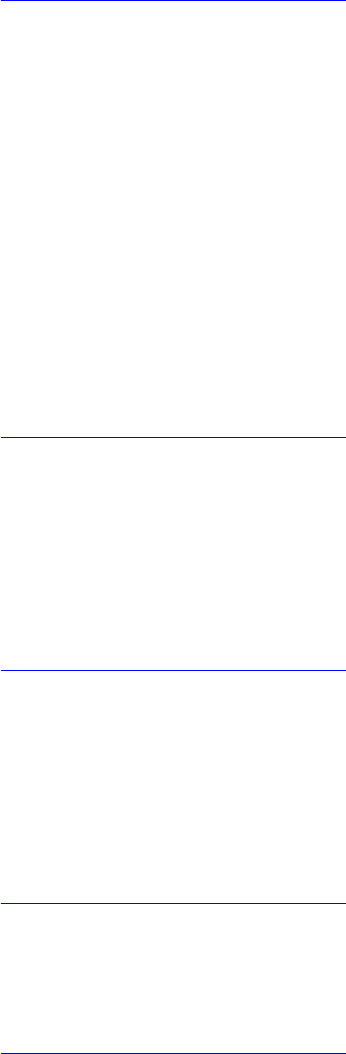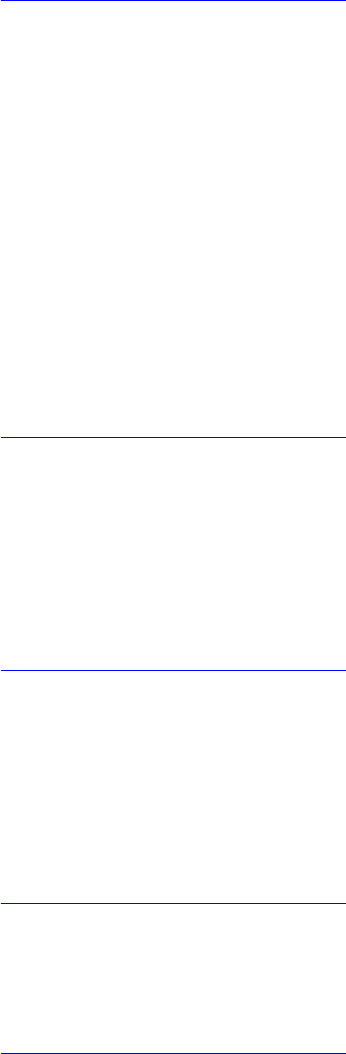
• Full: The entire virtual disk is initialized.
16. Click Create Virtual Disk and the virtual disks are created with the specified parameters.
Creating profile based virtual disks
1. Enter the Dell PERC 9 Configuration Utility. See Navigating to PERC 9 Configuration Utility.
2. Click Configuration Management → Create Profile Based Virtual Disks.
3. Select the RAID type. The following are the options available:
• Generic RAID 0
• Generic RAID 1
• Generic RAID 5
• Generic RAID 6
4. Based on the RAID mode selected, one or more the physical disk selection criteria are displayed.
Select a criteria based your requirement.
The Profile Parameters of the selected option is displayed.
5. Click Create Virtual Disk.
6. Select Confirm and click Yes to continue.
The virtual disk is created with the parameters of the profile selected.
Converting physical disks to RAID capable disk
1. Enter the Dell PERC 9 Configuration Utility. See Navigating to PERC 9 Configuration Utility.
2. Click Controller Management → Convert to RAID Capable Disk.
3. Select the physical disk to convert to RAID capable disk.
4. Click OK.
A screen is displayed asking if you are sure you want to perform the operation.
5. Click Yes to continue.
Converting physical disks to non-RAID disk
1. Enter the Dell PERC 9 Configuration Utility. See Navigating to PERC 9 Configuration Utility.
2. Click Configuration Management → Convert to Non-RAID Disk.
3. Select Select Physical Disks to Convert to Non-RAID.
4. Select the physical disk and click OK.
A screen is displayed asking if you are sure you want to perform the operation.
5. Click Yes to continue.
Viewing disk group properties
1. Enter the Dell PERC 9 Configuration Utility. See Navigating to PERC 9 Configuration Utility.
2. Click Configuration Management → View Global Hot Spares.
All the hot spare disks that are assigned to the RAID controller are displayed.
Viewing disk group properties
1. Enter the Dell PERC 9 Configuration Utility. See Navigating to PERC 9 Configuration Utility.
2. Click Configuration Management → View Disk Group Properties.
87