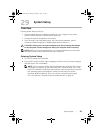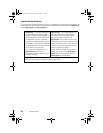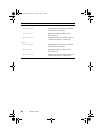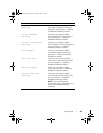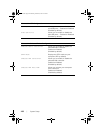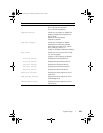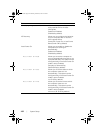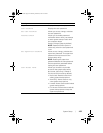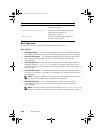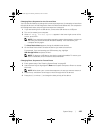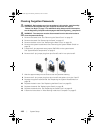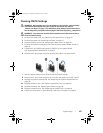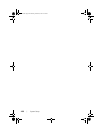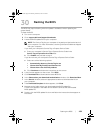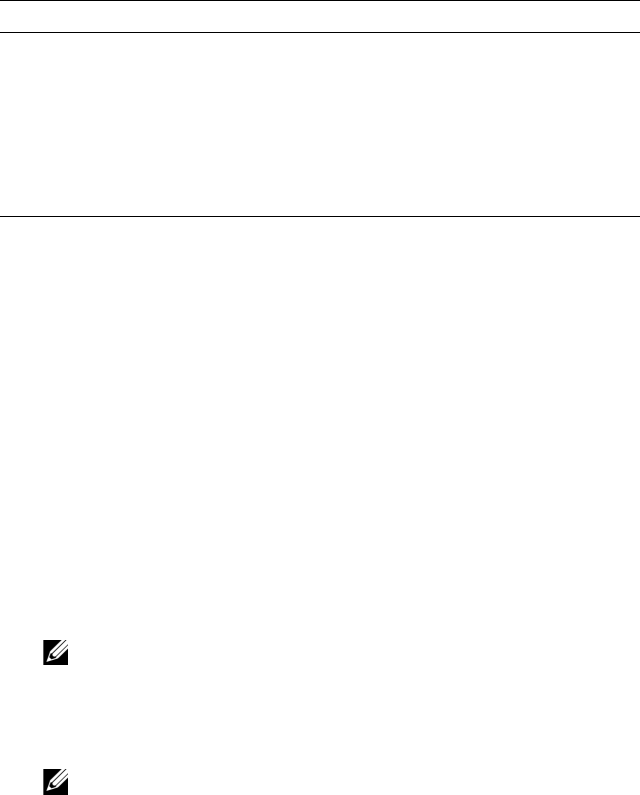
104 | System Setup
Boot Sequence
This feature allows you to change the boot sequence for devices.
Boot Options
• USB Floppy Device — The computer attempts to boot from the USB floppy drive.
If no operating system is on the drive, the computer generates an error message.
• Internal HDD Devices — The computer attempts to boot from the primary hard
drive. If no operating system is on the drive, the computer generates an
error message.
• USB Storage Device — Insert the memory device into a USB port and restart the
computer. When F12 Boot Options appears in the lower-right corner of the
screen, press <F12>. The BIOS detects the device and adds the USB flash option to
the boot menu.
• Internal ODD Devices — The computer attempts to boot from the optical drive.
If no disc is in the drive, or if the disc is not bootable, the computer generates an
error message.
NOTE: To boot to a USB device, the device must be bootable. To ensure that
your device is bootable, check the device documentation.
• Onboard NIC Device — The computer attempts to boot from the network.
If no operating system is found on the network, the computer generates an
error message.
NOTE: To boot from the network, ensure that the
Onboard LAN boot ROM
option is enabled in the system setup. See "System Setup Options" on page 97.
Exit
Save Changes and Reset Allows you to exit system setup and
save your changes
Discard Changes and Reset Allows you to exit system setup and
load previous values for all
system setup options
Load Defaults Allows you to load default values for
all system setup options
book.book Page 104 Monday, October 8, 2012 4:27 PM