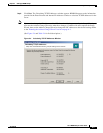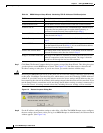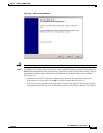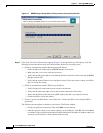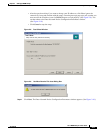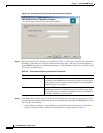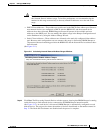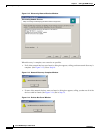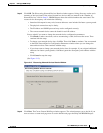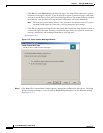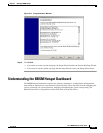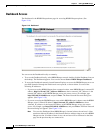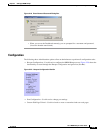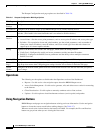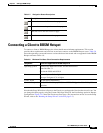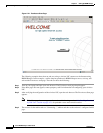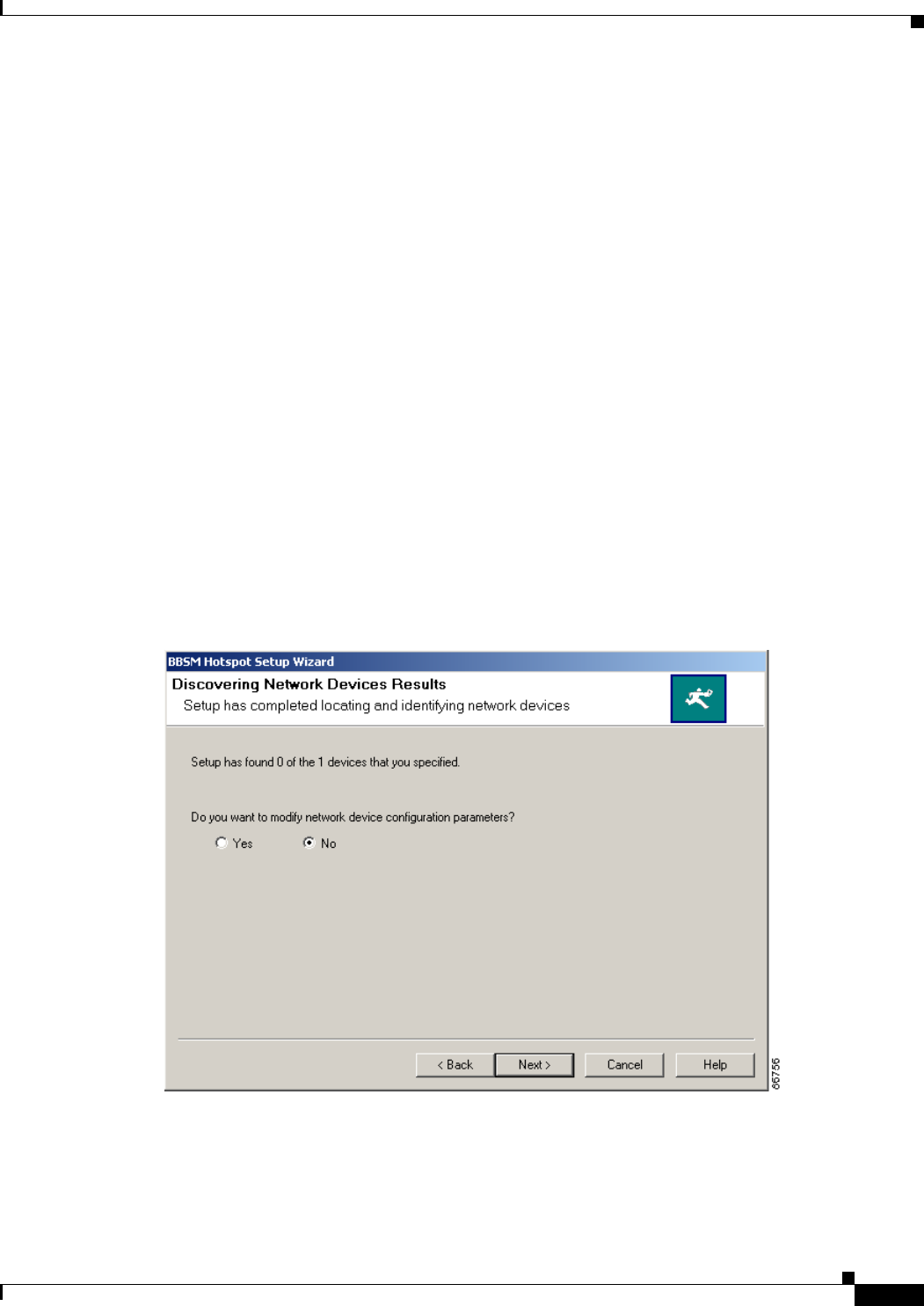
2-15
Cisco BBSM Hotspot 1.0 User Guide
78-15293-01
Chapter 2 Setting Up BBSM Hotspot
Running the Setup Wizard
Step 15 Click OK. The Discovering Network Devices Results window appears, listing discovery results and a
summary of devices found. If the wizard located less devices than you entered in the “Number of
Network Devices” field in Step 12, BBSM Hotspot shows the reduced number that were found. The
reasons for the discrepancy can include the following:
–
Intentional discrepancies may exist, because addresses were included for future system growth.
–
The physical connections may be faulty.
–
The IP address and SNMP password may not be configured correctly.
–
The correct network device cannot be found for each IP address.
You are asked if you want to change the network device configuration parameters:
–
Click Back to make corrections, such as reconnecting a cable, then retest the server. Then
continue with the setup.
–
To change your network device data, click Yes. Then click Next to continue. You are returned
to the Enter Network Device Configuration Parameters window where you can change the
network device data. Then continue with the setup.
–
If you choose not to change your network device data; for example, if you assigned additional
addresses for future system growth, click No to ignore the discrepancy and continue with the
setup.
–
Click Cancel to stop the setup.
(See Figure 2-15.)
Figure 2-15 Discovering Network Devices Results Window
Step 16
Click Next. The Create Custom Web Page window appears. The wizard prompts you to decide if you
want to create a custom web page now or use the default web pages that ship with BBSM Hotspot: