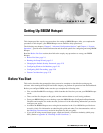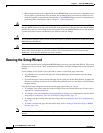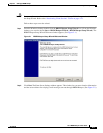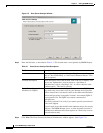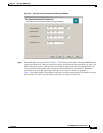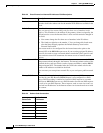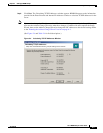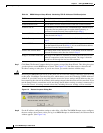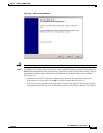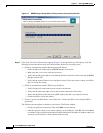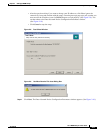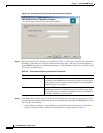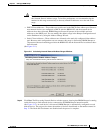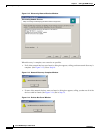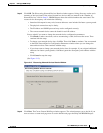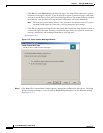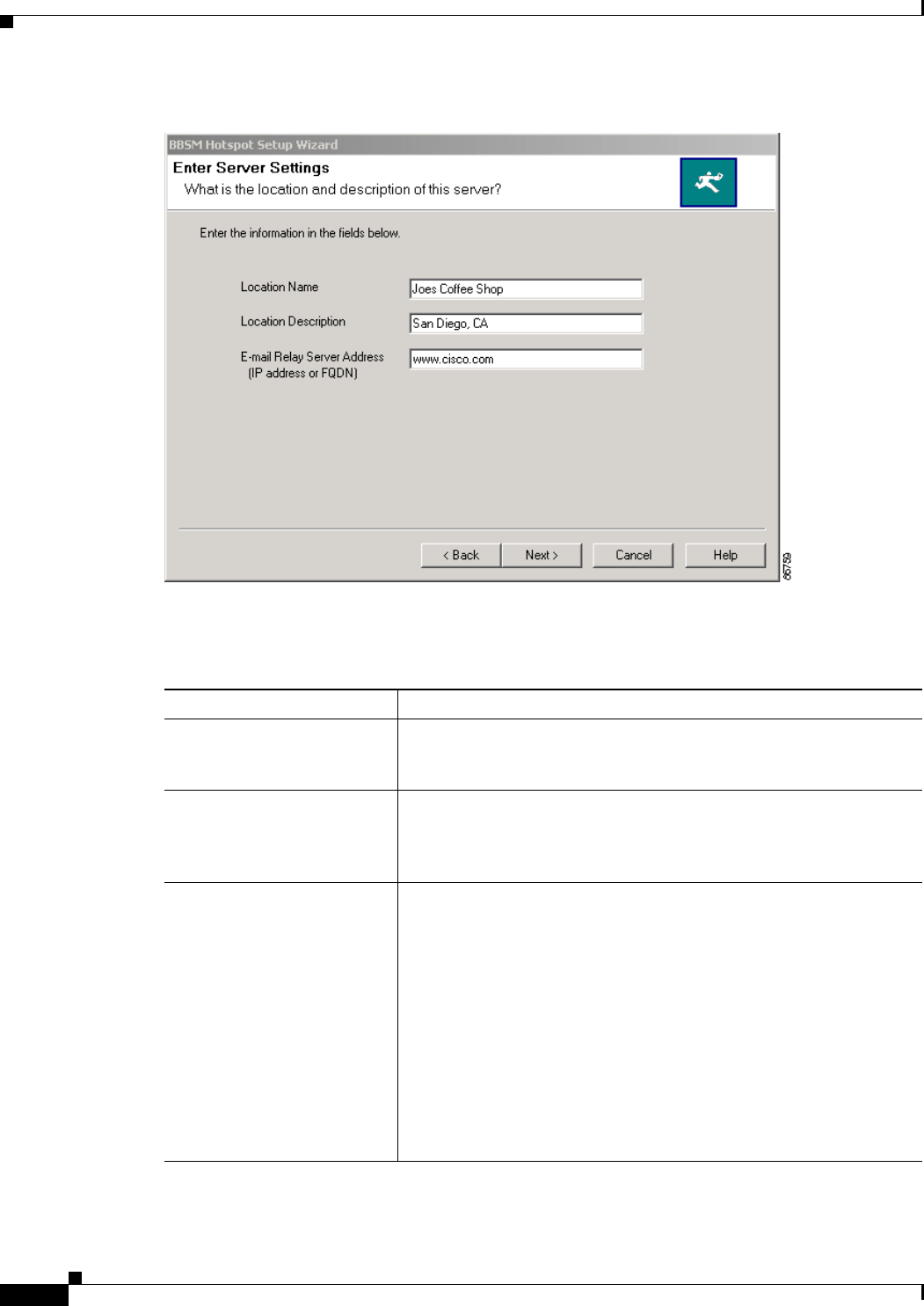
2-4
Cisco BBSM Hotspot 1.0 User Guide
78-15293-01
Chapter 2 Setting Up BBSM Hotspot
Running the Setup Wizard
Figure 2-2 Enter Server Settings Window
Step 3
Enter the field data, as described in Table 2-1. This location data is used globally by BBSM Hotspot.
Step 4 Click Next. The Enter External and Internal IP Addresses window appears. (See Figure 2-3.)
Table 2-1 Enter Server Settings Field Descriptions
Field Description
Location Name Enter a specific property name. Use up to 50 alphanumeric characters,
such as “Joes Coffee Shop” or “2nd Level Conference Rooms.” This
field is required.
Location Description Enter descriptive text for the location, such as the city or address. You
can use any alphanumeric word or phrase to a maximum of
100 characters, such as “San Diego, CA,” or “Guest cubicles in the
northeast annex.” This field is optional.
E-mail Relay Server Address
(IP address or FQDN)
Enter the IP address or the fully qualified domain name (FQDN) for
the e-mail relay server that is used by your Internet service provider
(ISP) to forward non–web-based e-mail, such as Microsoft Outlook or
Eudora mail programs, from public locations. An example FQDN is
www.ispemail.com. The FQDN can contain a maximum of
100 characters.
This field is optional. Use it only if you want to provide your end users
with e-mail support.
Typical e-mail servers block traffic from unknown sources for security
purposes. The BBSM Hotspot server, as with any public location, is
considered an unknown source that requires an e-mail relay server to
forward end-user mail.