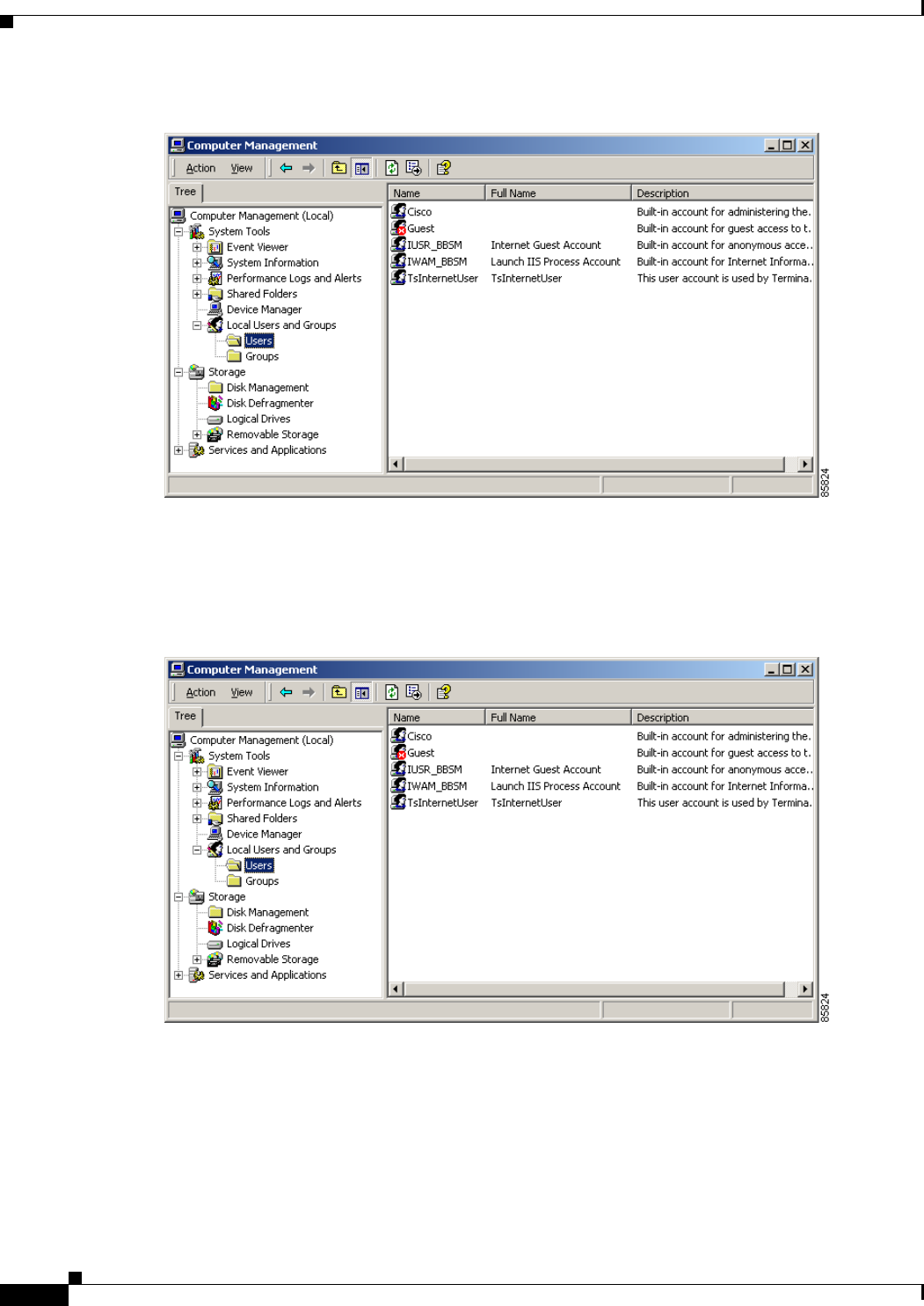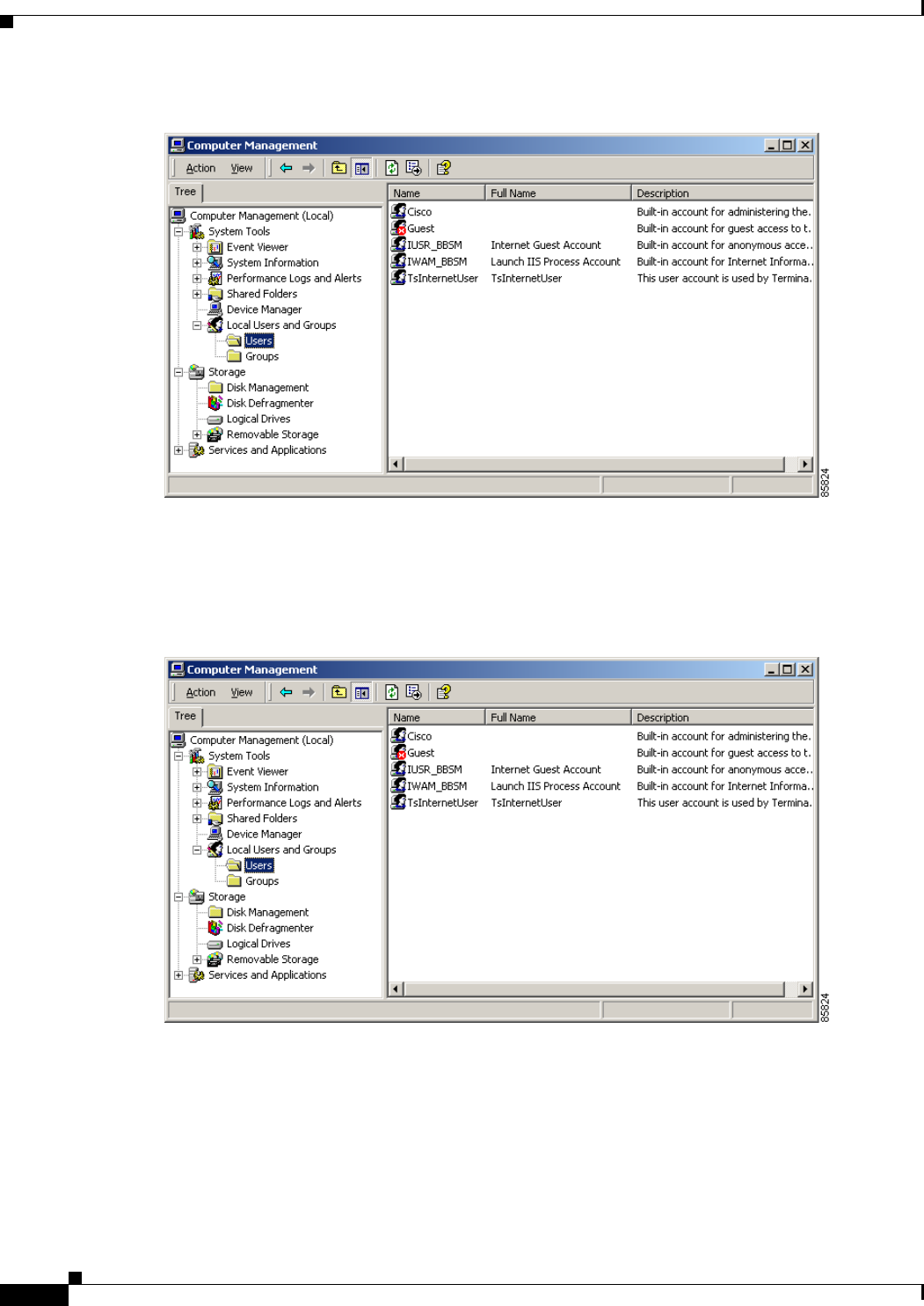
2-24
Cisco BBSM Hotspot 1.0 User Guide
78-15293-01
Chapter 2 Setting Up BBSM Hotspot
Changing the Default Security Passwords
Figure 2-22 Computer Management Window
Step 2 In the left pane, double-click Local Users and Groups. The folder opens, showing the Users and Groups
folders.
Step 3 Double-click Users. The folder opens, showing the user accounts. (See Figure 2-23.)
Figure 2-23 Computer Management Window, showing User Accounts
Step 4
In the right pane, right-click Cisco, and from the drop-down menu, choose Set Password.
Step 5 In the New password field, enter the new password.
Step 6 In the Confirm password field, enter the new password again.
Step 7 Click OK. A confirmation dialog box appears, notifying you that the password has been changed.
(See Figure 2-24.)