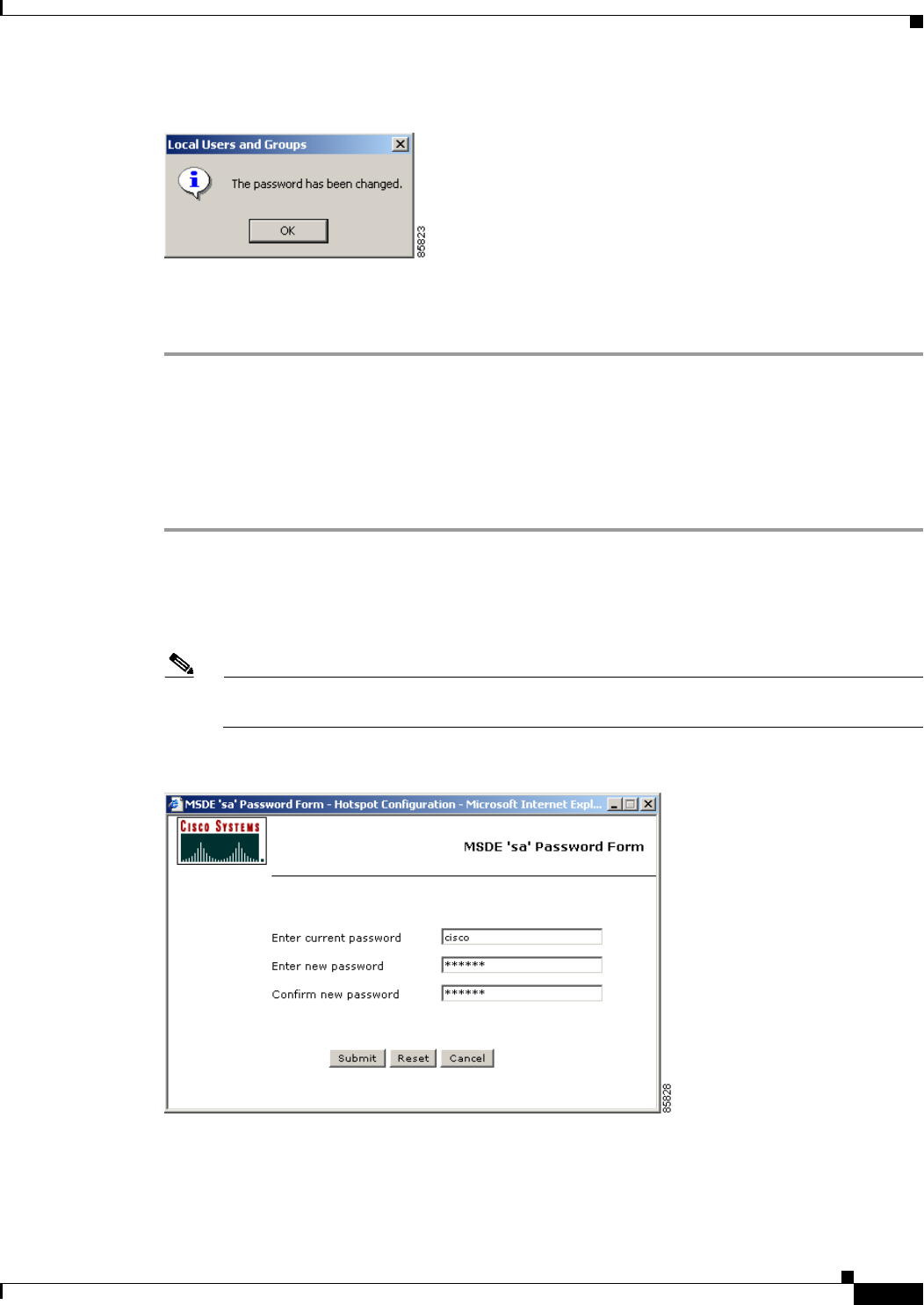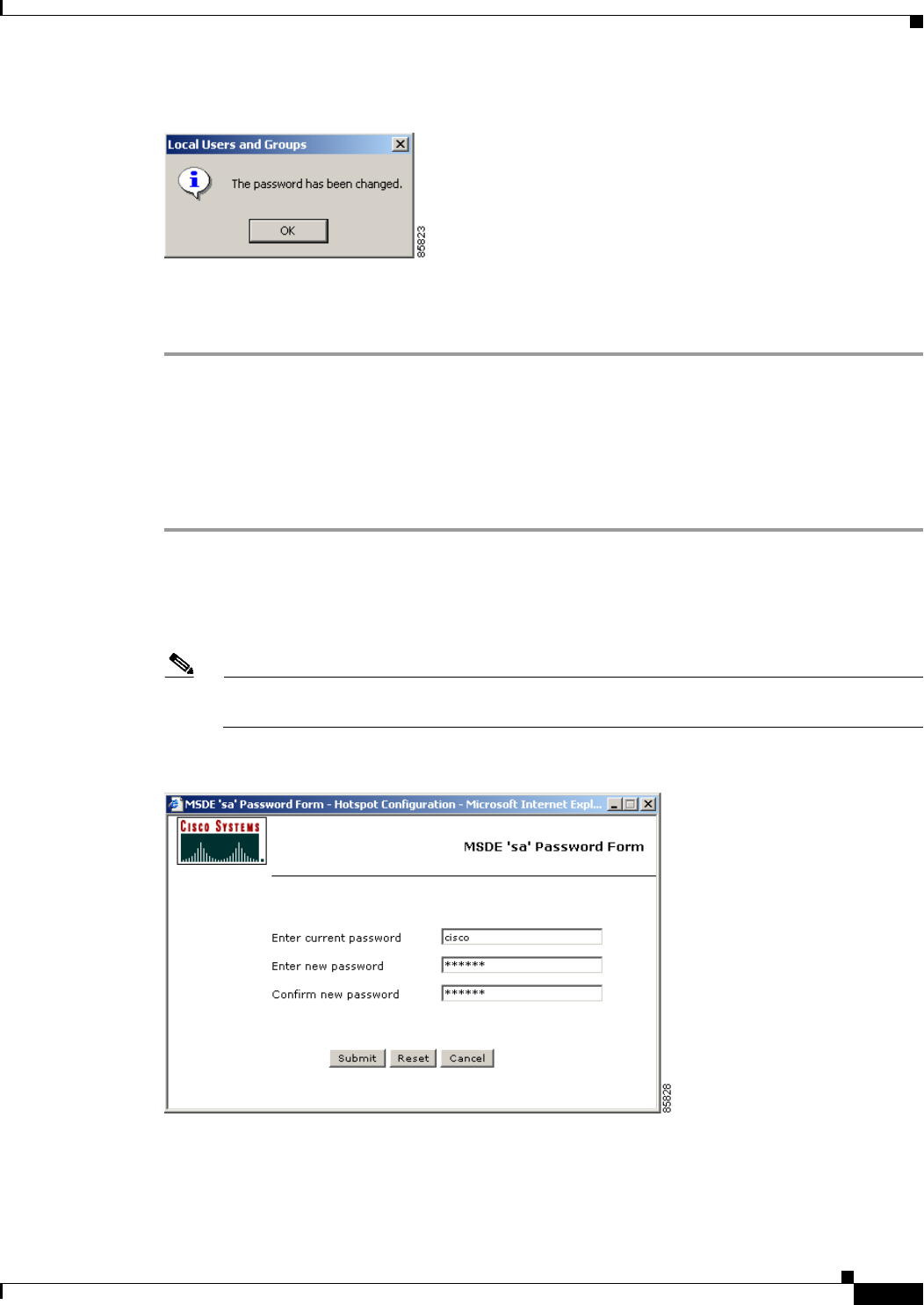
2-25
Cisco BBSM Hotspot 1.0 User Guide
78-15293-01
Chapter 2 Setting Up BBSM Hotspot
Changing the Default Security Passwords
Figure 2-24 Password Changed Confirmation Dialog Box
Step 8
Click OK to close the dialog box. The Computer Management window reappears.
Step 9 Close the Computer Management window.
Changing the MSDE ‘sa’ Password
The system administrator (‘sa’) login is a default system administrator login that is included with every
MSDE installation. Use the following procedure to change the default MSDE ‘sa’ password.
Step 1 From the Dashboard, click Hotspot Configuration. The Server Settings web page appears.
Step 2 In the NavBar, click Security/SSL. The Security/SSL web page appears.
Step 3 Next to Change MSDE ‘sa’ Password, click Change. The MSDE ‘sa’ Password Form appears.
(See Figure 2-25.)
Note You cannot change this password without knowing the current password. Save this password in
a secure location.
Figure 2-25 MSDE ‘sa’ Password Form
Step 4
In the Enter current password field, enter the current ‘sa’ password.
Step 5 In the Enter new password field, enter the new password.
Step 6 In the Confirm new password field, reenter the new password again.