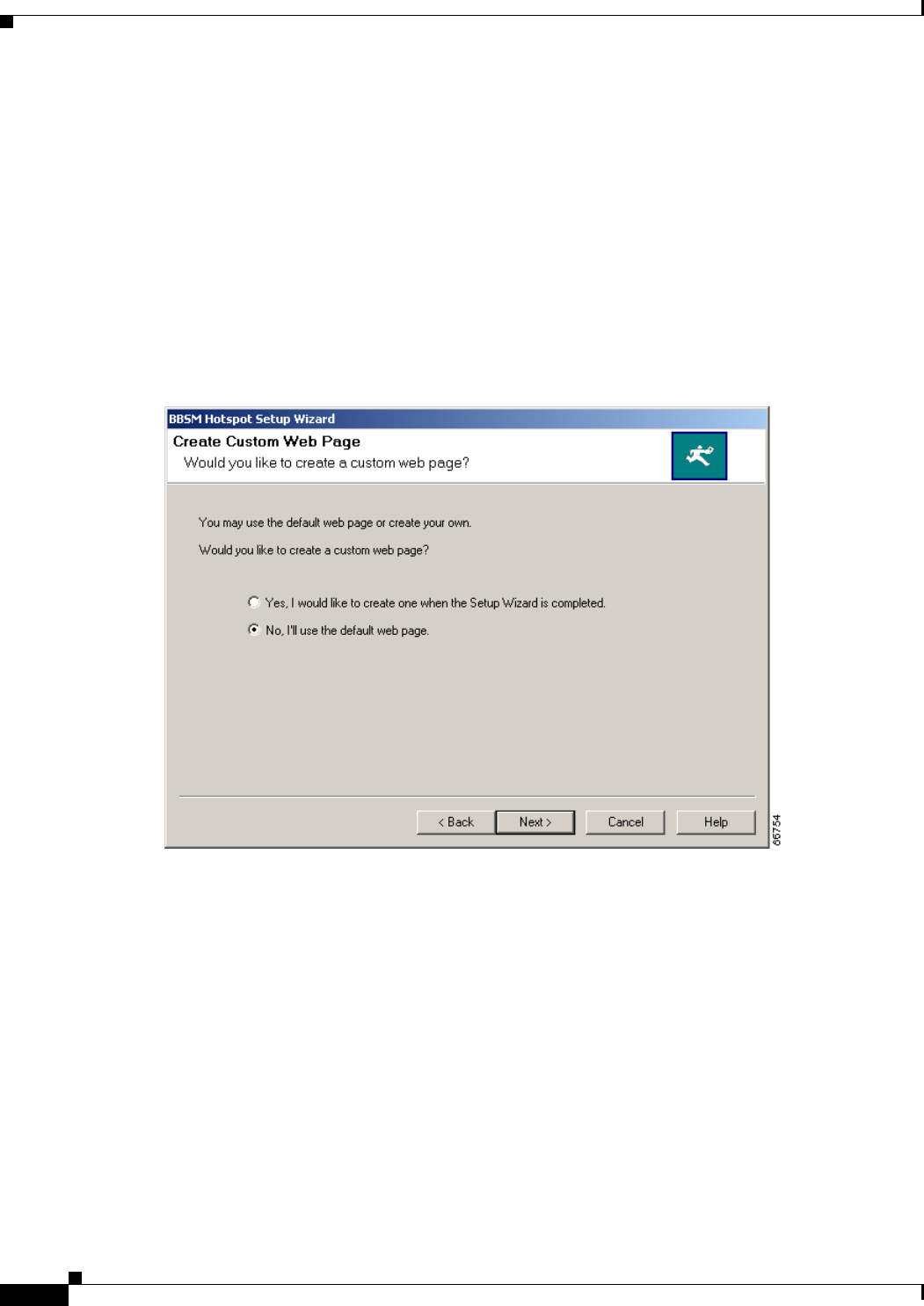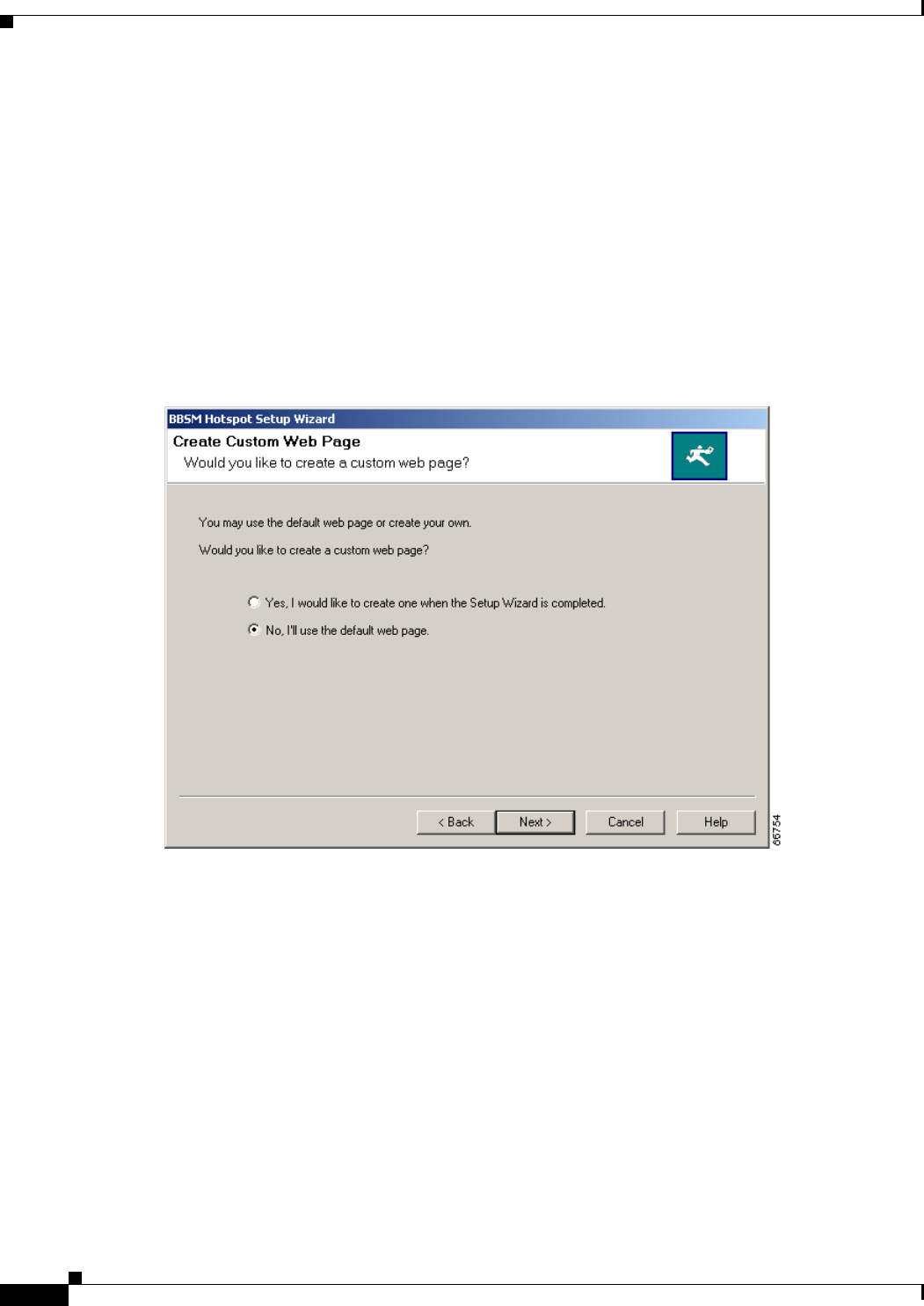
2-16
Cisco BBSM Hotspot 1.0 User Guide
78-15293-01
Chapter 2 Setting Up BBSM Hotspot
Running the Setup Wizard
–
Click No to use the BBSM Hotspot default web pages. The Setup Wizard generates a generic
FreeAccess web page to all ports. If you do not want to create a custom web page at this time,
you can create one later by using the Custom Web Page Wizard. The custom web page can then
be enabled on a per-port basis by using the Port Configuration tool on the Dashboard.
Note The first time you run Setup Wizard, it sets all ports to free Internet access. If you run
the Setup Wizard again at a later time, it will not change the port settings.
–
Click Yes to complete the Setup Wizard, then launch the Custom Web Page Wizard to create a
custom web page at this time. Creating a custom web page allows you to provide a welcome
message, instructions, and branding information to your end users.
(See Figure 2-16.)
Figure 2-16 Create Custom Web Page Window
Step 17
Click Next. The Congratulations window appears, showing the configurations that you set. The Setup
Wizard saves these settings to a text file named “BBSMHotspotSettings.txt on the Windows desktop.
(See Figure 2-17.)