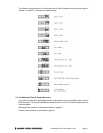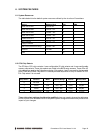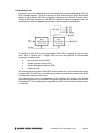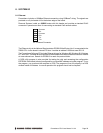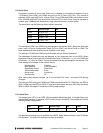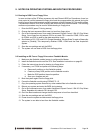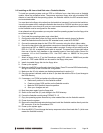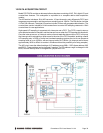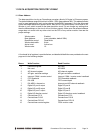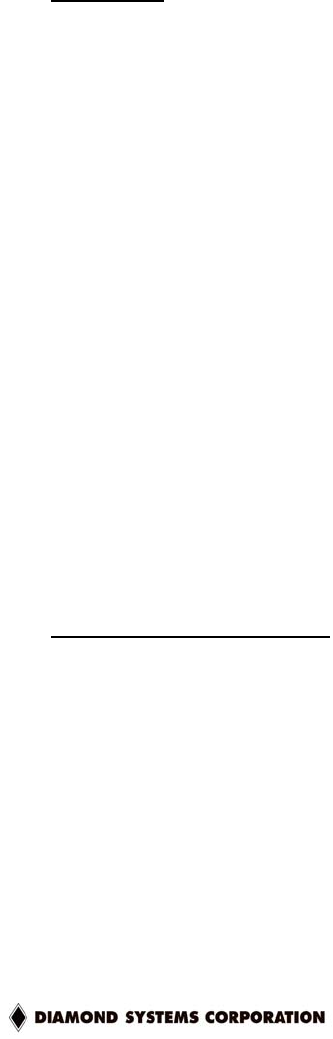
Prometheus CPU User Manual V1.44 Page 24
7.3 Disk-On-Board™ Flash File Storage
Prometheus supports the use of its on-board flash memory as a disk drive. About 1.45Mbytes of
the total 2MB capacity is available for this function. This valuable feature lets you run a DOS
operating system right from the flash without having to use any external storage media in your
finished application. You save the cost of external disk drives or flashdisk modules and
associated cables and assembly time. Simply format the unused portion of the on-board flash to
work as a disk drive, connect a floppy or hard disk to transfer your files, then disconnect them,
and the system is ready to run. Complete instructions are included here.
To use the Disk-On-Board feature, you must have BIOS version 1.07M or later installed on your
Prometheus. When you power up the board, the screen will indicate the BIOS version number. If
you have an earlier version, you can download the latest BIOS from the Diamond Systems
website along with an update utility program. The instructions for updating the BIOS are included
with the BIOS package on our website and are also included in this manual. All Prometheus
boards shipped on or after Septeember 23, 2002 include the Disk-On-Board feature.
Initial Setup
• Install BIOS version 1.07M or later if not already installed. Earlier versions of the
Prometheus BIOS do not support this feature. Please see the BIOS recovery section of
the users manual or the instructions included with the BIOS upgrade package on our
website.
• Boot the system and enter the BIOS setup by pressing F2 early in the boot up.
• Go to Advanced->Advanced Chipset Control and enable the “Flash Virtual Drive”.
• Save and exit the BIOS by hitting F10. WARNING: Do not skip this step.
• The system will boot again. Reenter the BIOS after it boots by hitting the F2 key.
• Go to Advanced->Advanced Chipset Control again. Highlight “FLASH Initialize” then hit
<enter>. You will see a percentage complete indicator. After completion the BIOS will
return to the “Advanced” screen.
WARNING: When you press enter, the flash memory will be initialized and erased. Any
data currently in the flash (except the BIOS) will be lost!
• Hit the <ESC> key to return to the main tabbed menus.
• Go to the Boot tab.
• Highlight “Removable Devices” and hit <enter>.
• The “Onboard Flash” will be listed after “Legacy Floppy Drives”. This will make it a non-
bootable B: drive. You can change it to a bootable A: drive by hitting the <+> or <-> key to
move it to the top. This should only be done after it has been formatted and loaded with
operating system files (see below), otherwise your system will not boot.
• Save and exit the BIOS by hitting the F10 key.
Operating System Formatting
• Attach a floppy drive to Prometheus.
• Boot to a DOS system disk in the floppy drive.
• At the A: prompt type “format b: /s” to format the Onboard Flash drive with the system
files.
• To make this drive a bootable A: drive, reboot the system and re-enter the BIOS. Go back
to the Boot menu to change the boot order by listing the “Onboard Flash” before the
“Legacy Floppy Drive”.