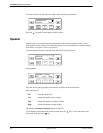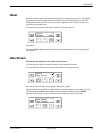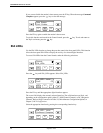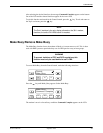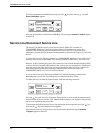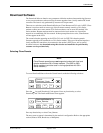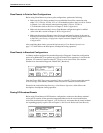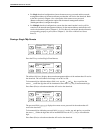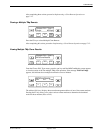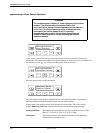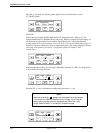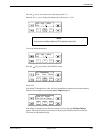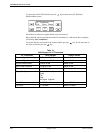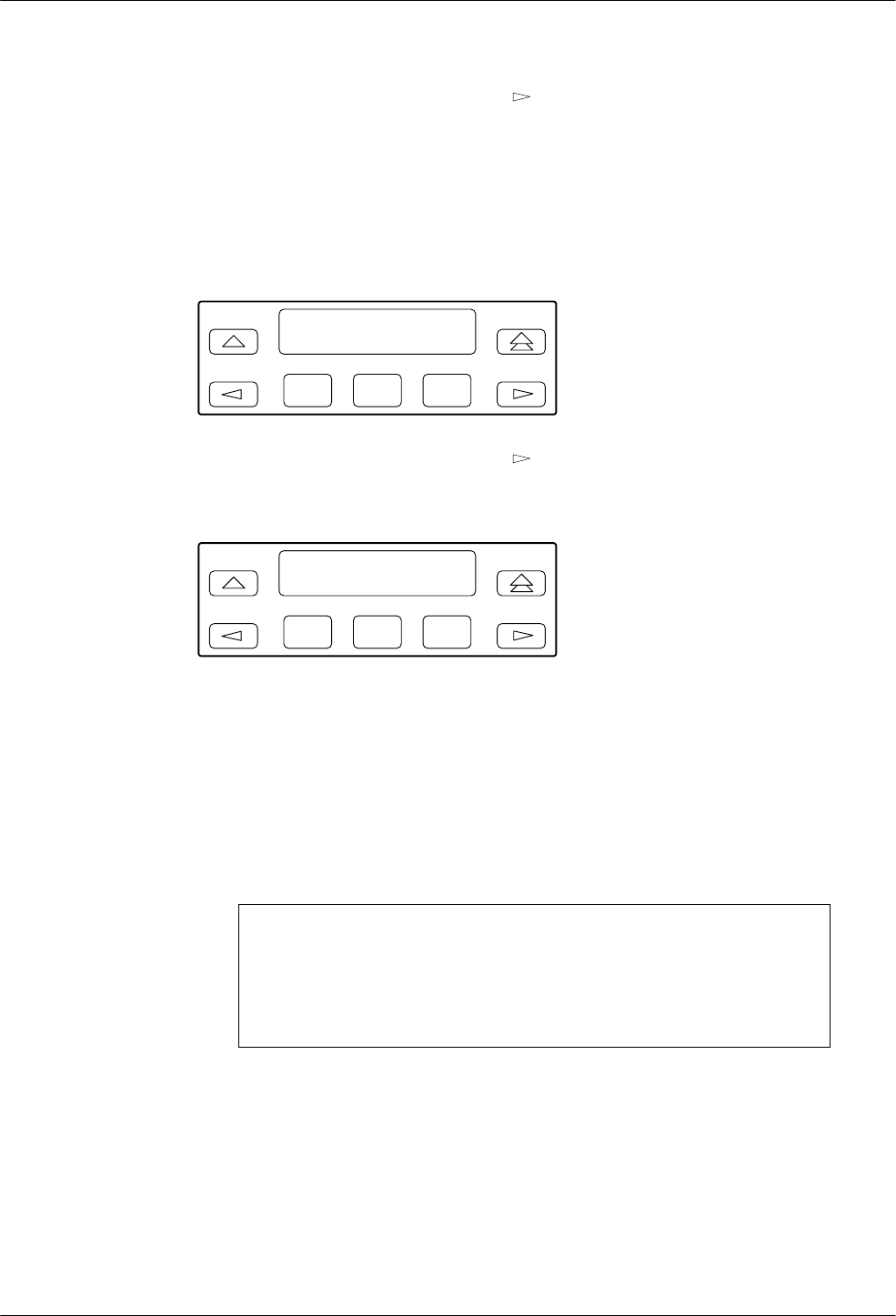
Control Branch
7-93910-A2-GN32-40 September 1998
From the Choose DLL Type screen, press the key until DC_Broadcast appears. Press F1 or
F2 to transfer an exact copy of the tributary modem’s firmware to the DC-connected control
modem(s) using the Active Poll list.
Proceed to Implementing a Clone Remote Operation on page 7-12, which follows the
descriptions of multipoint cloning operations.
Viewing DC Broadcast Clone Results
F1
Choose DLL Type >
DC_CloneResults
F2
F3
From the Choose DLL Type screen, press the key until DC_CloneResults appears to view
the results of the last DC_Broadcast clone operation. If the message Trib List Empty appears,
this indicates that a multiple download was never initiated.
F1
DC Clone Results
Nxt xxx Pass
F2
F3
The address field (xxx) displays the network management address of one of the remote modems.
Pressing the F1 key allows you to select various remote modems to determine the download
result for those modems (Pass or Fail).
Clone Remote in Multipoint Configurations
A Trellis Multipoint (TMp) control modem can be used to download firmware to just one
tributary modem (Single) or to all of its tributary modems (Multiple).
NOTE
A Trellis Multipoint (TMp) tributary modem cannot download
firmware to its control modem. To download firmware to a TMp
control modem use a point-to-point dial connection, an NMS, or a
PC controller.
Before using Clone Remote in multipoint configurations (Single or Multiple), perform the
following:
• Make sure the 391x Series modems have an established leased-line connection using the
Trellis Multipoint (TMp) modulation (refer to Leased Line in Chapter 5, DCP
Configuration).
• Make sure the remote modem’s Access From Remote configuration option is enabled
(refer to Misc in Chapter 5, DCP Configuration).