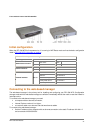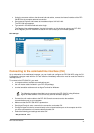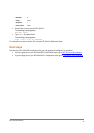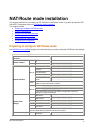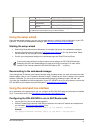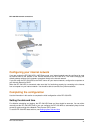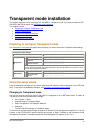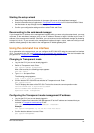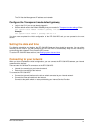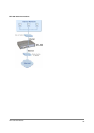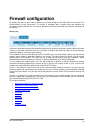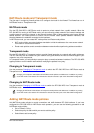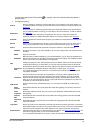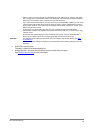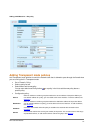DFL-500 User Manual
2
0
Starting the setup wizard
• Select Easy Setup Wizard (the button in the upper right corner of the web-based manager).
• Use the information that you gathered in Transparent mode settings
to fill in the wizard fields. Select
the Next button to step through the wizard pages.
• Confirm your configuration settings and then select Finish and Close.
Reconnecting to the web-based manager
If you changed the IP address of the management interface while you were using the setup wizard, you must
reconnect to the web-based manager using a new IP address. Browse to https:// followed by the new IP
address of the management interface. Otherwise, you can reconnect to the web-based manager by browsing
to https://10.10.10.1. If you connect to the management interface through a router, make sure that you have
added a default gateway for that router to the management IP default gateway field.
Using the command line interface
As an alternative to the setup wizard, you can configure the DFL-500 NPG using the command line interface
(CLI). To connect to the CLI, see Connecting to the command line interface (CLI)
. Use the information that
you gathered in Transparent mode settings
to complete the following procedures.
Changing to Transparent mode
•
Log into the CLI if you are not already logged in.
•
Switch to Transparent mode. Enter:
set system opmode transparent
After a few seconds, the following prompt appears:
DFL-500 login:
•
Type
admin
and press Enter.
The following prompt appears:
Type ? for a list of commands.
•
Confirm that the DFL-500 NPG has switched to Transparent mode. Enter:
get system status
The CLI displays the status of the DFL-500. The last line shows the current operation mode.
Version:DLINK-500 2.36,build075,030604
Serial Number:FGT-502801021075
Operation mode: Transparent
Configuring the Transparent mode management IP address
• Log into the CLI if you are not already logged in.
•
Set the IP address and netmask of the Management IP to the IP address and netmask that you
recorded in Transparent mode settings
. Enter:
set system management ip <IP address> <netmask>
Example
set system management ip 10.10.10.2 255.255.255.0
• Confirm that the address is correct. Enter:
get system management