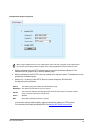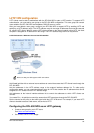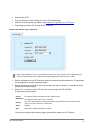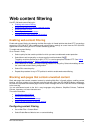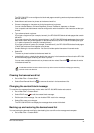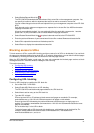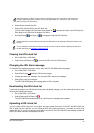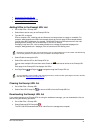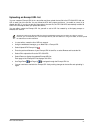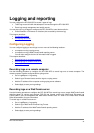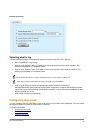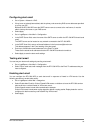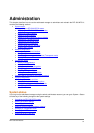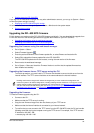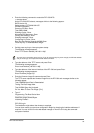DFL-500 User Manual
7
6
•
Clearing the Exempt URL list
•
Downloading the Exempt URL list
•
Uploading an Exempt URL list
Adding URLs to the Exempt URL List
•
Go to Web Filter > Exempt URL .
• Select New to add an entry to the Exempt URL list.
• Type the URL to exempt.
Enter a complete URL, including path and filename, to exempt access to a page on a website. For
example, www.goodsite.com/index.html exempts access to the main page of this example website.
You can also add IP addresses; for example, 122.63.44.67/index.html exempts access to the main
web page at this address. Do not include http:// in the URL to exempt.
Exempting a top level URL, such as www.goodsite.com, exempts all requested subpages (for
example, www.goodsite.com / badpage ) from all content and URL filtering rules.
Exempting a top-level URL does not exempt pages such as mail.goodsite.com from all content and URL filtering
rules unless goodsite.com (without the www ) is added to the Exempt URL list.
• Select Enable to exempt the URL.
• Select OK to add the URL to the Exempt URL list.
You can enter multiple URLs and then select Check All
to activate all entries in the Exempt URL
list.
Each page of the Exempt URL list displays 100 URLs.
• Use Page Down
and Page Up to navigate through the Exempt URL list.
You can add URLs to the Exempt List by entering them into a text file and then uploading the text file to the DFL-
500 NPG. See Uploading an Exempt URL list
.
Clearing the Exempt URL list
• Go to Web Filter > Exempt URL .
•
Select Clear URL Exempt List
to remove all URLs from the Exempt URL list.
Downloading the Exempt URL list
If you make changes to the Exempt URL list using the web-based manager, you can download the list to a
text file using the following procedure:
• Go to Web Filter > Exempt URL .
•
Select Download URL Exempt list
.
The DFL-500 NPG downloads the list to a text file on the management computer.