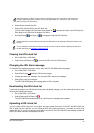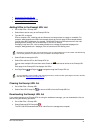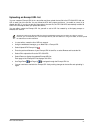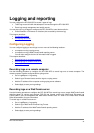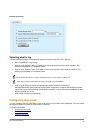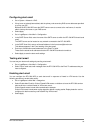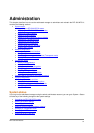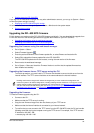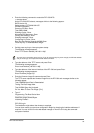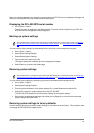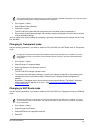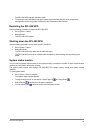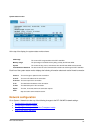DFL-500 User Manual
8
2
•
Shutting down the DFL-500 NPG
If you log into the web-based manager with any other administrator account, you can go to System > Status
to view the system settings including:
•
Displaying the DFL-500 NPG serial number
All administrative users can also go to System > Status > Monitor and view system status.
• System status monitor
Upgrading the DFL-500 NPG firmware
D-Link releases new versions of the DFL-500 NPG firmware periodically. You can download the upgrade from
D-Link and use one of the following procedures to upgrade the firmware on your DFL-500 NPG:
• Upgrading the firmware using the web-based manager
• Upgrading the firmware from a TFTP server using the CLI
Upgrading the firmware using the web-based manager
•
Go to System > Status .
• Select Firmware Upgrade
.
• Enter the path and filename of the firmware update file, or select Browse and locate the file.
•
Select OK to upload the firmware update file to the DFL-500 NPG.
The DFL-500 NPG uploads the file and restarts, running the new version of the firmware.
• Reconnect to the web-based manager.
•
Go to System > Status and check the Firmware Version to confirm that the updated firmware has
been installed successfully.
Upgrading the firmware from a TFTP server using the CLI
To use this procedure, you must install a TFTP server and be able to connect to this server from the
internal interface. The TFTP server should be on the same subnet as the internal interface.
Installing new firmware using the CLI deletes all changes that you have made to the configuration and
reverts the system to its default configuration, including resetting interface addresses. To keep your current
settings, before installing new firmware, download your configuration file (see Backing up system settings
),
and your web content and URL filtering lists (see Backing up and restoring the banned word list
,
Downloading the URL block list
, and Downloading the Exempt URL list).
Upgrading the firmware
To install a firmware upgrade using the CLI:
•
Connect to the CLI.
• Make sure that the TFTP server is running.
• Copy the new firmware image file to the root directory of your TFTP server.
•
Make sure that the internal interface is connected to your internal network.
• To confirm that you can connect to the TFTP server from the DFL-500 NPG, start the CLI and use the
following command to ping the computer running the TFTP server. For example, if the TFTP server's
IP address is 192.168.1.168:
> execute ping 192.168.1.168