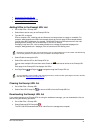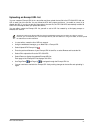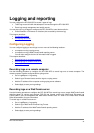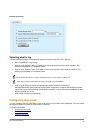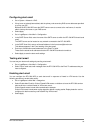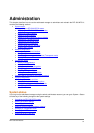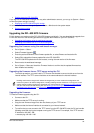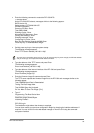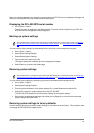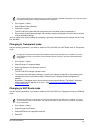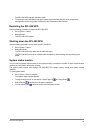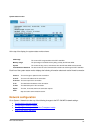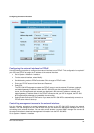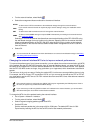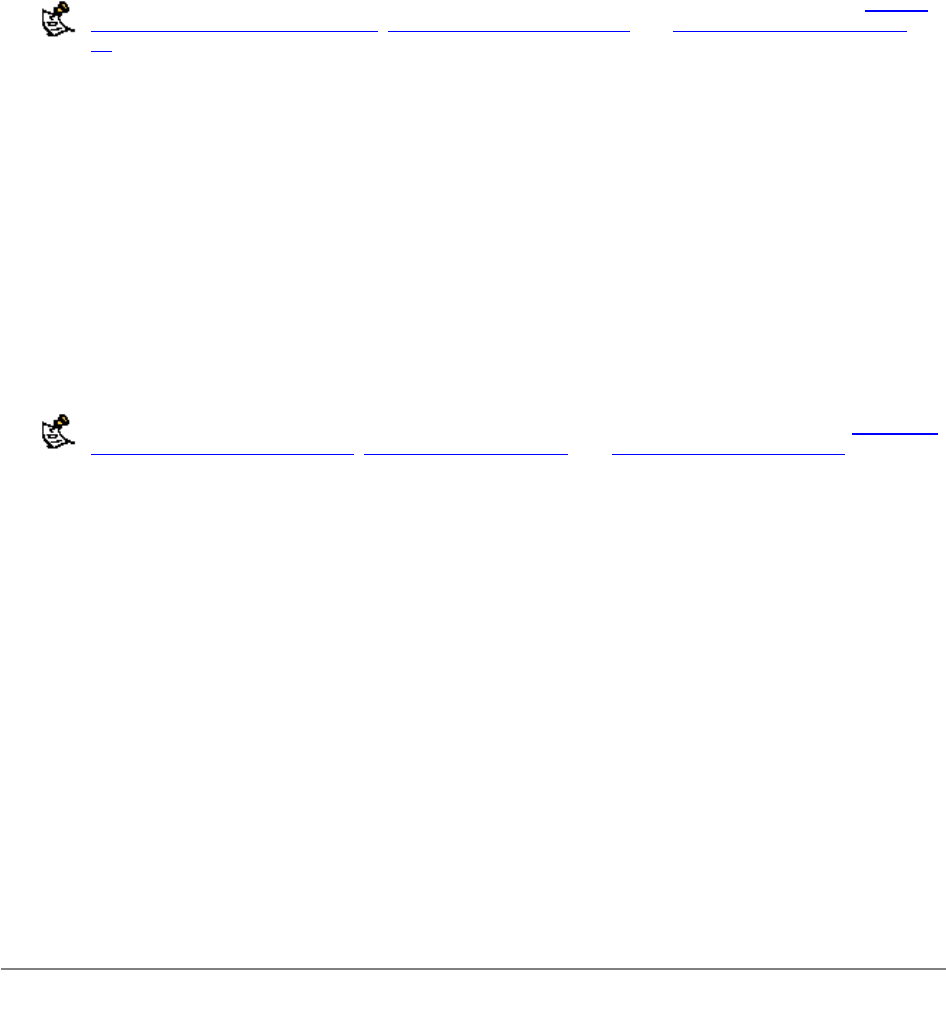
DFL-500 User Manual
84
When the interface addresses are changed, you can access the DFL-500 from the web-based manager and
restore your configuration files and content and URL filtering lists.
Displaying the DFL-500 NPG serial number
•
Go to System > Status .
The serial number is displayed in the Status window. The serial number is specific to your DFL-500
NPG and does not change with firmware upgrades.
Backing up system settings
This procedure does not back up the web content and URL filtering lists. To back up these lists, see Backing
up and restoring the banned word list, Downloading the URL block list, and Downloading the Exempt URL
list.
You can back up system settings by downloading them to a text file on the management computer.
•
Go to System > Status .
• Select System Settings Backup.
•
Select Backup System Settings.
•
Type a name and location for the file.
The system settings file is backed up to the management computer.
• Select Return to go back to the Status page.
Restoring system settings
This procedure does not restore the web content and URL filtering lists. To restore these lists, see Backing up
and restoring the banned word list, Uploading a URL block list, and Uploading an Exempt URL list.
You can restore system settings by uploading a previously downloaded system settings text file.
•
Go to System > Status .
• Select System Settings Restore.
•
Enter the path and filename of the system settings file, or select Browse and locate the file.
•
Select OK to restore the system settings file to the DFL-500 NPG.
The DFL-500 NPG uploads the file and restarts, loading the new system settings.
• Reconnect to the web-based manager and review your configuration to confirm that the uploaded
system settings have taken effect.
Restoring system settings to factory defaults
Use the following procedure to restore system settings to the values set at the factory. This procedure does
not change the DFL-500 NPG firmware version.