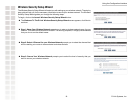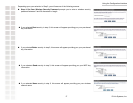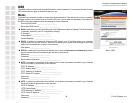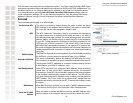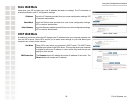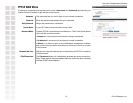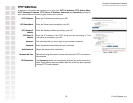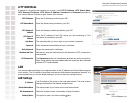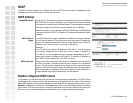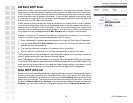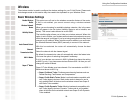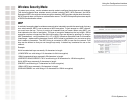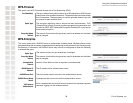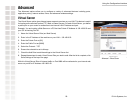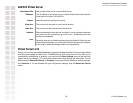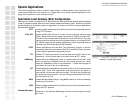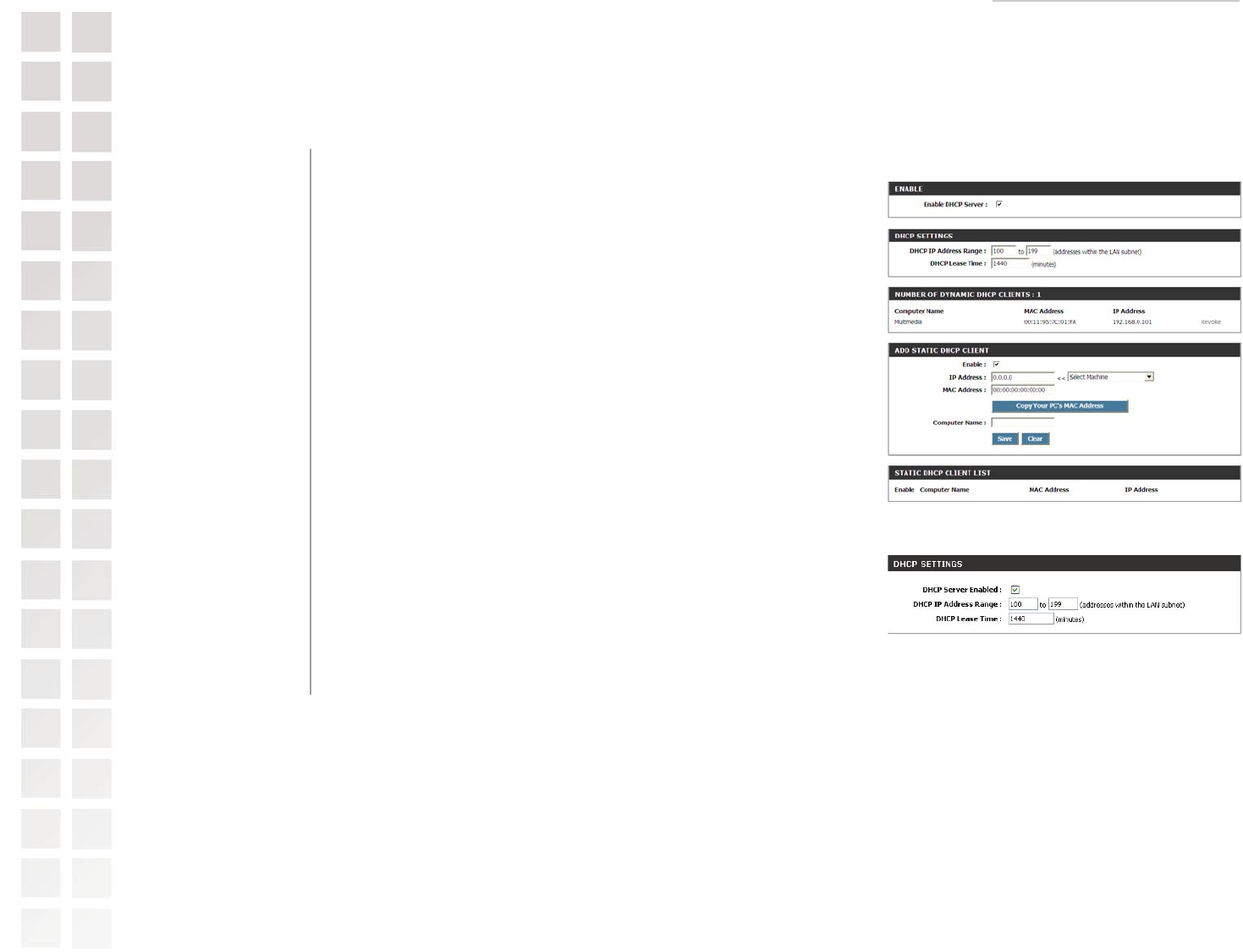
Using the Configuration Interface
24 D-Link Systems, Inc.
DHCP
The DHCP section is where you configure the built-in DHCP Server to assign IP addresses to the
computers and other devices on your local area network.
DHCP Settings
Once your D-Link Router is properly configured and this option is enabled,
the DHCP Server function will assign your network devices the necessary
information to connect to the LAN and Internet. This eliminates the need to
manually configure each device on your network with IP settings.
Note: The devices on your network must have TCP/IP bound to the Ethernet
connection with the “DHCP” or “Obtain an IP address automatically” option
enabled.
This option defines the range of addresses available for the Router to assign
to your internal network. If you have any devices using static IP addresses,
be sure the addresses do not fall within the range defined here. A Static IP
address is one that is entered in manually on the device.
Example:
Your D-Link Router uses an IP address of 192.168.0.1. You’ve assigned
a computer designated as a Web server with a static IP address of
192.168.0.3. You’ve assigned another computer designated as an FTP
server with a static IP address of 192.168.0.4. The starting IP address for
your DHCP server needs to be 192.168.0.5 or above.
The amount of time a computer may have an IP address before it is required
to renew the lease. The lease functions just as a lease on an apartment
would. The initial lease designates the amount of time before the lease
expires. If the tenant wishes to retain the address when the lease expires
then a new lease is established. If the lease expires and the address is no
longer needed, then another tenant may use the address.
Number of Dynamic DHCP Clients
In this section, you can see what LAN devices are currently leasing IP addresses. The DHCP Client
table displays the number of clients that are receiving an IP address from the router. The computer
name, MAC address, and IP address assigned to each computer are displayed here as well. You can
Revoke IP addresses in this section. The revoke option allows you to tale away a leased IP address
from a client. This feature is useful for freeing up addresses when the client table is full or nearly full.
Be sure to only revoke addresses from devices that are no longer needed on the network.
Enable DHCP Server:
DHCP IP Address
Range:
DHCP Lease Time:
Basic > DHCP