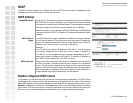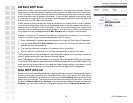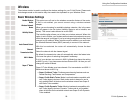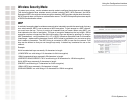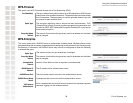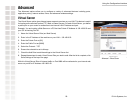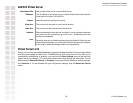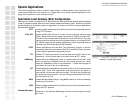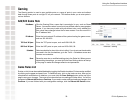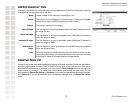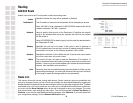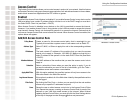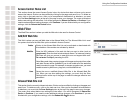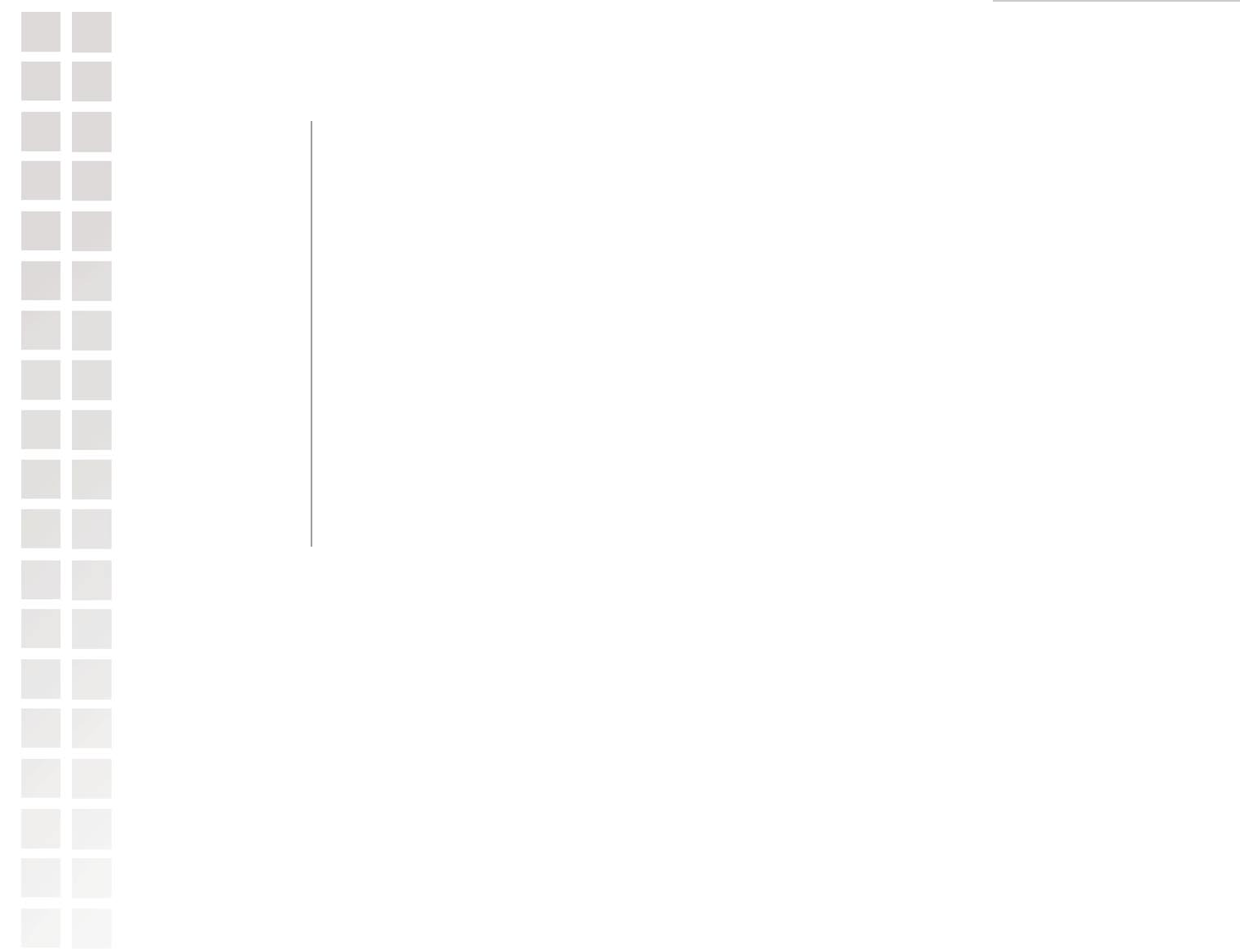
Using the Configuration Interface
32 D-Link Systems, Inc.
Add/Edit Special Applications Rule
The Special Application section is used to open single or multiple ports on your router when the
router senses data sent to the Internet on a “trigger” port or port range. Special Applications rules
apply to all computers on your internal network.
Enter a name for the Special Application Rule, for example Game App,
which will help you identify the rule in the future. You can also select from
a list of common applications, and the remaining configuration values will
be filled in accordingly.
Enter the outgoing port range used by your application.
Select the outbound protocol used by your application.
Enter the port range that you want to open up to Internet traffic.
Select the protocol used by the Internet traffic coming back into the router
through the opened port range.
Select a schedule for when this rule is in effect. If you do not see the schedule
you need in the list of schedules, go to the Tools -> Schedules screen and
create a new schedule.
Saves the new rule or modified existing rule to the Rules list. When you are
done editing the settings, you must click the Save Settings button at the top
of the page to make the changes effective and permanent.
Special Applications Rules List
Entries on this list can be enabled/disabled by toggling the Enable checkbox. Entries can be modified
by clicking on the paper and pencil icon. To delete an entry, click on the trash can icon. After you’ve
completed all modifications or deletions, you must click the Save Settings button at the top of the
page to save your changes. The router must reboot before new settings will take effect. You will
be prompted to Reboot the Device or Continue. If you need to make additional settings changes,
click Continue. If you are finished with your configuration settings, click the Reboot the Device
button.
Rule Name:
Trigger Port Range:
Trigger Port Protocol:
Input Port Range:
Input Port Protocol:
Schedule:
Save: