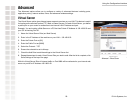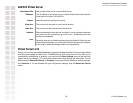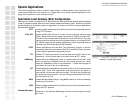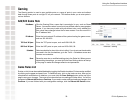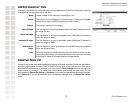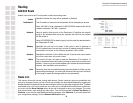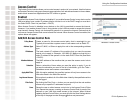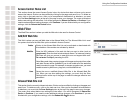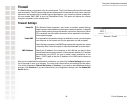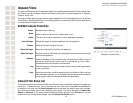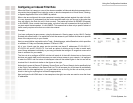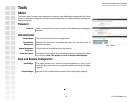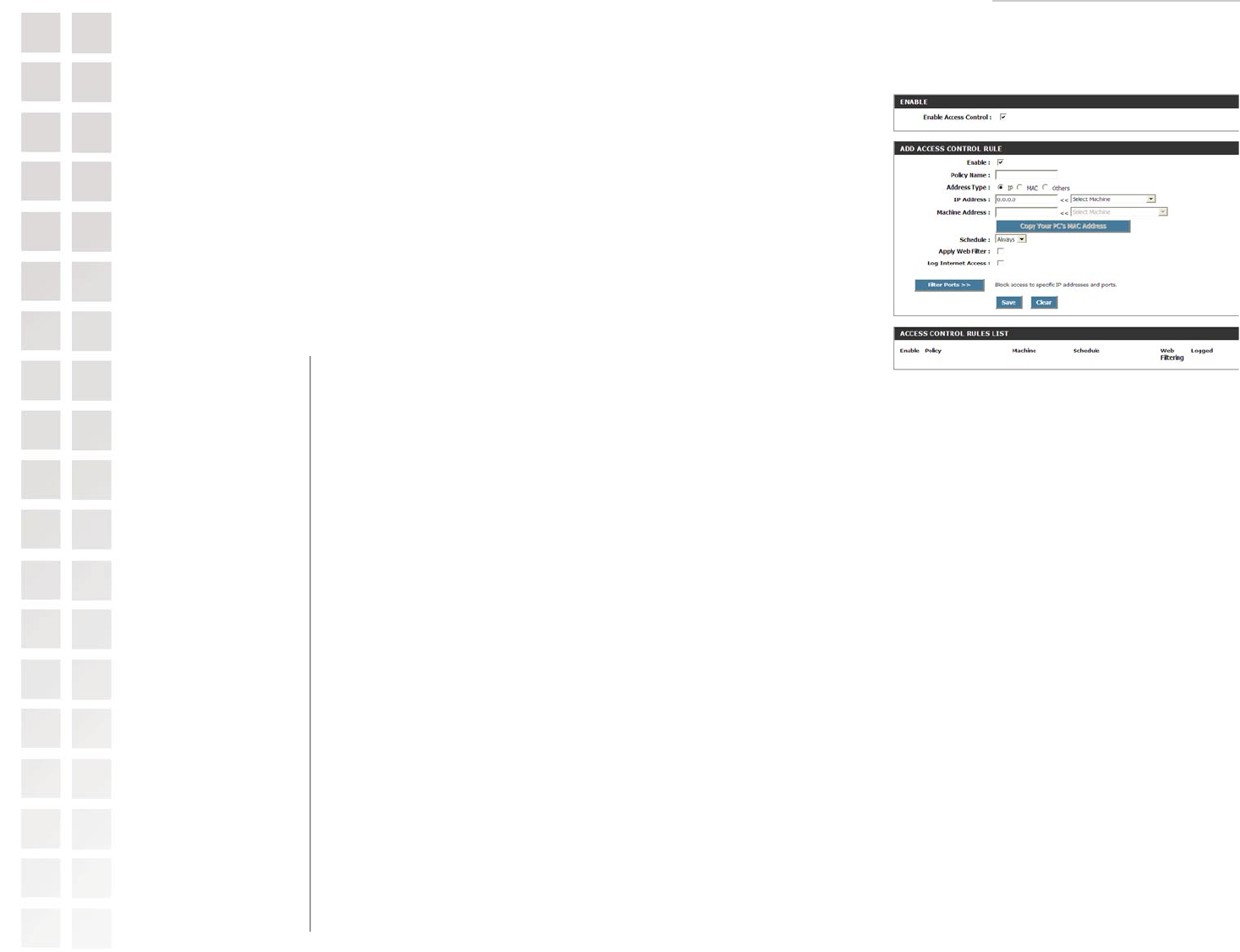
Using the Configuration Interface
37 D-Link Systems, Inc.
Access Control
The Access Control section allows you to control access in and out of your network. Use this feature
as Parental Controls to only grant access to approved sites, limit web access based on time or dates,
and/or block access from applications like P2P utilities or games.
Enabled
By default the Access Control feature is disabled. If you enable Access Control, every device on the
LAN must either have a static IP address (that is one that is not in the DHCP range) or must be in
the Static DHCP Client List (see Basic > DHCP).
When Access Control is disabled, every device on the LAN is permitted to access the Internet.
However, if you enable Access Control, every device on the LAN that needs to access the Internet
must have an Access Control rule that explicitly permits it to access the Internet. Devices that do
not have an Access Control Rule cannot access the Internet. When Access Control is enabled, the
options below will appear:
Add/Edit Access Control Rule
Create a name for this access control policy that is meaningful to you.
Typically this would be a system name or user name such as Rob’s PC.
Select IP, MAC, or Others to apply this rule to the corresponding address
type.
The local network IP address of the machine that you want the access
control rule to apply to. Example: 192.168.0.50. Make sure that this is a
static IP address or the system is in the static DHCP Client list (See Basic
> DHCP).
The MAC address of the machine that you want the access control rule to
apply to.
Select a schedule of times when you want the policy to apply. If you do
not see the schedule you need in the list of schedules, go to the Tools >
Schedules screen and create a new schedule.
With this option enabled, the specified system will only have access to the
Web sites listed in the Web filter section.
If this option is enabled, all of the Web sites visited by the specified machine
will be logged.
By clicking the Filter Ports >> button you can specify that the rule enables
access only to specific IP addresses and ports.
Saves the new or edited access control rule in the Access Control Rules
List. Repeat the process, creating an Access Control Rule for each of the
devices on your LAN that needs access to the Internet. When finished
updating Access Control Rules, you must still click the Save Settings button
at the top of the page to make changes effective and permanent.
Policy Name:
Address Type:
IP Address:
Machine Address:
Schedule:
Apply Web Filter:
Log Internet Access:
Filter Ports:
Save:
Advanced > Access Control