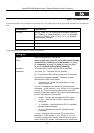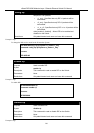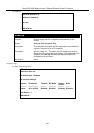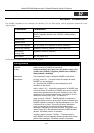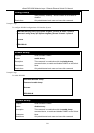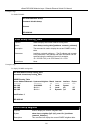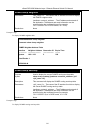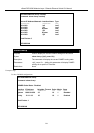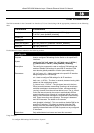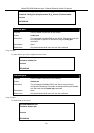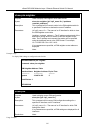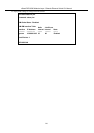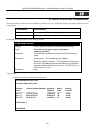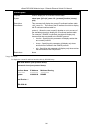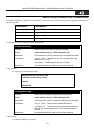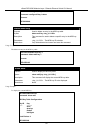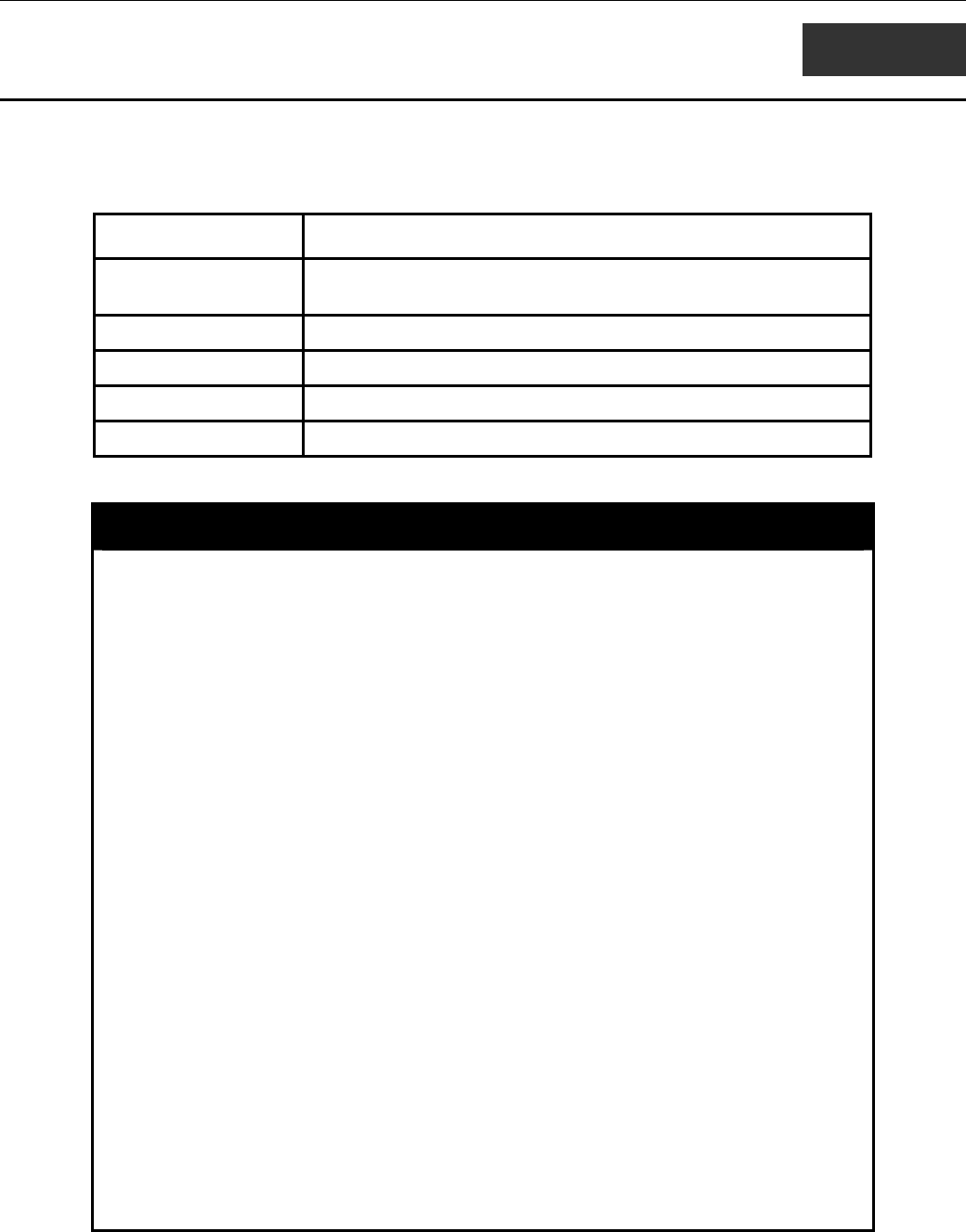
xStack DES-6500 Modular Layer 3 Chassis Ethernet Switch CLI Manual
38
PIM COMMANDS
The PIM commands in the Command Line Interface (CLI) are listed (along with the appropriate parameters) in the following
table.
Command Parameters
config pim [ipif <ipif_name 12> | all] {hello <sec 1-18724> | jp_interval <sec
1-18724> | state [enabled | disabled]}
enable pim
disable pim
show pim neighbor {ipif <ipif_name 12> | ipaddress <network_address>}
show pim {ipif <ipif_name 12>}
Each command is listed, in detail, in the following sections.
config pim
Purpose Used to configure PIM settings for the Switch or for specified IP
interfaces.
Syntax
config pim [ipif <ipif_name 12> | all] {hello <sec 1-18724> |
jp_interval <sec 1-18724> | state [enabled | disabled]}
Description The config pim command is used to configure PIM settings and
enable or disable PIM settings for specified IP interfaces. PIM
must also be globally enabled to function (see enable pim).
Parameters ipif <ipif_name 12> – Name assigned to the specific IP interface
being configured for PIM settings.
all – Used to configure PIM settings for all IP interfaces.
hello <sec 1-18724> - The time, in seconds, between issuing hello
packets to find neighboring routers.
jp_interval <sec 1-18724> – The join/prune interval is the time
value (seconds) between transmitting (flooding to all interfaces)
multicast messages to downstream routers, and automatically
‘pruning’ a branch from the multicast delivery tree. The jp_interval
is also the interval used by the router to automatically remove
prune information from a branch of a multicast delivery tree and
begin to flood multicast messages to all branches of that delivery
tree. These two actions are equivalent. The range is between 1
and 18724 seconds. The default is 60 seconds.
state [enabled | disabled] – This can enable or disable PIM for the
specified IP interface. The default is disabled. Note that PIM
settings must also be enabled globally for the Switch with the
enable pim described below for PIM to operate on any configured
IP interfaces.
Restrictions Only administrator-level users can issue this command.
Usage Example:
To configure PIM settings for IP interface “System”:
295