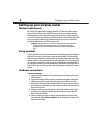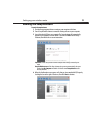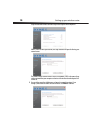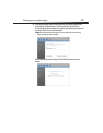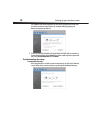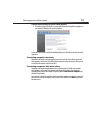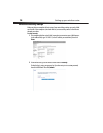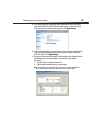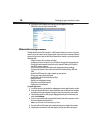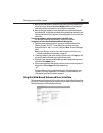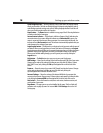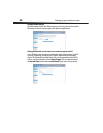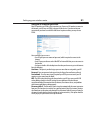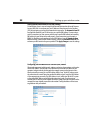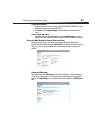16
Setting up your wireless router
6 If you do not want to update your computer's wireless adapter to work with
WPA/WPA2, return to Step 4 and choose WEP.
Alternative setup method
The Web-Based Advanced User Interface is a Web-based tool that you can use to set up your
router if you do not want to use the Setup Assistant. You can also use it to manage advanced
functions of your router. From the Web-Based Advanced User Interface, you can perform the
following tasks:
• View your router’s current settings and status
• Configure your router to connect to your ISP with the settings that they provided you
• Change the current network settings such as the Internal IP address, the IP address
pool, DHCP settings, and more
• Set your router’s firewall to work with specific applications (port forwarding)
• Set up security features such as client restrictions, MAC address filtering, WEP, and
WPA
• Enable the DMZ feature for a single computer on your network
• Change your router’s internal password
• Enable/Disable UPnP (Universal Plug-and-Play)
• Reset your router
• Back up your configuration settings
• Reset your router’s default settings
• Update your router’s firmware
To connect your router:
1 Turn off the power to your modem by unplugging the power supply from the modem.
2 Locate the network cable that is connected between your modem and your computer
and unplug it from your computer, leaving the other end connected to your modem.
3 Plug the loose end of the cable you just unplugged into the port on the back of your
router labeled Modem.
4 Connect a new network cable (not included) from the back of the computer to one of
the wired computer ports labeled 1-4.
Note: It does not matter which numbered port you choose.
5 Turn your cable or DSL modem on by reconnecting the power supply to the modem.
6 Plug the power cord into the wall, then plug the cord into your router’s power jack.