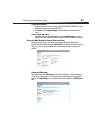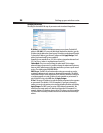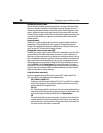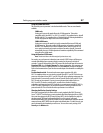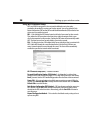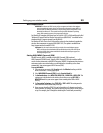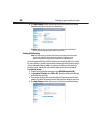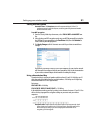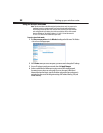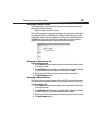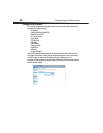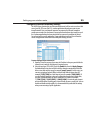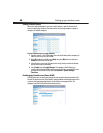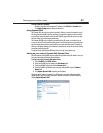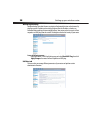Setting up your wireless router
31
Setting WEP encryption
Note to Mac users: The Passphrase option will not operate with Apple® AirPort®. To
configure encryption for your Mac computer, set the encryption using the manual method
described in the next section.
To set WEP encryption:
1 From the Security Mode drop-down menu, select 128-bit WEP or 64-bit WEP from
the.
2 After selecting your WEP encryption mode, enter you WEP key manually by typing the
hex WEP key, or type a passphrase in the PassPhrase field, then click Generate to
create a WEP key from the passphrase.
3 Click Apply Changes to finish. You must now set all of your clients to match these
settings.
Encryption in your router is now set. Each of your computers on your wireless network
will now need to be configured with the same passphrase. Refer to the documentation
of your wireless network adapter for information on making this change.
Using a Hexadecimal Key
A hexadecimal key is a mixture of numbers and letters from A-F and 0-9. 64-bit keys are 10
digits long and can be divided into five two-digit numbers. 128-bit keys are 26 digits long
and can be divided into 13 two-digit numbers.
For instance:
AF 0F 4B C3 D4 = 64-bit key
C3 03 0F AF 0F 4B B2 C3 D4 4B C3 D4 E7 = 128-bit key
In the table below, make up your key by writing in two characters between A-F and 0-9. You
will use this key to program the encryption settings on your router and your wireless
computers.
Note to Mac users: Original Apple AirPort products support 64-bit encryption only. Apple
AirPort 2 products can support 64-bit or 128-bit encryption. Check your product to see
which version you are using. If you cannot configure your network with 128-bit
encryption, try 64-bit encryption.