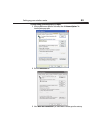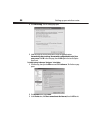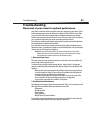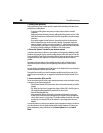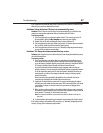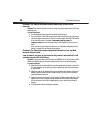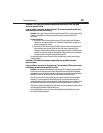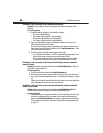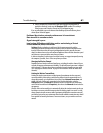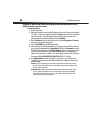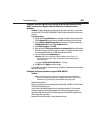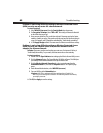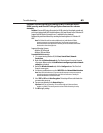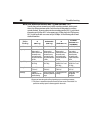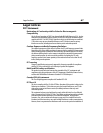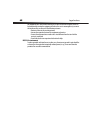Troubleshooting
61
2 Using a computer that is connected to your router through a network cable (as
opposed to wirelessly), make sure that Broadcast SSID is enabled. This setting is
found on your router’s wireless Channel and SSID configuration page.
If you are still unable to access the Internet after disabling any firewall software, please
contact Dynex Technical Support.
Problem: My wireless network performance is inconsistent.
Data transfer is sometimes slow.
Signal strength is poor.
I am having difficulty establishing and/or maintaining a Virtual
Private Network (VPN) connection.
Solution: Wireless technology is radio-based, which means connectivity and the
throughput performance between devices decreases when the distance between devices
increases. Other factors that will cause signal degradation (metal is generally the worst
culprit) are obstructions such as walls and metal appliances. Note also that connection speed
may decrease as you move farther away from your router.
In order to determine if wireless issues are related to range, we suggest temporarily moving
the computer, if possible, five to 10 feet away from your router.
Changing the Wireless Channel
Depending on local wireless traffic and interference, switching the wireless channel of your
network can improve performance and reliability. The default channel your router is shipped
with is channel 11. You may choose from several other channels depending on your region
(see “Changing the Wireless Channel” on page 26 for instructions on how to choose other
channels).
Limiting the Wireless Transmit Rate
Limiting the wireless transmit rate can help improve the maximum wireless range, and
connection stability. Most wireless cards have the ability to limit the transmission rate. To
change this property, go to the Windows Control Panel, open Network Connections, and
double-click your wireless card's connection. In the Properties dialog box, select the
Configure button on the General tab (Windows 98 users will have to select the wireless
card in the list box and then click Properties), then choose the Advanced tab and select the
rate property.
Wireless client cards are usually set to automatically adjust the wireless transmit rate for you,
but doing so can cause periodic disconnects when the wireless signal is too weak. As a rule,
slower transmission rates are more stable. Experiment with different connection rates until
you find the best one for your environment. Note that all available transmission rates should
be acceptable for browsing the Internet. For more assistance, see your wireless card's user
manual.