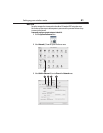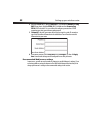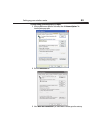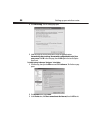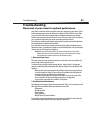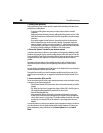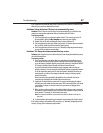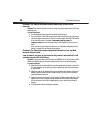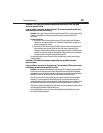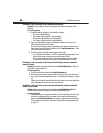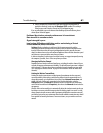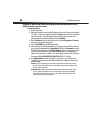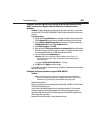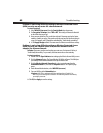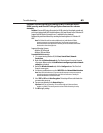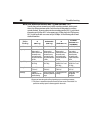Troubleshooting
59
Problem: The Setup Assistant completed installation, but my Web
browser doesn’t work.
I am unable to connect to the Internet. The router’s modem led is on
and the internet LED is blinking.
Solution: If you cannot connect to the Internet, the modem LED is on, and the internet LED
is blinking, the problem may be that your connection type may not match the ISP’s
connection.
To solve the problem:
1 If you have a static IP address connection, your ISP must assign you the IP address,
subnet mask, and gateway address. See “Alternative setup method” on page 16 for
details on changing this setting.
2 If you have a PPPoE connection, your ISP will assign you a user name and password
and sometimes a service name. Make sure that your router’s connection type is
configured to PPPoE and the settings are entered properly. Refer to “Alternative setup
method” on page 16 for details on changing this setting. You may need to configure
your router to meet the specific requirements of your ISP.
If you are still unable to access the Internet after verifying these settings, contact Dynex
Technical Support.
Problem: The Setup Assistant completed, but my Web browser
doesn’t work.
I am unable to connect to the Internet. The modem LED on my router
is blinking and the internet LED is solid.
Solution: If the modem LED is blinking and the internet LED is solid, but you are unable to
access the Internet, there may be third-party firewall software installed on the computer
attempting to access the Internet. Examples of third-party firewall software are ZoneAlarm,
BlackICE PC Protection, McAfee Personal Firewall, and Norton Personal Firewall.
If you do have firewall software installed on your computer, make sure that you properly
configure it. You can determine if the firewall software is preventing Internet access by
temporarily turning it off. If, while the firewall is disabled and Internet access works properly,
you will need to change the firewall settings to function properly when it is turned on.
Refer to the instructions provided by the publisher of your firewall software for instructions
on configuring the firewall to allow Internet access.
If you are still unable to access the Internet after disabling any firewall software, please
contact Dynex Technical Support.