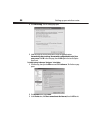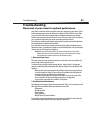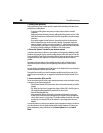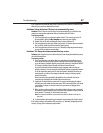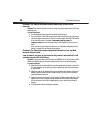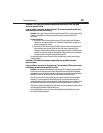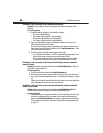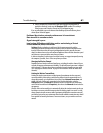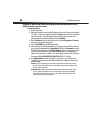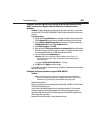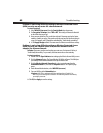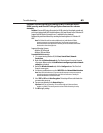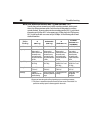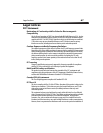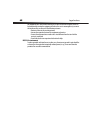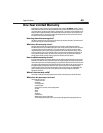62
Troubleshooting
Problem: I am having difficulty setting up Wired Equivalent Privacy
(WEP) security on your router.
To solve the problem:
1 Log into your router.
2 Open your Web browser and type the IP address of your router. (Your router’s default is
192.168.2.1.) Log into your router by clicking the Login button in the top, right-hand
corner of the screen. You will be asked to enter your password. If you never set a
password, leave the password field blank, then click Submit.
3 Click the Wireless tab on the left of your screen. Select the Encryption or Security
tab to go to the security settings page.
4 Select 128-bit WEP from the drop-down menu.
5 After selecting your WEP encryption mode, you can type your hex WEP key manually,
or you can type a passphrase in the Passphrase field, then click Generate to create a
WEP key from the passphrase. Click Apply Changes to finish. You must now set all of
your clients to match these settings. A hex (hexadecimal) key is a combination of
numbers and letters from A-F and 0-9. For 128-bit WEP, you need to enter 26 hex keys.
For example: C3 03 0F AF 4B B2 C3 D4 4B C3 D4 E7 E4 = 128-bit key
6 Click Apply Changes to finish. Encryption in your router is now set. Each of your
computers on your wireless network will now need to be configured with the same
security settings.
Caution: If you are configuring your router from a computer with a wireless client, you will
need to ensure that security is turned on for this wireless client. If this is not done, you will
lose your wireless connection.
Note to Mac users: Original Apple AirPort products support 64-bit encryption only. Apple
AirPort 2 products can support 64-bit or 128-bit encryption. Check your Apple AirPort
product to see which version you are using. If you cannot configure your network with
128-bit encryption, try 64-bit encryption.