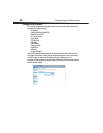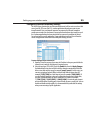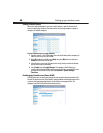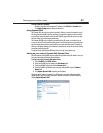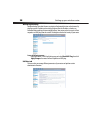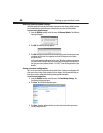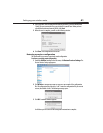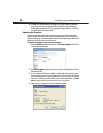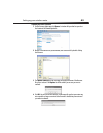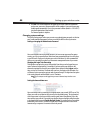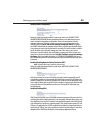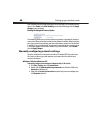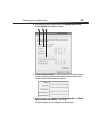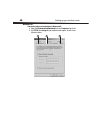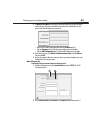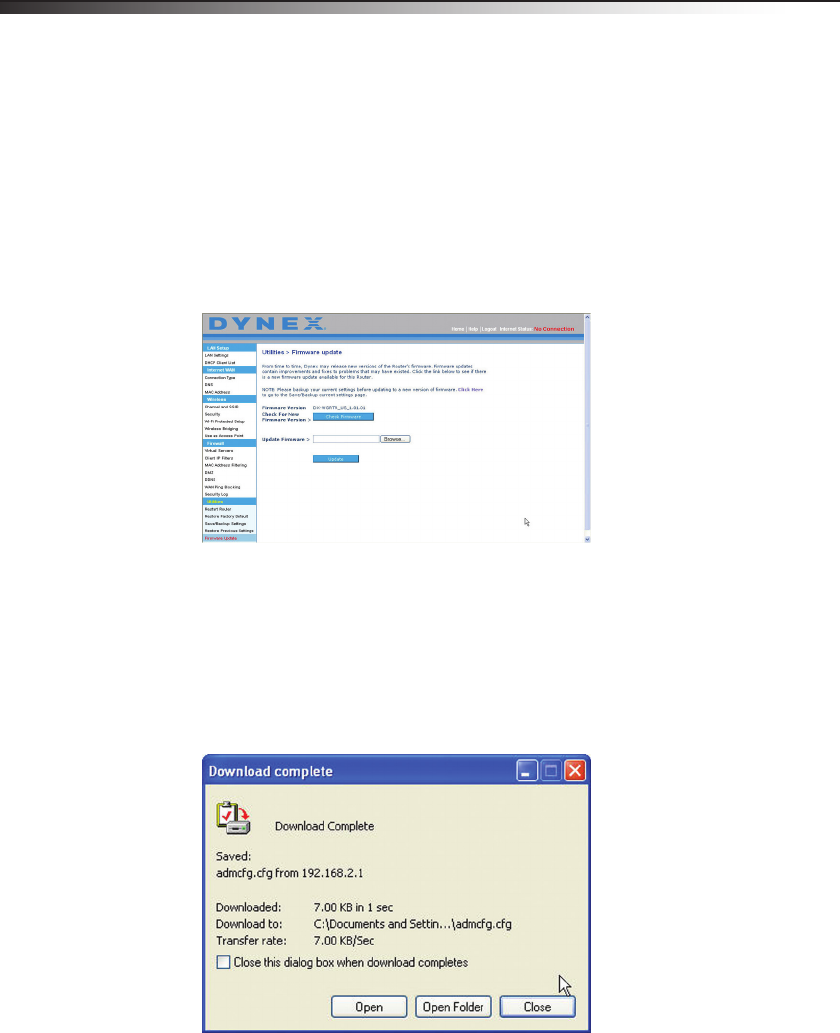
42
Setting up your wireless router
4 Click OK. A 60-second countdown will appear on the screen. When the countdown
reaches zero, your router’s configuration will be restored. The router’s home page
should appear automatically. If not, type your router’s address (default = 192.168.2.1)
into the navigation bar of your browser.
Updating the firmware
From time to time, Dynex may release new versions of your router’s firmware. Firmware
updates contain feature improvements and fixes to problems that may exist. When Dynex
releases new firmware, you can download the firmware from the Dynex update Web site and
update your router’s firmware to the latest version.
To search for and download a new version of the firmware:
1 Under the Utilities heading on the left menu, click Firmware Update. The Utilities >
Firmware updates page opens.
2 Click Check Firmware. The utility checks to see if there is an updated version of the
firmware available.
3 If a new version of the firmware is available, a window will open that lets you select
the location where you want to save the firmware file. Select a location. You can name
the file anything you want, or use the default name. Be sure to save the file in a place
where you can locate it yourself later. When you have selected the location, click Save.
Note: We suggest saving this to your desktop to make it easy to locate the file.
4 When the save is complete, you will see the following window.