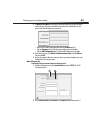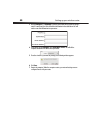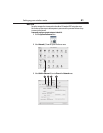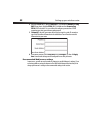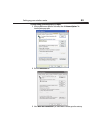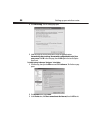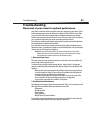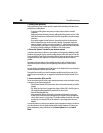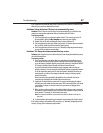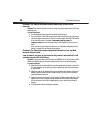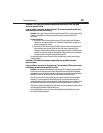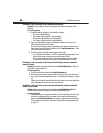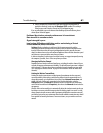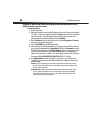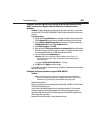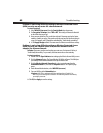Troubleshooting
57
If you continue to have difficulty with Secure Connections, VPNs, and AOL, review the items
above to be sure you have addressed these issues.
Problem: Setup Assistant CD does not automatically start.
Solution: If the CD does not start the Setup Assistant automatically, it could be that the
computer is running other applications that are interfering with the CD drive.
To solve the problem:
1 If the Setup Assistant screen does not appear within 15-20 seconds, open your CD
drive by double-clicking the My Computer icon located on your desktop.
2 Double-click the CD drive containing the Setup Assistant Software CD.
3 The Setup Assistant should start within a few seconds. If a window opens showing the
files on the CD, double-click the icon labeled SetupAssistant.
4 If the Setup Assistant still does not start, see “Manually configuring network settings”
on page 46 for an alternate setup method.
Problem: The Setup Assistant cannot find my router.
Solution: If the Setup Assistant is not able to find your router during the installation process,
check the following items:
To solve the problem:
1 If the Setup Assistant is not able to find your router during the installation process,
there may be third-party firewall software installed on the computer attempting to
access the Internet. Examples of third-party firewall software are ZoneAlarm, BlackICE
PC Protection, McAfee Personal Firewall, and Norton Personal Firewall.
If you do have firewall software installed on your computer, make sure that you
properly configure it. You can determine if the firewall software is preventing Internet
access by temporarily turning it off. If, while the firewall is disabled, Internet access
works properly, you will need to change the firewall settings to function properly
when it is turned on.
Refer to the instructions provided by the publisher of your firewall software for
instructions on configuring the firewall to allow Internet access.
2 Unplug the AC adapter from your router for 10 seconds, and then plug the adapter
back into your router. Make sure that your router’s LED is on and solid blue. If not, make
sure that the AC adapter is correctly connected to your router and plugged into a
power outlet.
3 Make sure that you have a cable (use the cable included with your router) connected
between the network (Ethernet) port on the back of the computer and one of the LAN
ports, labeled “1” through “4,” on the back of your router.
Note: The computer should NOT be connected to the port labeled “to Modem” on the back of
your router.
4 Try shutting down and restarting your computer, then rerunning the Setup Assistant.
If the Setup Assistant is still unable to find your router, see “Manually configuring network
settings” on page 46 for an alternate setup method.