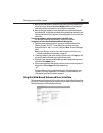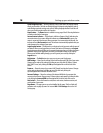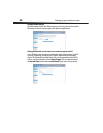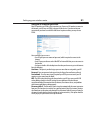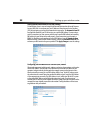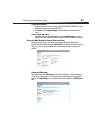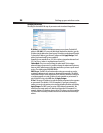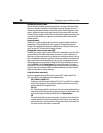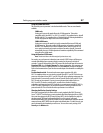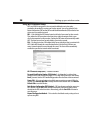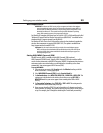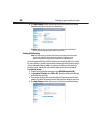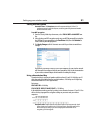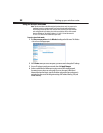Setting up your wireless router
25
Lease Time–The length of time the DHCP server will reserve the IP address for each
computer. We recommend that you leave the lease time set to Forever. The default
setting is Forever, meaning that any time a computer is assigned an IP address by the
DHCP server, the IP address will not change for that particular computer. Setting lease
times for shorter intervals such as one day or one hour frees IP addresses after the
specified period of time. This also means that a particular computer's IP address may
change over time. If you have set any of the other advanced features of your router
such as DMZ or client IP filters, these are dependent on the IP address. For this reason,
you will not want the IP address to change.
Local Domain Name–The default setting is Dynex. You can set a local domain name
(network name) for your network. There is no need to change this setting unless you
have a specific advanced need to do so. You can name the network anything you want
such as “MY NETWORK”.
Viewing the DHCP Client List page
You can view a list of the computers (known as clients), which are connected to your
network. You are able to view the IP address of the computer, the host name (if the computer
has been assigned one), and the MAC address of the computer's network interface card (NIC).
Pressing the Refresh button will update the list. If there have been any changes, the list will
be updated.
Configuring the wireless network settings
Clicking the header of the Wireless tab will take you to the Wireless page. Under the
Wireless tab, there are links that let you make changes to the wireless network settings.