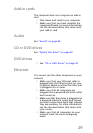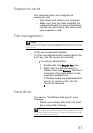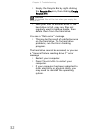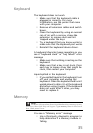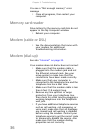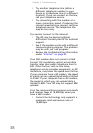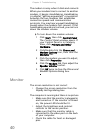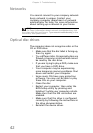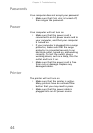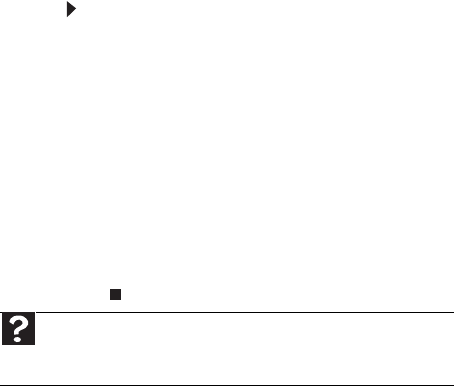
37
To check the dialing properties:
1 Click Start, then click Control Panel.
The
Control Panel
window opens. If
your Control Panel is in Category
View, click Printers and Other
Hardware.
2 Click Phone and Modem Options,
then click the Dialing Rules tab.
3 Click the location from which you are
dialing, then click Edit.
4 Make sure that all settings are
correct.
• Disconnect any answering machine, fax
machine, or printer that is on the same
line as the modem. Do not connect these
devices to the same telephone line as the
modem.
• Make sure that you are not using a
digital, rollover, or PBX line. These lines
do not work with your modem.
• Check for line noise (scratchy, crackling,
or popping sounds). Line noise is a
common problem that can cause the
modem to connect at a slower rate, abort
downloads, or even disconnect. The
faster the modem, the less line noise it
can tolerate and still work correctly.
Listen to the line using your telephone.
Dial a single number (such as 1). When
the dial tone stops, listen for line noise.
Wiggle the modem cable to see if that
makes a difference. Make sure that the
connectors are free from corrosion and
all screws in the wall or telephone wall
jack are secure.
You can also call your telephone service
and have the telephone line checked for
noise or low line levels.
Help
For more information about dialing properties, click
Start, then click Help and Support. Type dialing in the Search box,
then press E
NTER.