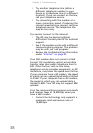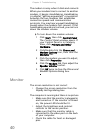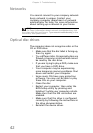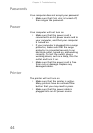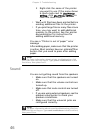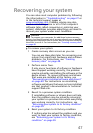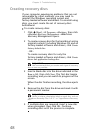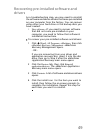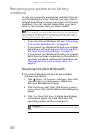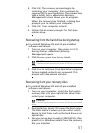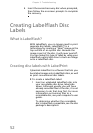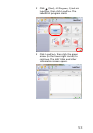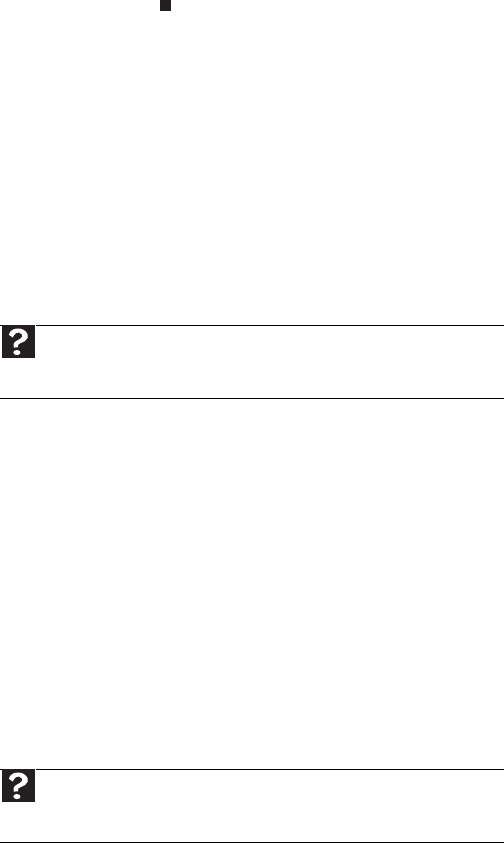
Chapter 3: Troubleshooting
46
3 Right-click the name of the printer
you want to use. If the menu shows
a check mark next to Use Printer
Offline, click Use Printer Offline to
clear the check mark.
• Wait until files have been printed before
sending additional files to the printer.
• If you print large files or many files at one
time, you may want to add additional
memory to the printer. See the printer
documentation for instructions for
adding additional memory.
You see a “Printer is out of paper” error
message
After adding paper, make sure that the printer
is online. Most printers have an online/offline
button that you need to press after adding
paper.
Sound
You are not getting sound from the speakers
• Make sure that the speakers are turned
on.
• Make sure that the volume controls are
turned up.
• Make sure that mute controls are turned
off.
• If you are using external speakers, see the
speaker setup poster to check your
speaker connections.
• Make sure that the universal jacks are
configured correctly.
Help
For more information about printer troubleshooting, click
Start, then click Help and Support. Type printer troubleshooter in the
Search box, then press E
NTER.
Help
For more information about sound troubleshooting, click Start,
then click Help and Support. Type sound troubleshooter in the Search box,
then press E
NTER.