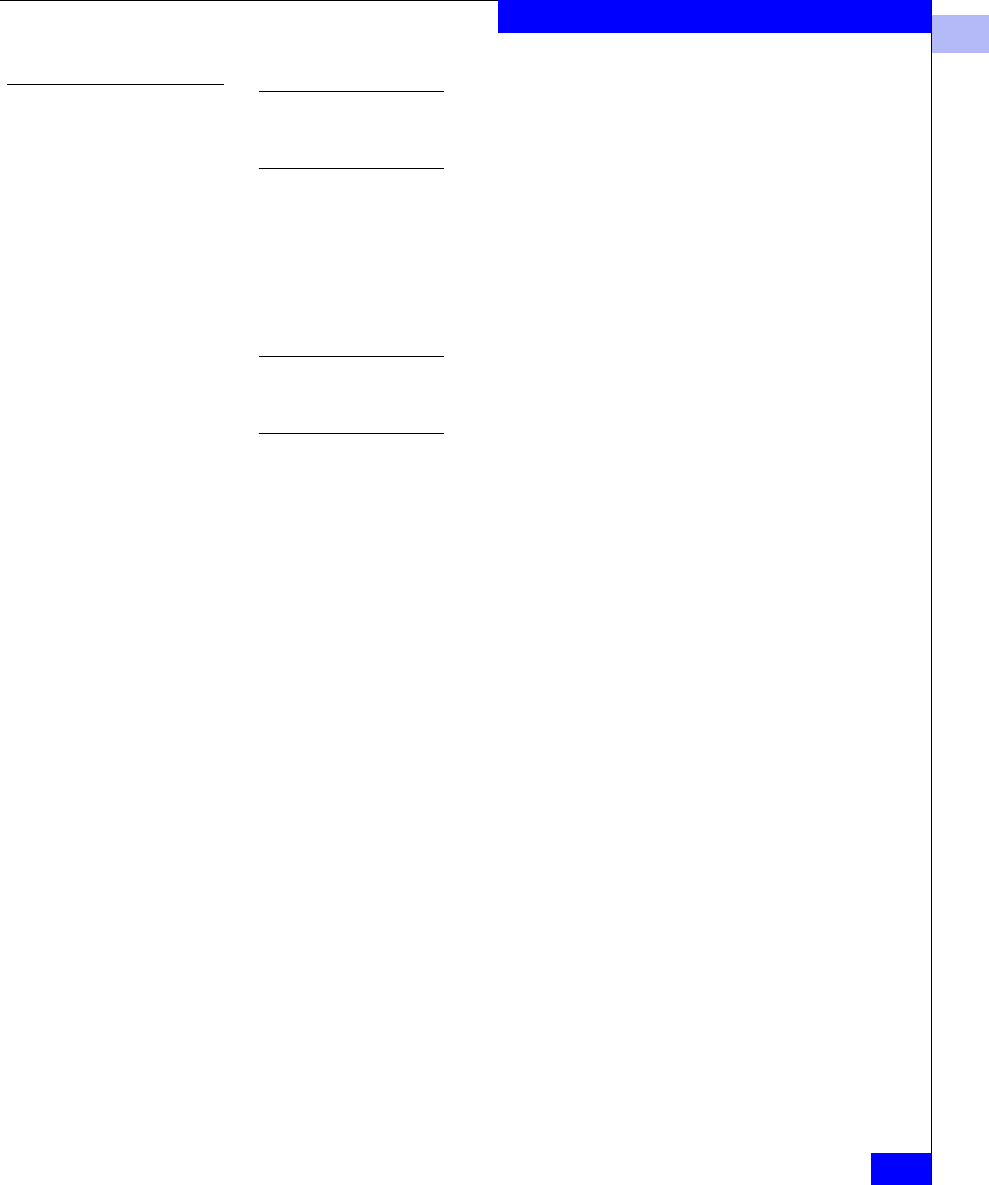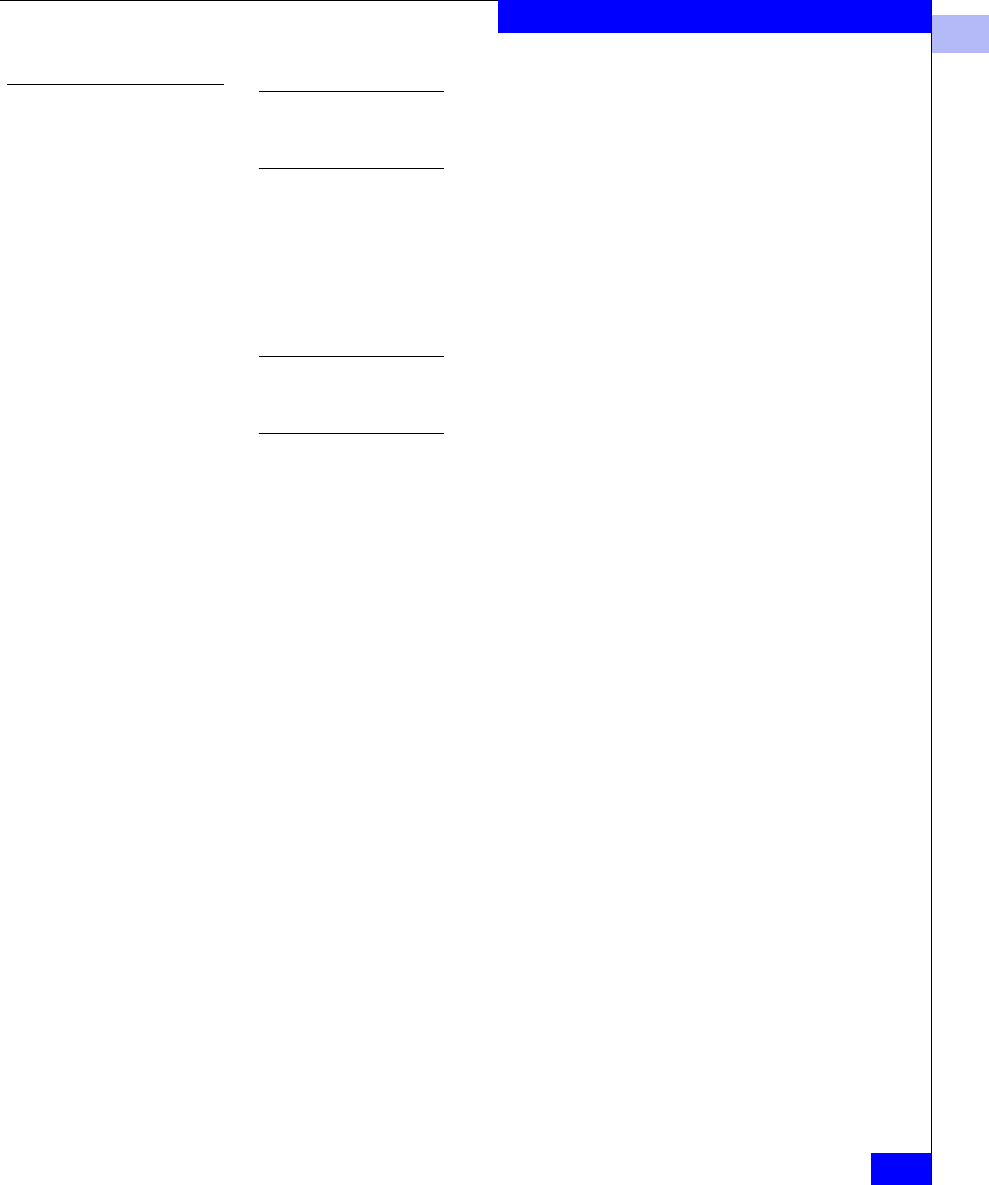
2
EMC HBA Settings
2-9
Installing and Configuring the HBA Driver
Configuring NVRAM
for Stratus ftServers
If you have not received QLogic HBAs with the EMC configurations
pre-loaded, you may have to perform the following procedure. If your HBAs
have been pre-configured, proceed to Installing the HBA Driver on page 2-14.
During POST, Stratus ftServers present only one HBA for
configuration in a multiple-HBA system. This is the way the ftServer
manages HBA failover. In order to successfully configure multiple
HBAs, each HBA must be part of an enabled Core PCI chassis at some
point. The following procedure explains how this can be done for
each chassis.
On Stratus ftServer 5200 systems, the HBA must be in a Core Chassis. Cards
in an Expansion Chassis must be moved to a Core Chassis to be available for
configuration.
1. To set the first HBA, follow these procedures:
• Updating Firmware/BIOS and Applying NVRAM Settings on
page 2-10
• Manually Setting the HBA Data Rate on page 2-12
• Setting the Topology for QLA22xx/23xx and Windows on
page 2-13
Ignore any steps that pertain to multiple adapters.
Note the Core PCI Chassis that is powered up while changing the
settings. After completing the changes, power down the system
and prepare to configure the alternate chassis.
2. Noting the PCI Chassis that was powered up in the previous step:
• For Stratus ftServer 3200 systems, loosen the Phillips-head
screw on the top right of the chassis, effectively removing
power from that chassis.
• For Stratus ftServer 5200 systems, leave the chassis powered
down.
3. Power up the system using the alternate PCI Chassis and set the
second HBA by following these procedures:
• Updating Firmware/BIOS and Applying NVRAM Settings on
page 2-10
• Manually Setting the HBA Data Rate on page 2-12
• Setting the Topology for QLA22xx/23xx and Windows on
page 2-13