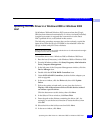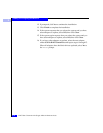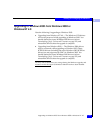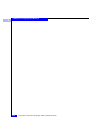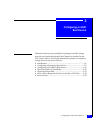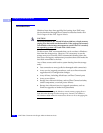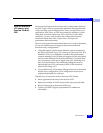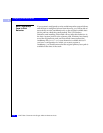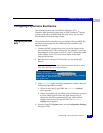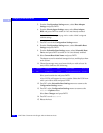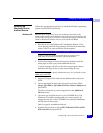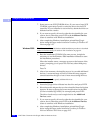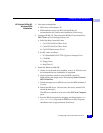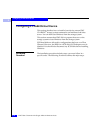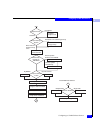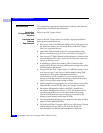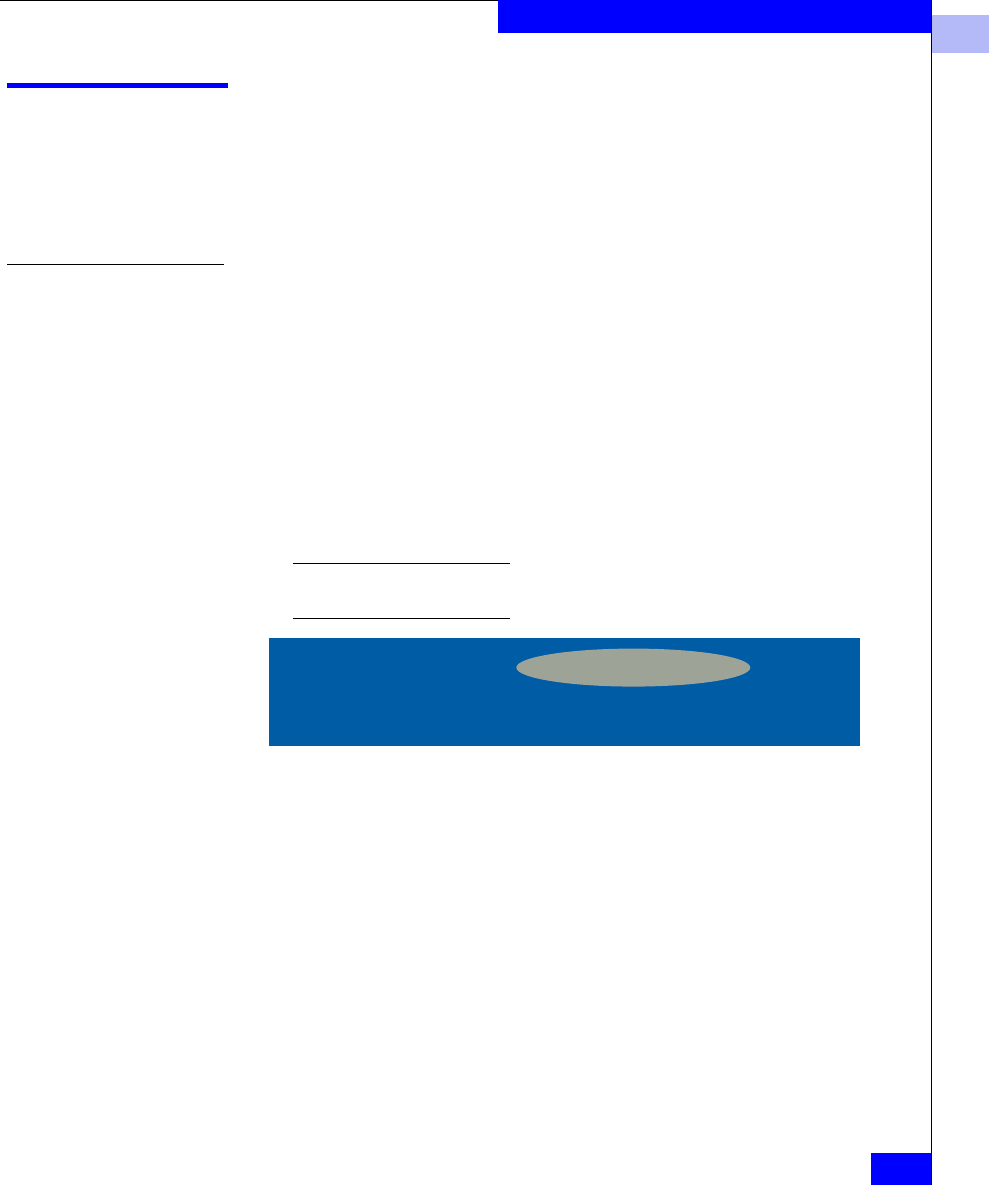
3
Configuring a Symmetrix Boot Device
3-5
Configuring an EMC Boot Device
Configuring a Symmetrix Boot Device
This section describes how to install the Windows NT or
Windows 2000 operating system onto an EMC Symmetrix
®
storage
system connected to an Intel-based x86 class server. You can then
boot Windows from the storage system.
Configuring the Boot
BIOS
The procedure below describes how to configure the boot BIOS. The
procedure assumes that the boot BIOS has been installed to the
adapters already.
1. Connect the EMC storage array boot port to the adapter in the
lowest-numbered PCI slot in the server. For example, if you have
three adapters in the system in slots 2, 4, and 5, connect the cable
to the adapter in slot 2. Do not connect cables to the other
adapters at this time.
2. Boot the server, and press
CTRL-Q when you see the QLogic
banner:
Different HBA models may display different banners. Be sure to select
CTRL-Q for the HBA you wish to configure.
3. After Fast!UTIL loads, the display depends on whether there are
multiple QLogic HBAs installed:
• If there is only one QLogic HBA, the
Fast!UTIL Options
menu appears.
• If there are multiple QLogic HBAs, a list of addresses occupied
by those HBAs appears. Since the EMC storage array is
attached to the lowest-numbered PCI slot, select the first
adapter from the list; then press
ENTER. The Fast!UTIL
Options menu appears.
4. From the FastUTIL Options menu, select Configuration Settings
and press
ENTER.
QLogic Corporation
QLA2300 PCI Fibre Channel ROM BIOS Version 1.17
Copyright © Qlogic Corporation 1993-1999 All rights reserved
Press <CTRL - Q> for Fast!UTIL
www.qlogic.com